Run multiple targets
DataGrip provides several ways to run multiple things at once, for example, run scripts that create a schema, then run a statement on that schema, and finally run some tests. The first step in any case would be to create run configurations for each of the tasks or processes that need to be launched. Once all necessary configurations are in place, you have the following options:
Launch multiple configurations in parallel using a compound run configuration
Launch multiple configurations in sequence using the Before Launch tasks
When multiple configurations are launched at once, each will be available in a separate tab in the Run or Debug tool window.
Parallel launch with a compound run/debug configuration
A Compound run configuration lets you launch several run configurations simultaneously.
Create a compound run configuration
Create a run/debug configuration for each app and process that should be launched in your session.
Go to . Alternatively, press Alt+Shift+F10, then 0.
In the Run/Debug Configurations dialog, click
or press Alt+Insert, then select Compound.
Specify the run/debug configuration name in the Name field. This name will be used to identify the run/debug configuration in lists and menus.
Select Store as project file to make this run configuration available to other team members.
To include a new run configuration into the compound configuration , click Add
and select the desired one from the list.
Apply the changes and close the dialog.
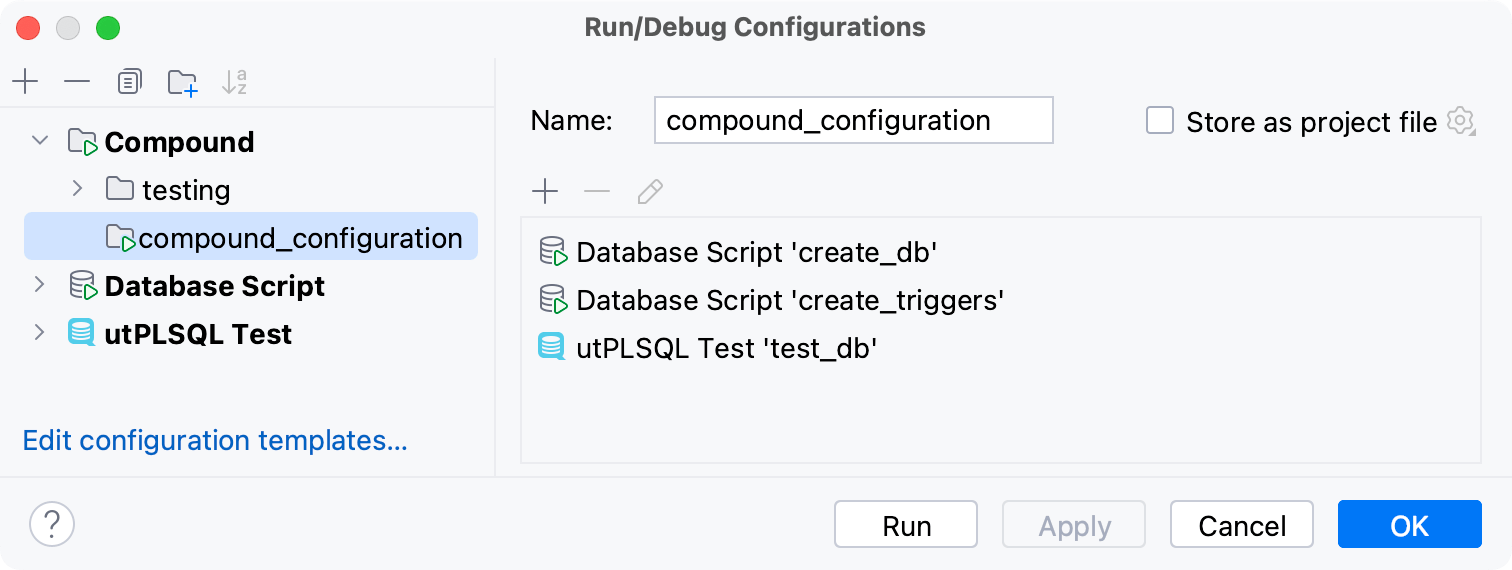
Once you set up the compound configuration, you can launch it with or without debugging.
Sequential launch with a 'Before Launch' task
You can use run configuration's Before Launch tasks for different tasks, including launching other run configurations.
Configure 'Before Launch' tasks
Create a run/debug configuration for each app and process that should be launched in your session.
Go to . Alternatively, press Alt+Shift+F10, then 0.
In the Run/Debug Configuration dialog, select the configuration that should be launched last.
Click
Add task, then select
Run Another Configuration, and choose the desired configuration.
Make sure that all necessary configurations are added. Use the
Up Alt+Up and
Down Alt+Down to arrange the launch order (configurations at the top will be launched first).
Apply the changes and close the dialog.
Once you set up Before Launch tasks in the configuration that should be started last, you can launch it with or without debugging.
DataGrip supports the following 'Before Launch' tasks:
Launch Web Browser: select this option to have a browser started. In the dialog that opens, select the type of the browser and provide the start URL. Also, specify if you want the browser to be launched with the JavaScript debugger.
Run External tool: select to run an external application. In the dialog that opens, select one or multiple applications you want to run. If it is not defined in DataGrip yet, add its definition. For more information, refer to External tools and External Tools.
Run Another Configuration: select to execute another run/debug configuration and wait until it finishes before starting the current configuration. If you want to run several configurations in parallel, use a compound run/debug configuration.
Disconnect Data Source: select this option if you want to disrupt the connection to a data source before the run/debug configuration is run.