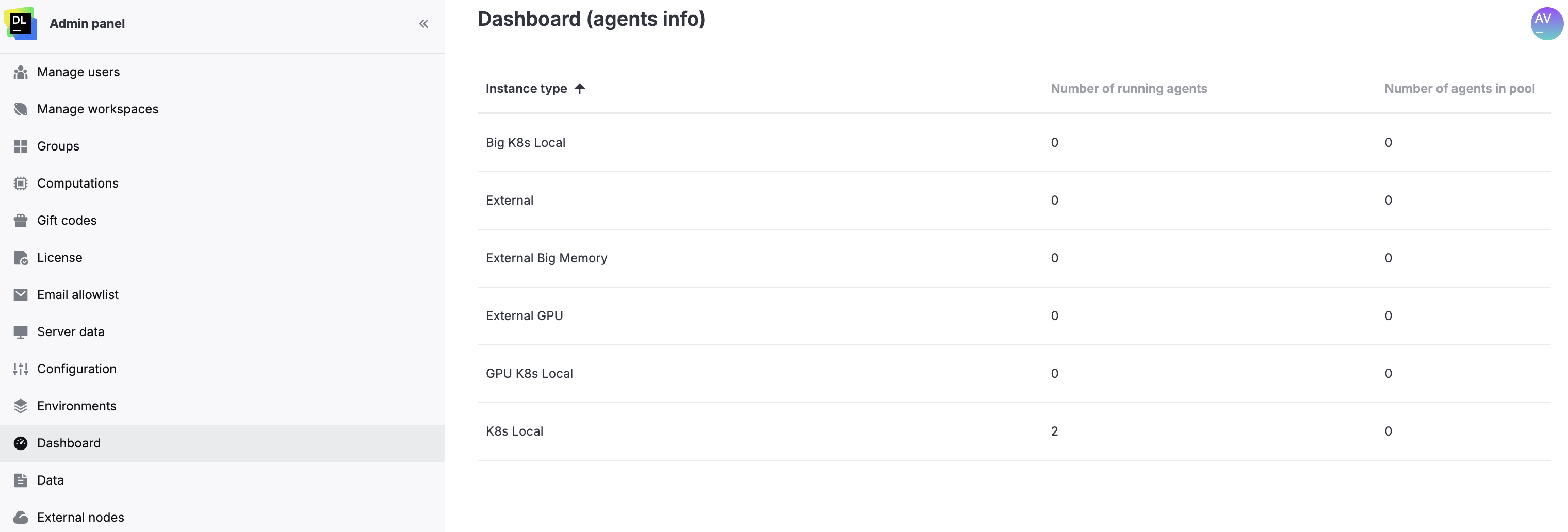Manage computations
Use the Computations menu of the Admin panel to manage running computations and set up default background computation.
Computations tab
Use the Running computations tab of the menu to view and manage all computations launched by the instance users.
Manage running computations
Click the avatar in the upper right corner of the screen and select Admin panel.
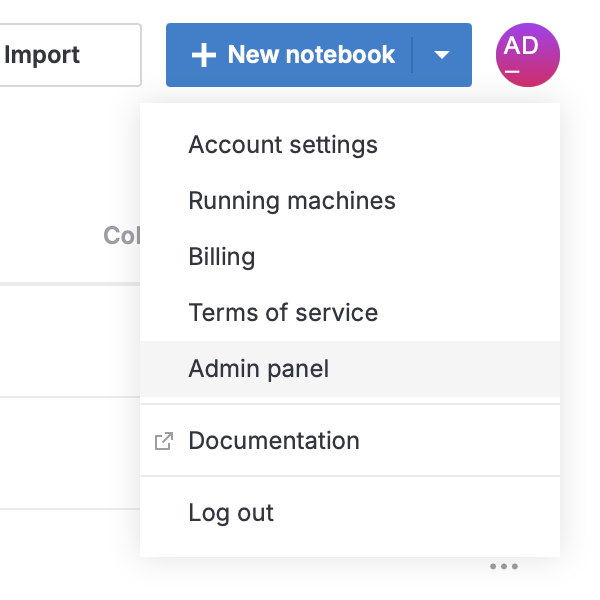
From the sidebar of the Admin panel, select Computations. Now, you're on the Running computations tab, from which you will perform the further steps.
Sort the list of computations by clicking the respective column header.
To copy the notebook identifier for a specific computation, click the copy icon in the respective Notebook column. You can use the identifier to explore your logs.
To open the profile of the user who launched a specific computation, click the user name in the Launched by column.
To stop a computation, click the ellipsis for the respective list item and select the Stop option.

Manage background computation options
As a Datalore On-Premises admin, you can set up background computation for all existing and new notebooks within the Datalore instance. This setting will provide a range of background computation options with one of them selected as default.
Select a default background computation option
Use this procedure to preset a default background computation option for all existing and new notebooks within your Datalore instance.
Click the avatar in the upper right corner of the screen and select Admin panel.
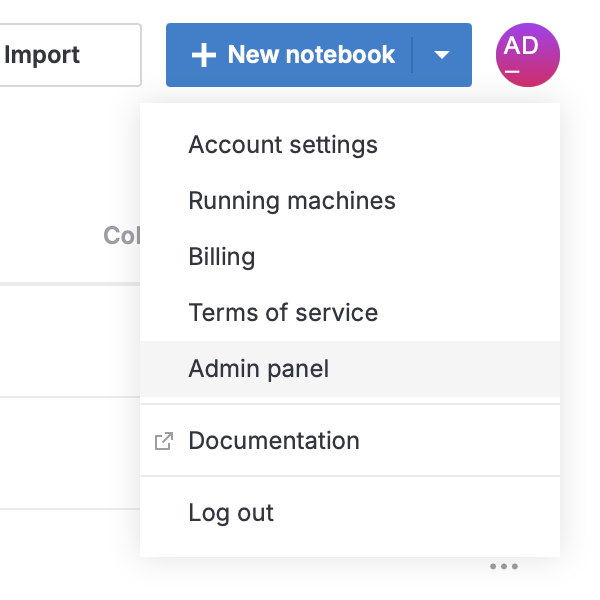
On the Admin panel and switch to the Background computation tab. On the selected tab, you can view the list of the preset options with one selected as default.
To set a new default option, select the radio button in the Default selection column for the required list item.
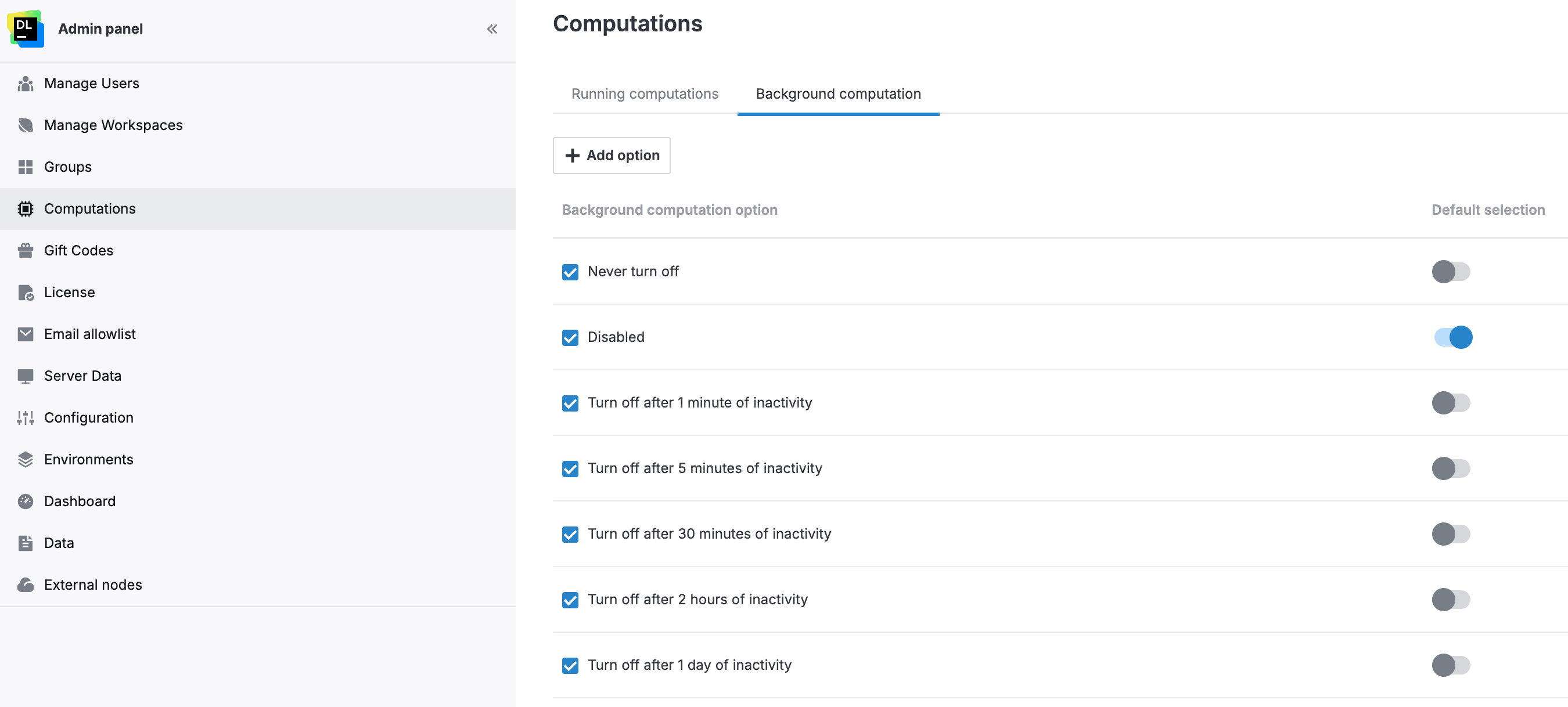
Add a new background computation option
To add a custom time period as a new background computation option, perform the following steps on the Background computation tab of the Admin panel | Computations menu.
Click the Add option button on top of the background computation option list. This will open the Add option dialog.
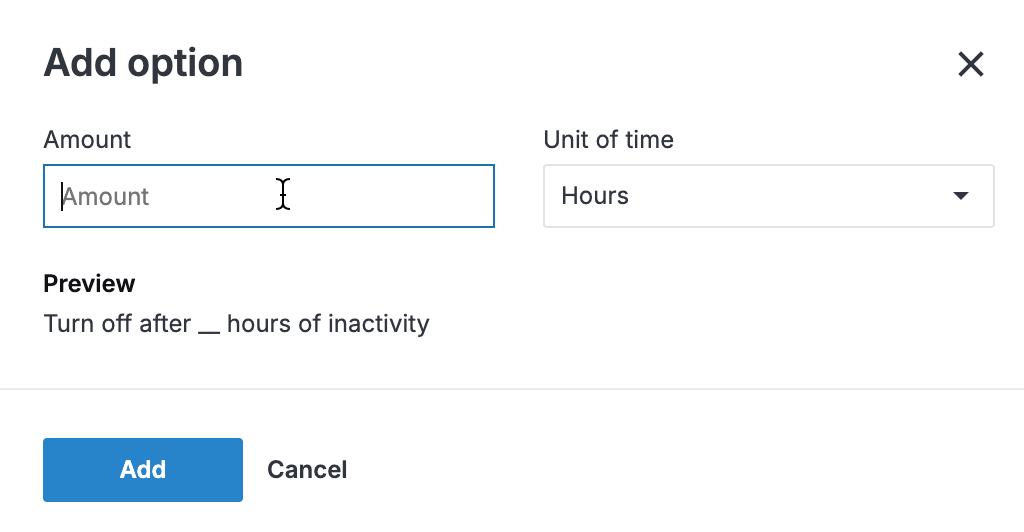
In the Amount field, provide an integer value.
To select the time unit, expand the list under Unit of time and select the required option (minutes, hours, or days).
Click the Add button to finish the procedure.
The new option is added to the list on the Background computation tab.
View agent info
Use the Dashboard menu of the Admin panel to view the following information on agents:
Number of running agents
Number of agents in pool
To open the menu, click the avatar, select Admin panel, and navigate to Dashboard.
The list of agents is sortable: click the header of the respective column to change the view accordingly.