Manage reports in workspaces
Manage reports from the Home page without opening respective notebooks and working in the Report builder. You can access and manage the following types of reports:
Reports from all of your workspaces
Reports from workspaces shared with you
The choice of available actions depends on your access type.
Option |
| You have view rights to this shared workspace | Details |
|---|---|---|---|
Share | Available | Unavailable | Opens the Update report dialog where you can change report access type or manage invitations. See more details in this topic. |
Open | Available | Opens the report. | |
Edit copy | Available if allowed by the owner (Share all content setting) | Opens a copy of the notebook associated with this report in the editor. | |
Download | Available if allowed by the owner (Share all content setting) | Downloads a copy of the original notebook used for this report. | |
Remove | Available | Unavailable | Deletes the published version of the report. |
Access and manage reports
In the left menu, select Reports within a workspace.
It can be your own workspace or a workspace shared with you.
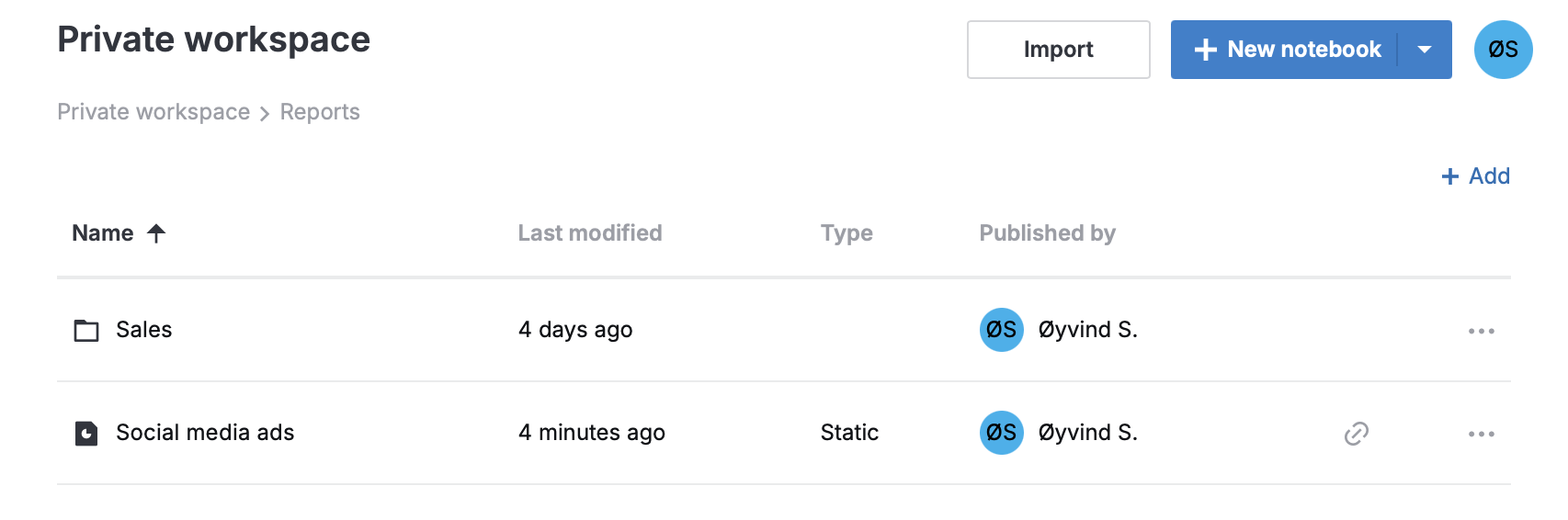
(Optional) Sort the Reports list by clicking the column headers.
To apply one of the applicable actions, right-click the report and select your option.
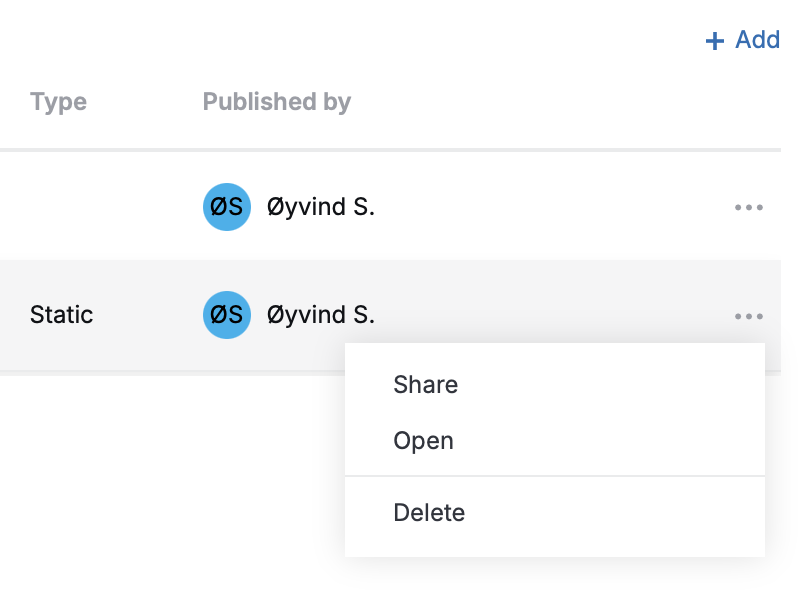
Organize reports with folders
Datalore allows you to organize reports in folders to make it easier to find and manage specific reports.
To create a folder:
In the left menu, select Reports within a workspace.
(Optional) Navigate to the desired folder.
Click
Add at the top right.

Enter the folder name.
To move a report or a folder, drag and drop it onto the desired folder.