Update or delete a report
Read this topic to learn how to do the following:
Update an already published report after making changes to it
Change the publishing setting of an already published report
Delete an already published report (required if you want to change report type)
Update an edited report
Follow these steps to update an already published report after making changes to it (by changing the notebook or the report itself). For example, you have enabled the Only on-demand machines option for your notebook and want the report to inherit this new setting.
It is assumed that you are already in the Report builder.
Click the Update report button in the lower left corner of the Report builder. This will open the Update report for [notebook_title] dialog.
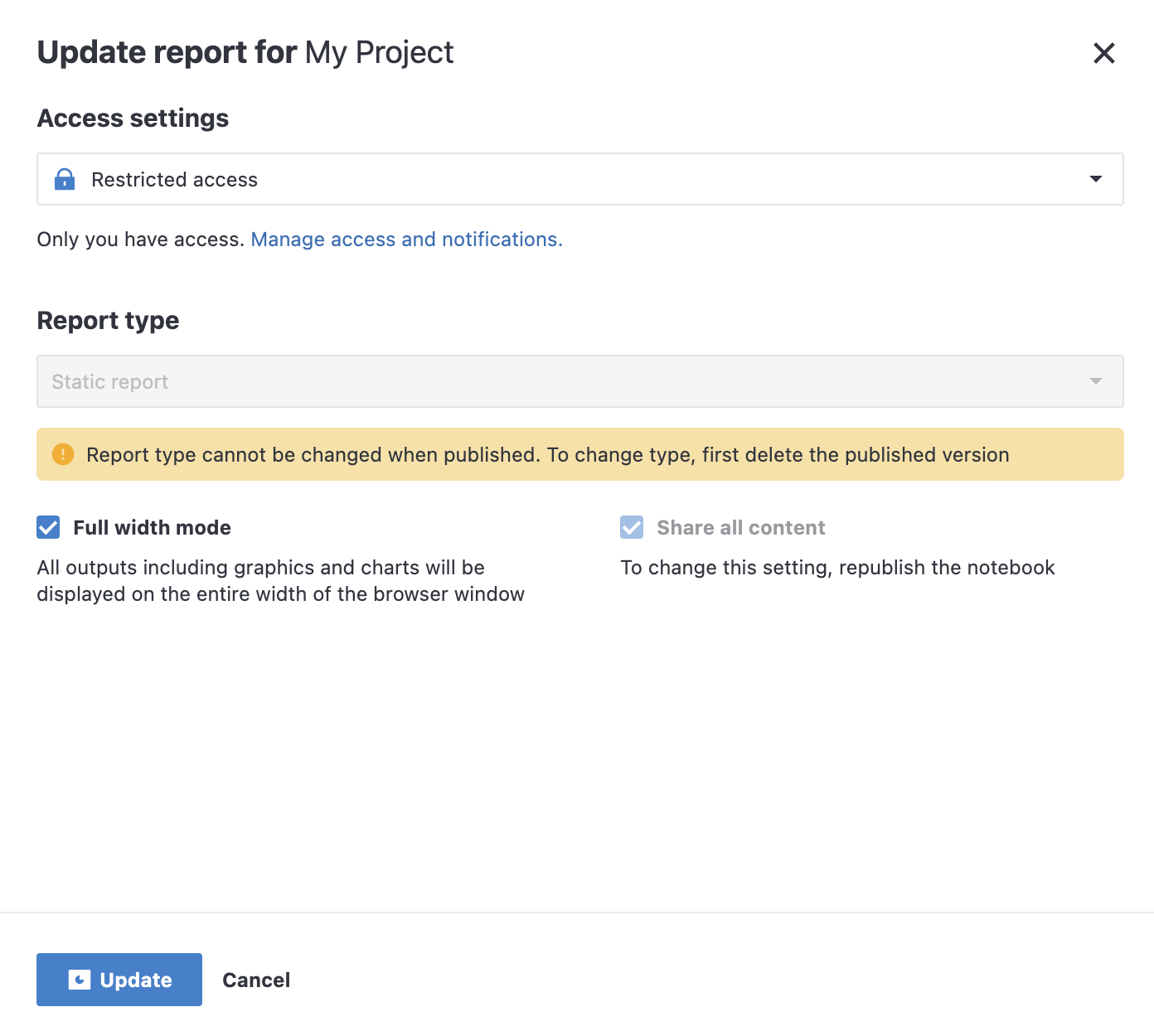
Click the Update button at the bottom of the dialog. A dialog will appear confirming the successful publishing of the report.
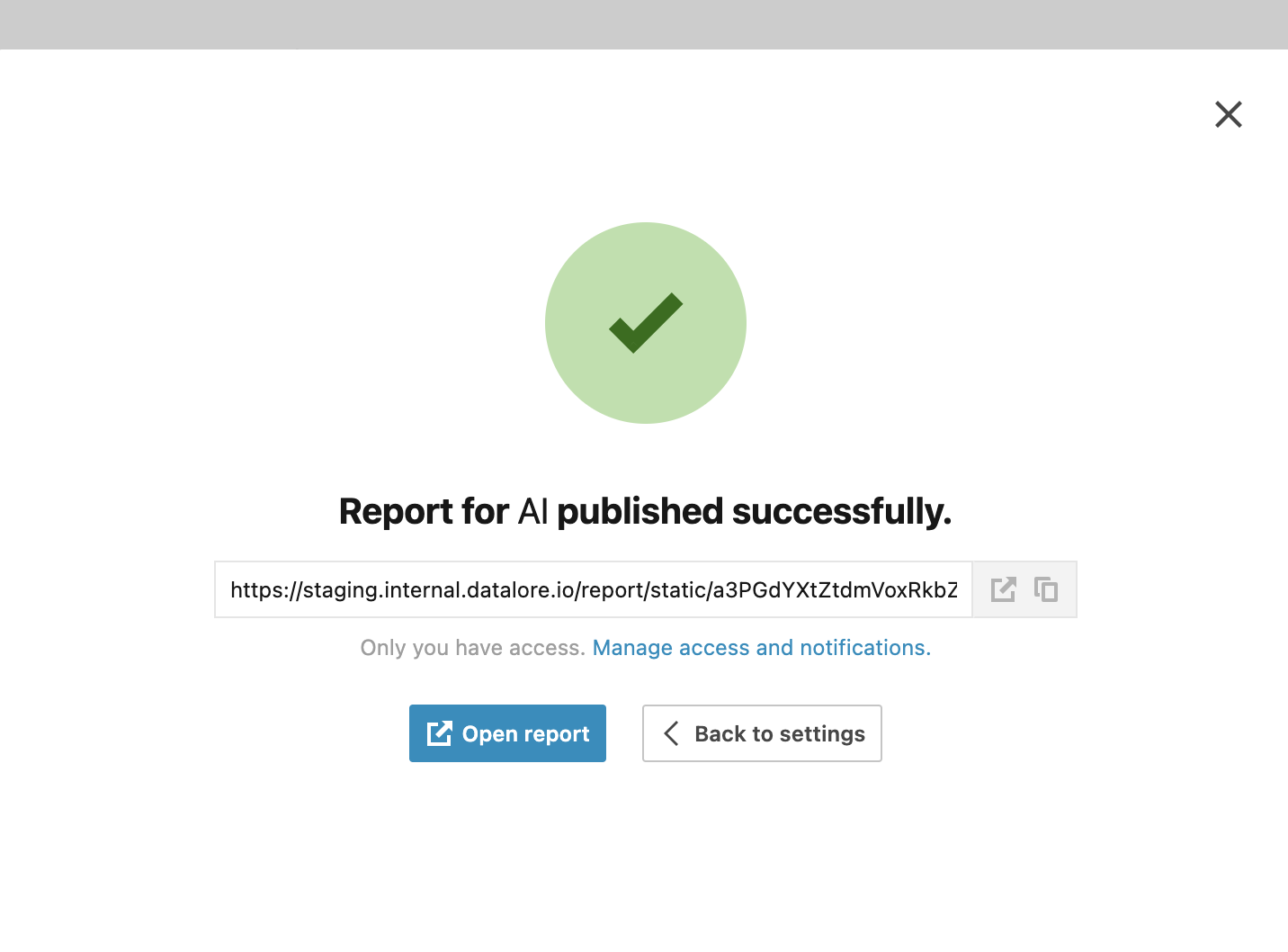
Change publishing settings
Follow these steps to change the publishing settings of an already published report.
Click the Update report button in the lower left corner of the Report builder. This will open the Update report for [notebook_title] dialog.
Make the required changes:
Under Access settings, select Restricted access (granted only to users with specified emails) or Public access (granted to anyone with the link to the report)
Enable or disable full width mode
Allow or disallow viewers to download or edit a copy of the report as a notebook, including hidden cells (Share all content)
Click the Update button at the bottom of the dialog. A dialog will appear confirming the successful publishing of the report.
Delete a report
Click the Update report button in the lower left corner of the Report builder. This will open the Update report for [notebook_title] dialog.
Click the Delete report button at the bottom of the dialog.