File Structure window
This window displays the structure of the file in the active code viewer tab. The window is synchronized with the code viewer. As you switch to another code viewer tab, the window displays the structure of the corresponding file.
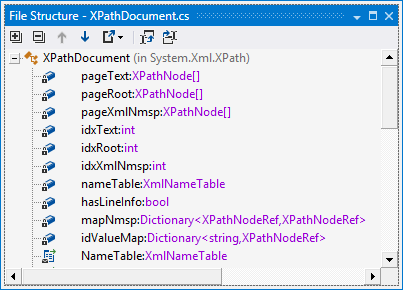
To search items in the File Structure window, just start typing a name or a CamelHumps abbreviation. If necessary, click on the filter icon to toggle filtering.
In the File Structure window, you can:
Toolbar Controls
| Control | Name | Description |
|---|---|---|
| | Expand All/ Collapse All | Expands/collapses all nodes in the current tab. |
| | Previous/ Next Shift+F8/F8 | Navigate to the previous/next item and scrolls through the source code accordingly. |
| | Export | Click this button to export the data currently displayed in the window in text format, or use the drop-down selector to export the data in XML or HTML format. The Export Data dialog that appears, will help you to save the data to a file or copy it to the clipboard. |
| | Track Caret in Editor | When this button is pressed, items in the window are highlighted according to the position of the caret in the code viewer. |
| | Automatically Scroll to Source | When this button is pressed, source code in the code viewer is scrolled according to the items selected in the window. |
Context Menu Commands
| Item | Description |
|---|---|
| Declaration | Navigates to the declaration of a selected symbol in the source code. Equivalent to double-clicking a node in the File Structure window. |
| Base Symbols | Navigates to the base type or method of a selected symbol. |
| Derived Symbols | Navigates to a derived class or overriding method of a selected symbol. |
| Find Usages | Performs the Find Usages command for the item. |
| Find Usages Advanced | Performs the Find Usages Advanced |
Last modified: 24 August 2017