Run Go code
You can run your Go code right from JetBrains Fleet provided that you have configured a SDK.
Quick way
If you are not going to pass any parameters to your program, and your program does not require any specific actions to be performed before start, you can run it right from the editor.
Click the run icon in the gutter and select Run.
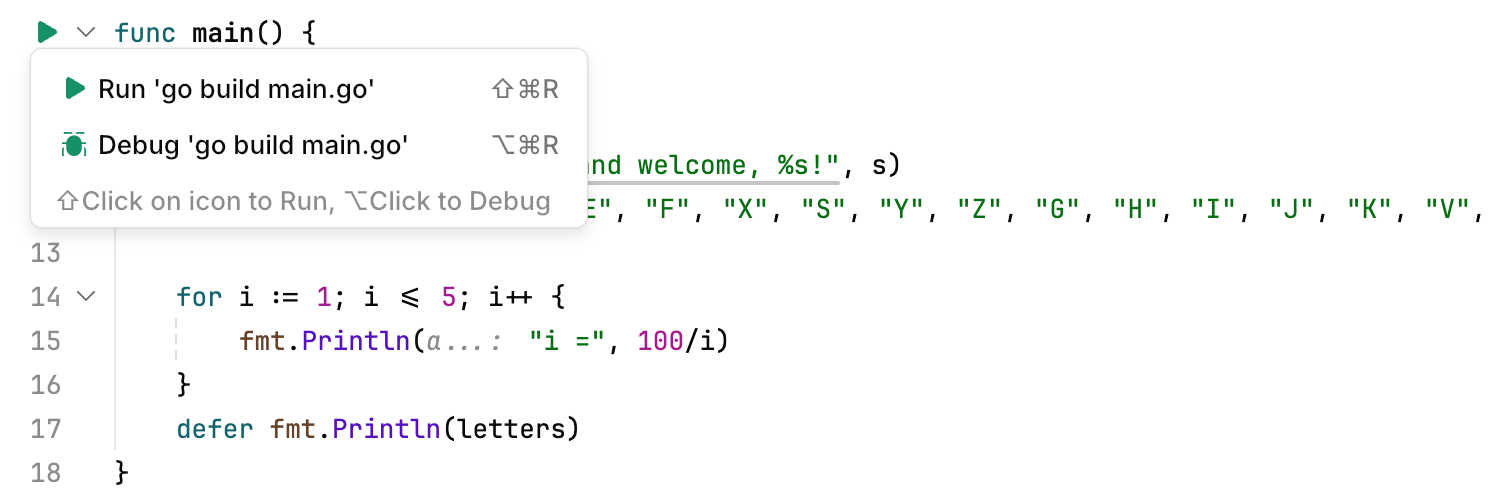
Alternatively, place the caret at the class or main method that you want to run, and press ⌘ ⇧ R
Customizable way
If you are going to pass parameters to your program or otherwise customize the startup of your program, use a run/debug configuration.
A run configuration defines the parameters for running your application. It can include commands, executable paths, environment variables, arguments, and other required context.
Creating run configurations
Click the Run icon (⌘ R) and select Create Run Configurations in run.json.
In the run.json file that opens, define running or debugging parameters. If the file is empty, press ⌥ ⏎ or click the file template link.
Alternatively, paste and edit the following code:
{ "configurations": [ { "type": "go", "name": "Go configuration", "goExecPath": "/usr/local/go/bin/go", "buildParams": [ "$PROJECT_DIR$/main.go" ] } ] }Modify the configuration properties according to your environment.
For more information about Go run configurations in JetBrains Fleet, refer to Go run configurations.
Press ⌘ R or select from the main menu. Select the configuration you want to run or debug.
Manage running applications and tasks
Stop a task
Click the Stop button in the tab of the running task.
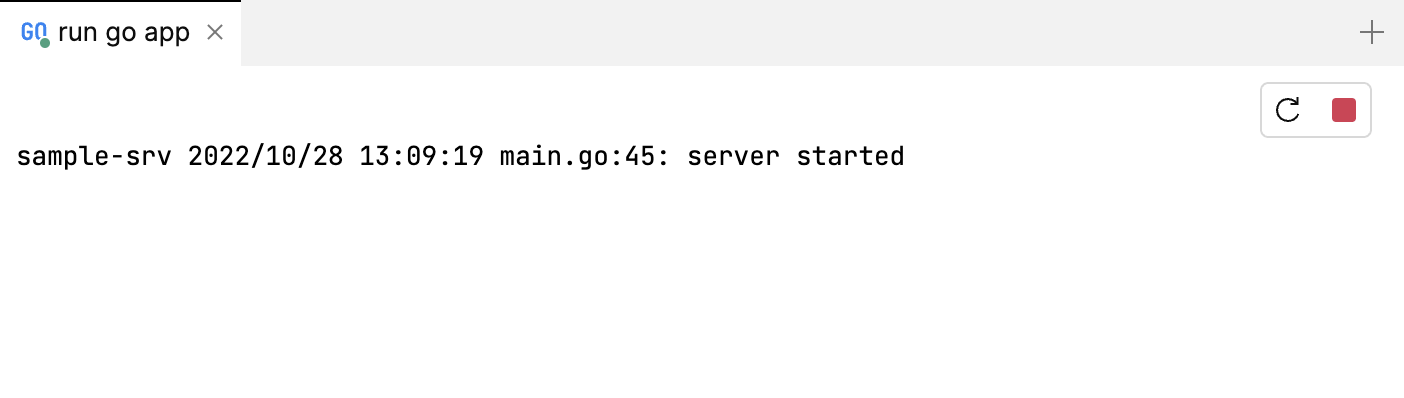
Alternatively, close the tab, and select Terminate.
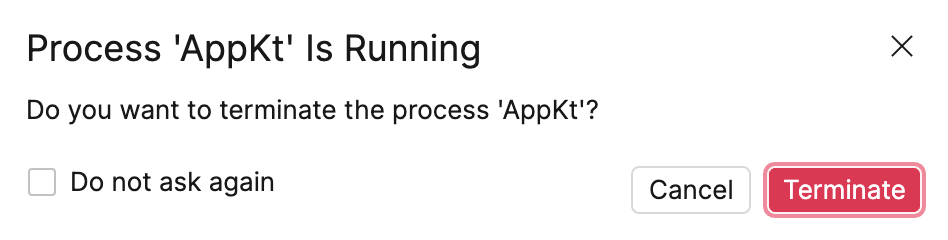
View running tasks
Press ⌘ R. Run & Debug popup opens and lists the tasks. The tasks that are currently running are indicated with a green circle.