Register GoLand
You can evaluate GoLand free of charge for up to 30 days.
GoLand offers the following activation options:
Free 30-day trial: a 30-day trial to explore all IDE features.
Paid license — a paid subscription for commercial use.
Complimentary options: free access programs for students, teachers, and other eligible users.
Trial and subscription
If you are a new user and have not installed any JetBrains tools before, the IDE starts in anonymous trial mode. You do not need to log in or take any additional steps. The trial lasts for 30 days.
On the Welcome screen, a popup appears, letting you know that you are using a trial version.
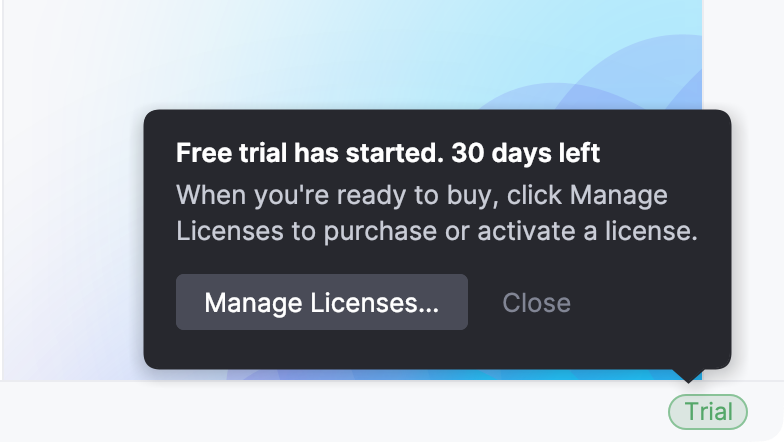
The trial also includes access to AI Assistant features. The AI promo is available to anonymous users as well.
If the IDE cannot start the trial automatically, it displays a dialog prompting you to start the trial manually. In this case, click Free 30-Day Trial. If starting the trial still fails, make sure you have an active internet connection.
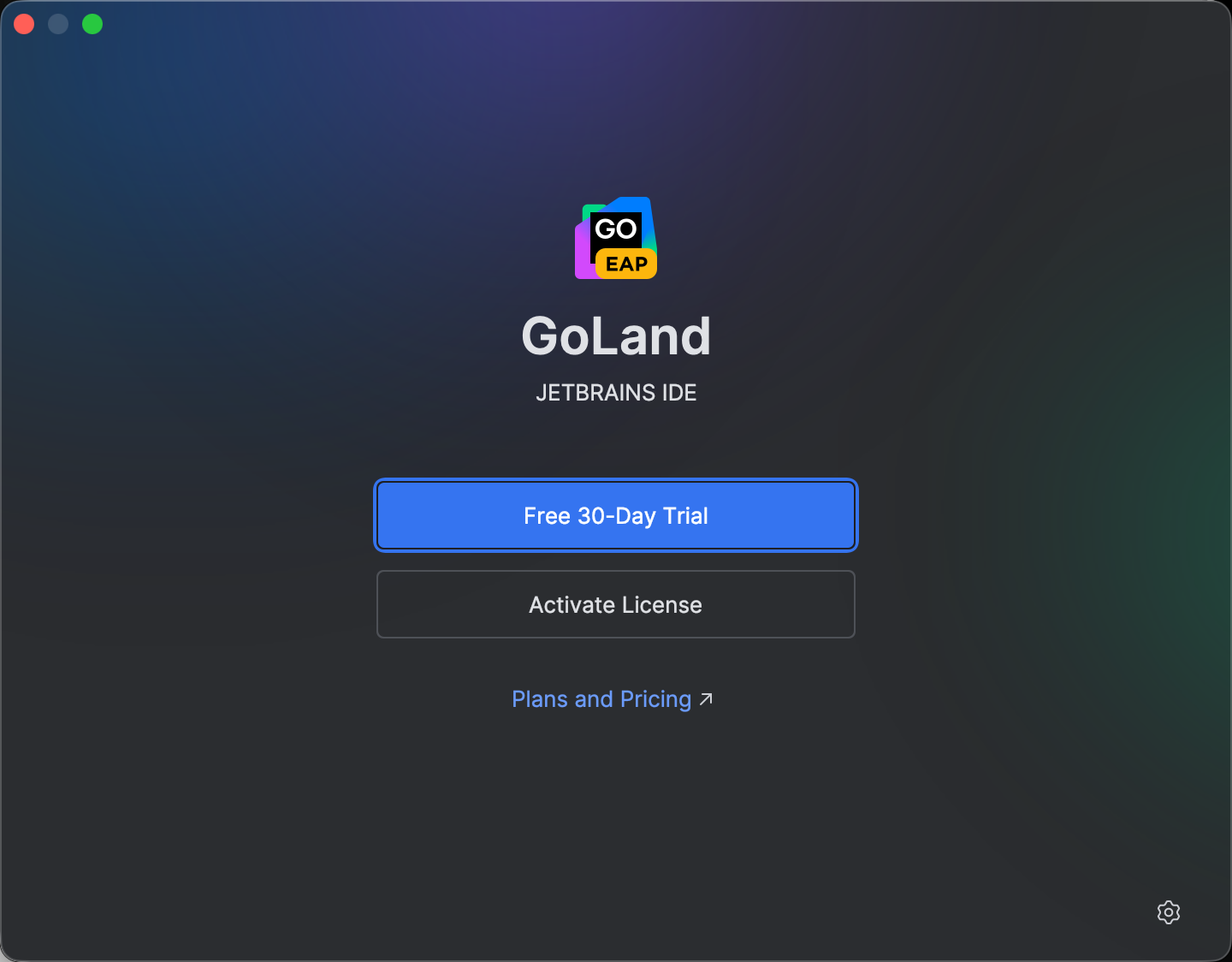
After the trial version expires, you need to buy and register a commercial license to continue using GoLand. A new trial period will be available for the next major version of GoLand.
Extend a trial period
At the end of the 30-day trial period, commercial customers can request extending of the trial period. Alternatively, visit the following page: https://www.jetbrains.com/shop/eform/extended-trial/GO.
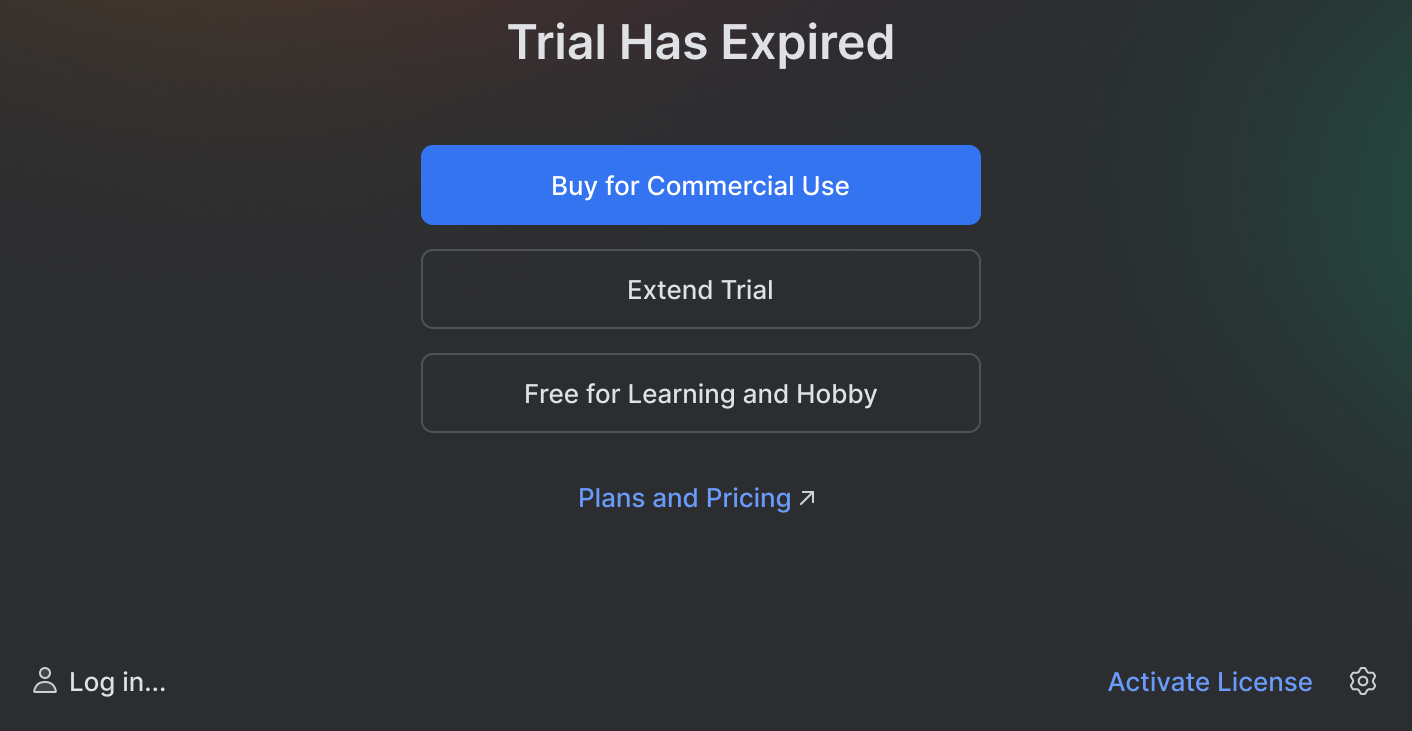
Activate GoLand license
Select from the main menu to open the Manage Subscriptions dialog.
Choose how you want to register GoLand or a plugin that requires a license:
Log in to your JetBrains Account and get licenses that you have purchased.
If you don't have a JetBrains Account yet, click Register.
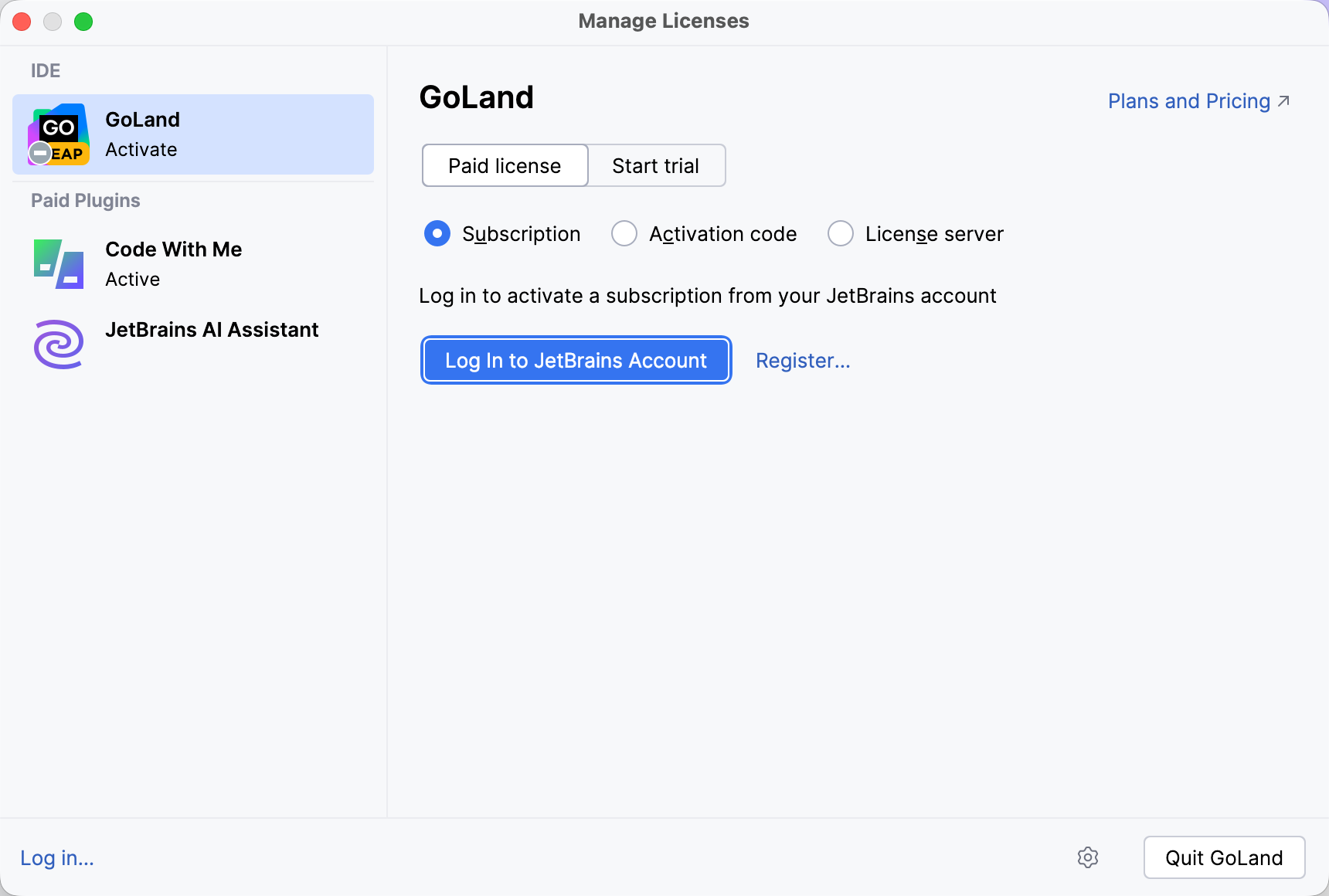
GoLand automatically shows the list of your licenses and their details like expiration date and identifier. Click Activate to start using your license.
If your license is not shown on the list, click Refresh license list.
Provide an activation code and click Activate.
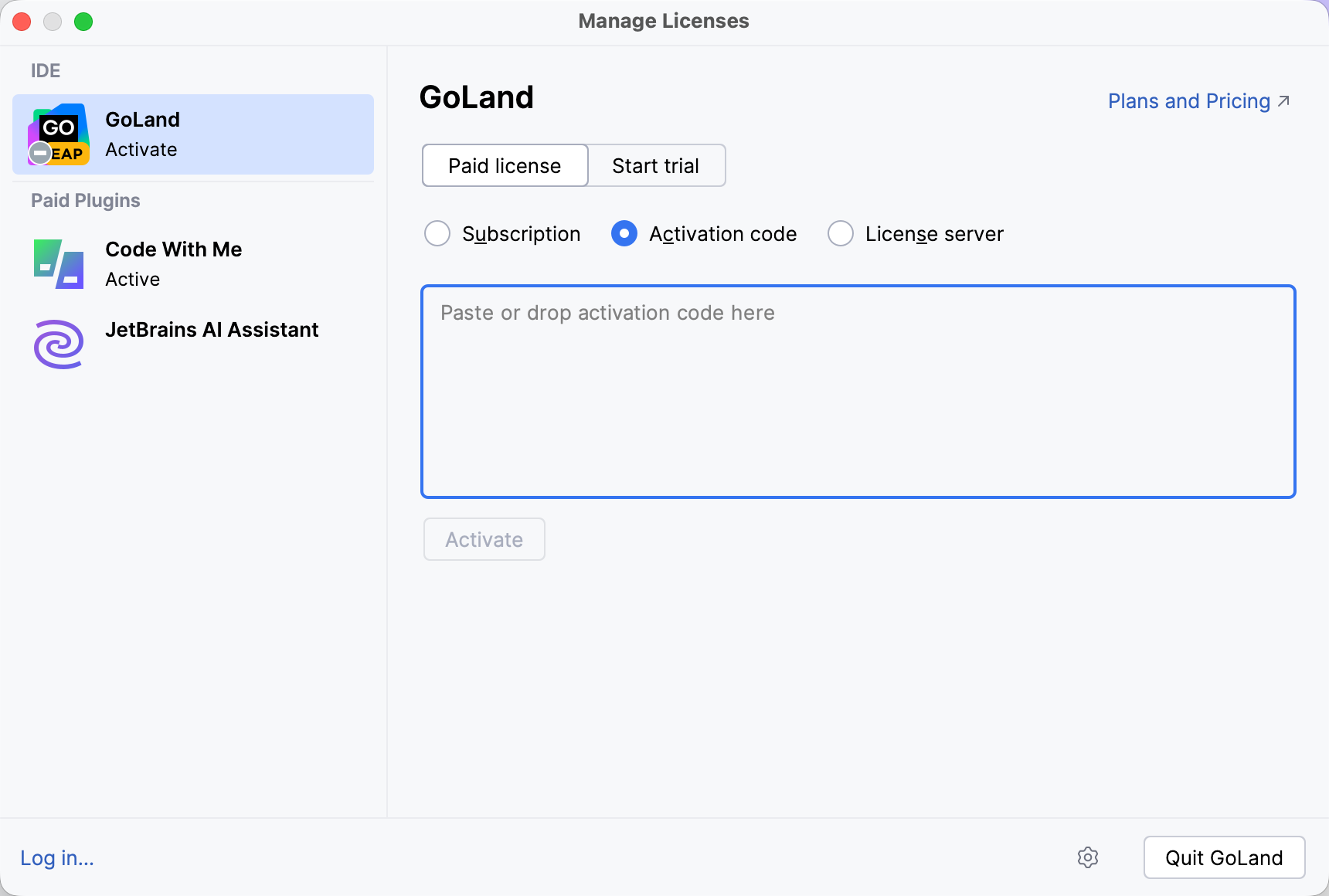
When purchasing a product license, you receive a code for its offline activation. You can always download available activation codes from your JetBrains Account.
Register using the Floating License Server or License Vault.
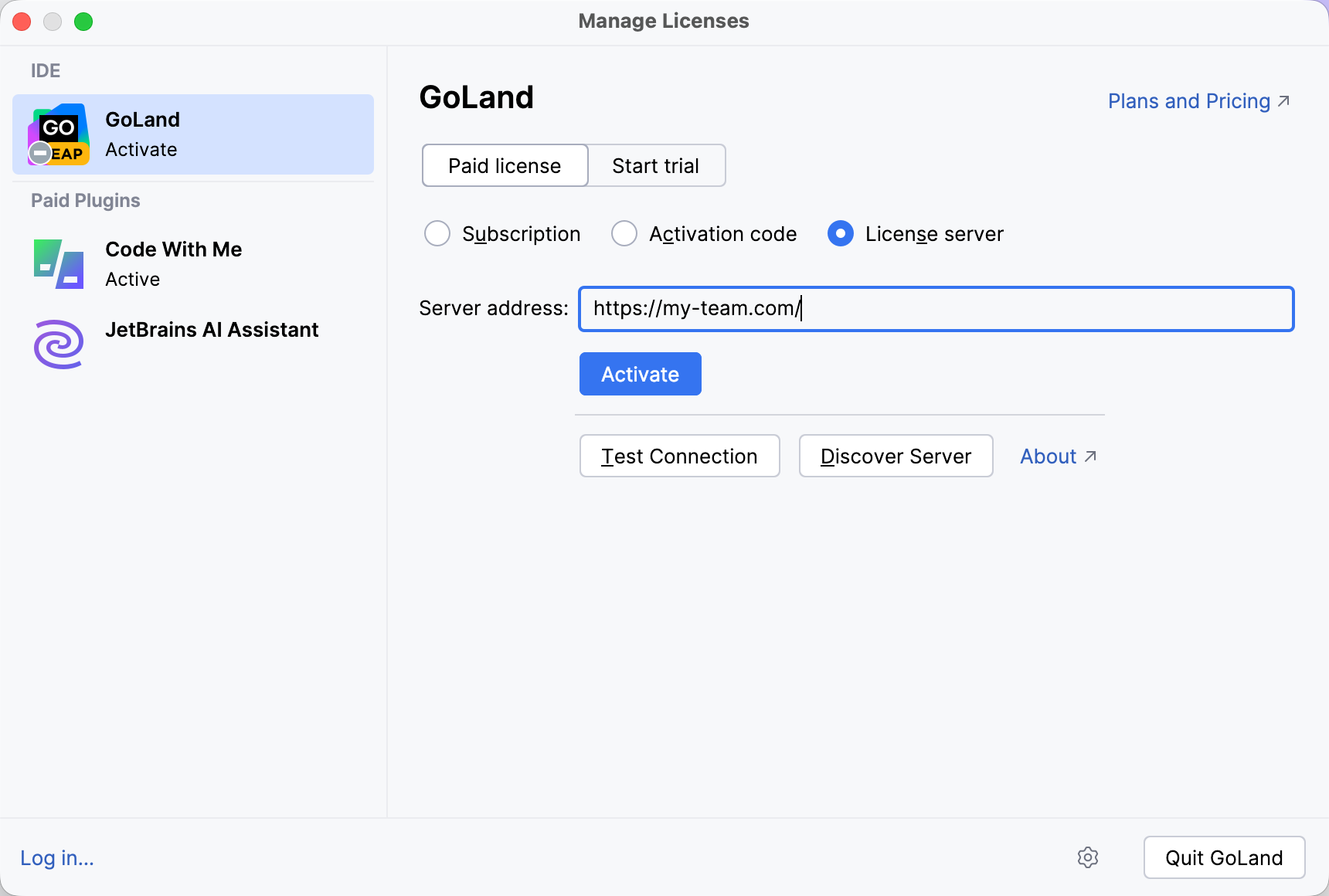
When performing a silent installation or managing GoLand installations on multiple machines, you can set the
JETBRAINS_LICENSE_SERVERenvironment variable to point to the URL of the Floating License Server or License Vault.Alternatively, you can set the URL of the Floating License Server or License Vault by adding the
-DJETBRAINS_LICENSE_SERVERJVM option.
Activation with JetBrains Account
JetBrains Account is a convenient option to manage your licenses.
To link your JetBrains Account to your GoLand installation, click Log in... in the bottom left corner of the Licenses dialog. After a successful login, your JetBrains Account username will be displayed in the bottom left corner of the dialog.
GoLand will automatically log you into your JetBrains Account if you are using JetBrains Toolbox app to install JetBrains products and already logged in there.
If you use two-factor authentication for your JetBrains Account, you can specify the generated app password instead of the primary JetBrains Account password.
Change active user
Select from the main menu to open the Manage Subscriptions dialog.
Click your name in the bottom left corner of the dialog and select Log Out.
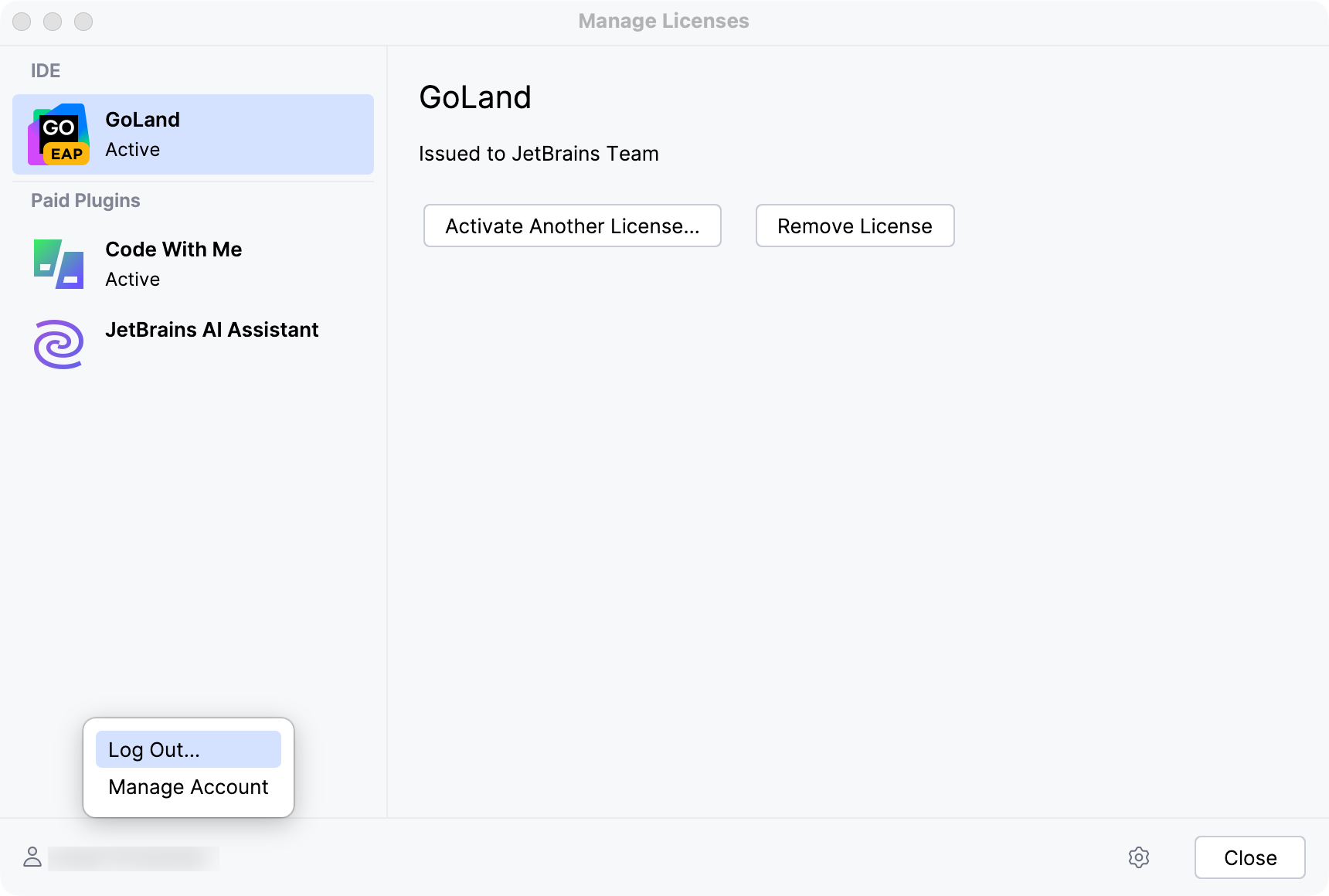
After logging out, you can log in using another JetBrains Account.
Early Access Program
Pre-release builds of GoLand with the Ultimate feature set that are part of the Early Access Program are shipped with a 30-day license. Log in with your JetBrains Account to start using GoLand EAP.
You can use either your JetBrains Account directly or your Google, GitHub, GitLab, or BitBucket account for authorization. You can also create a new JetBrains Account if you don't have one yet.
Login options
Click Log in with JetBrains Account. You will be automatically redirected to the JetBrains Account website.
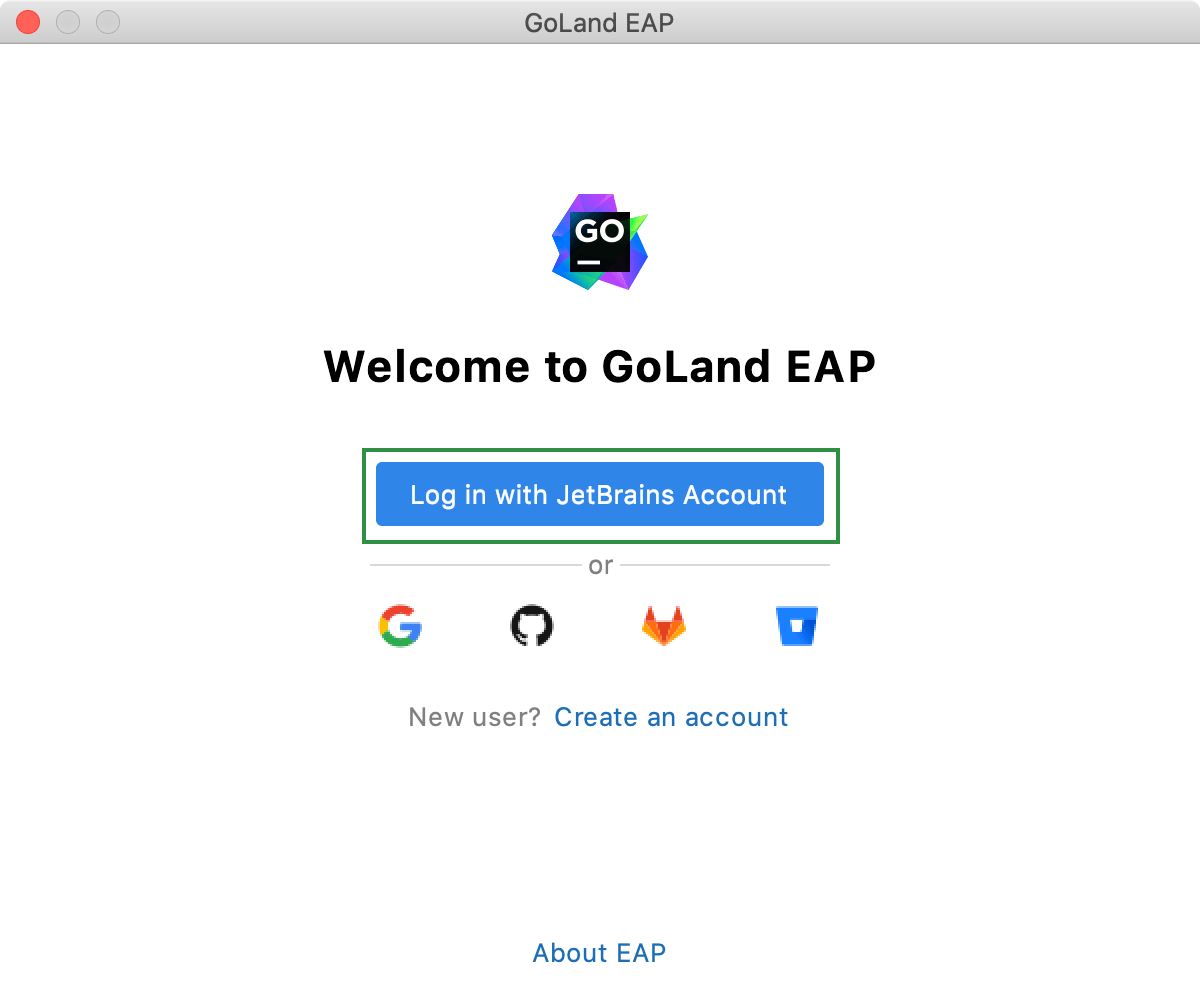
On the website, log in using your JetBrains Account credentials.
Once you've successfully logged in, you can start using GoLand EAP by clicking Get Started.
If you want to participate in EAP-related activities and provide your feedback, make sure to select the Send me EAP-related feedback requests and surveys option.
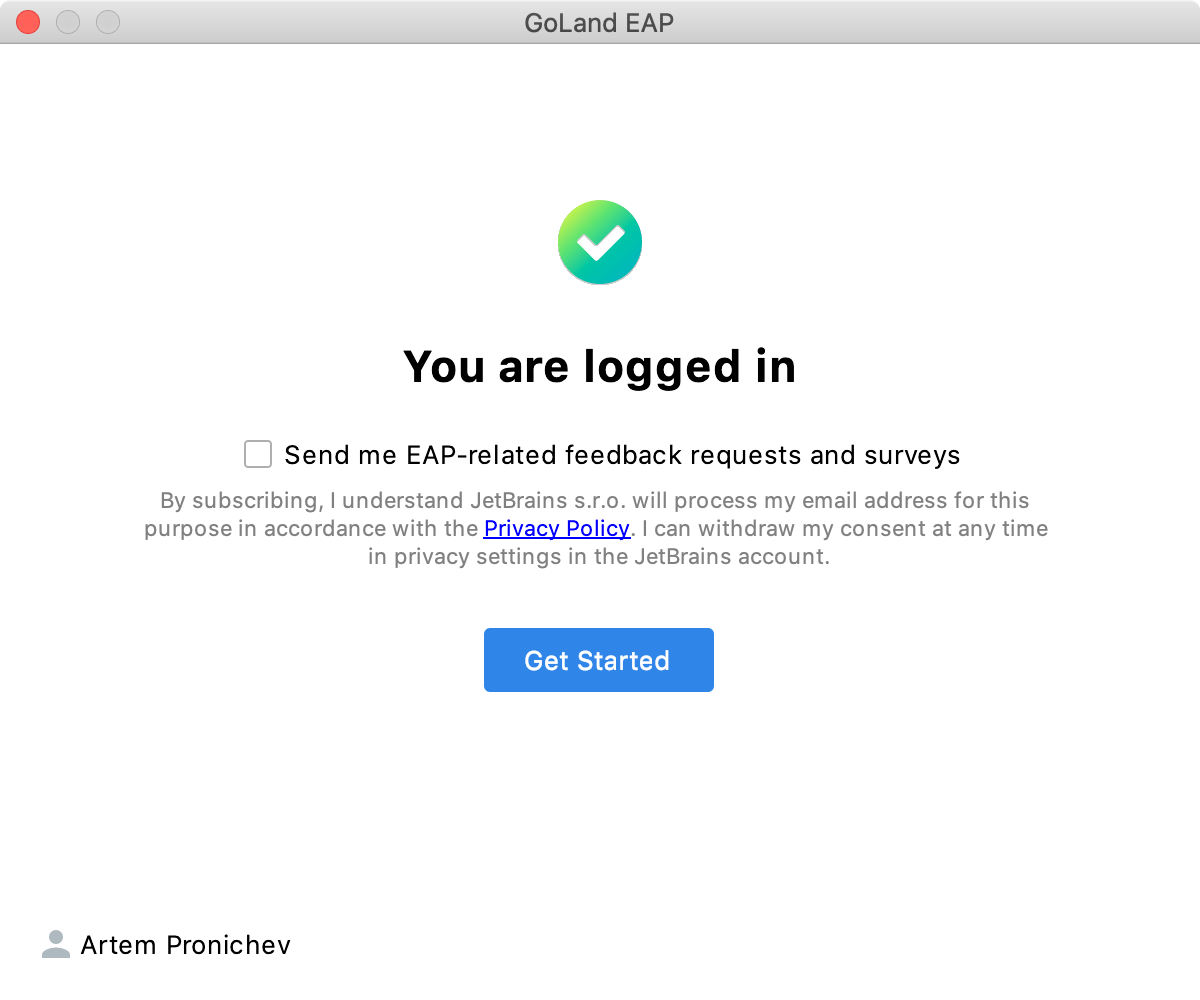
Click the Create an account link. You will be automatically redirected to the JetBrains Account website. Follow the instructions on the website to register a new JetBrains Account.
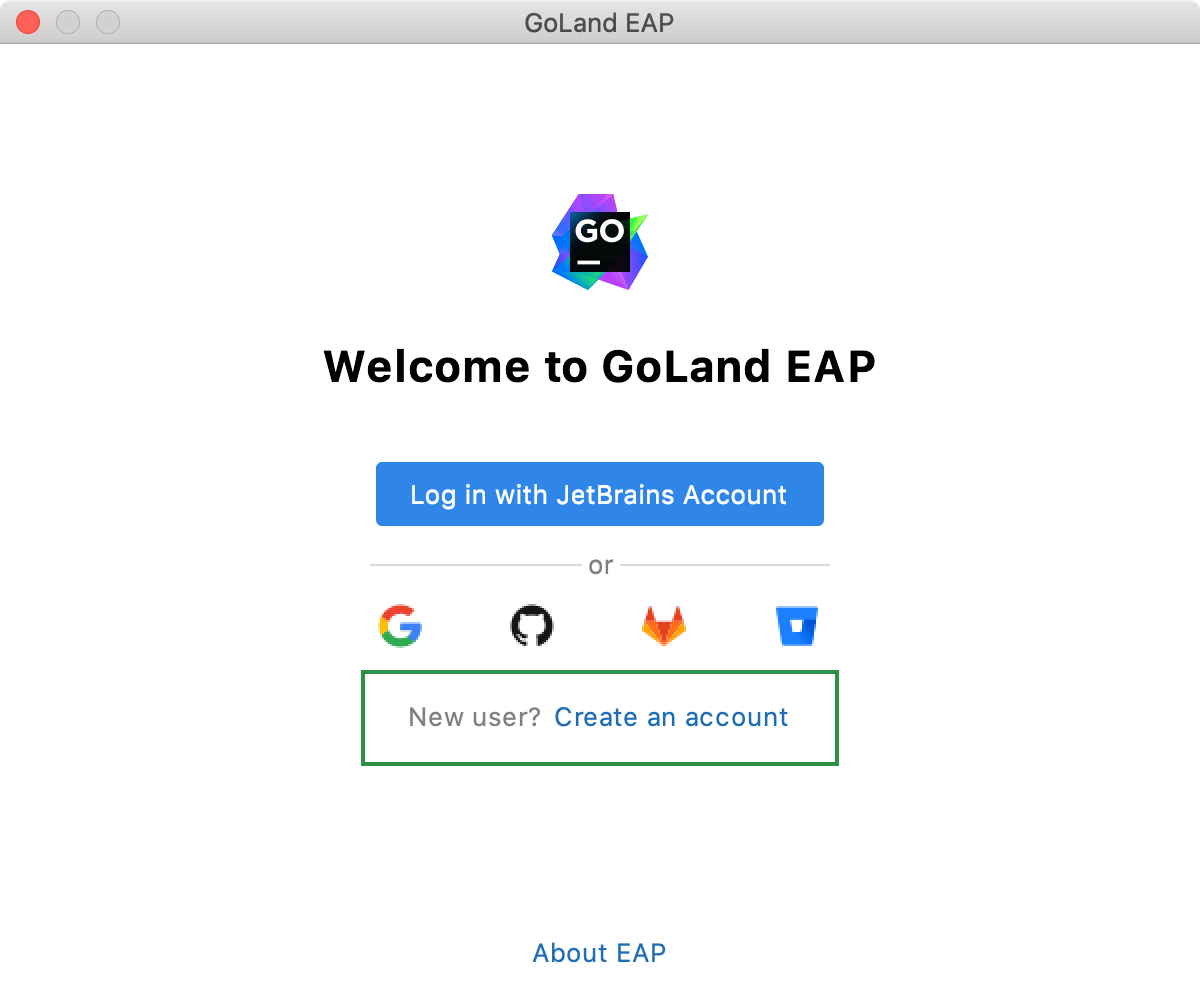
Once you've successfully logged in, you can start using GoLand EAP by clicking Get Started.
If you want to participate in EAP-related activities and provide your feedback, make sure to select the Send me EAP-related feedback requests and surveys option.
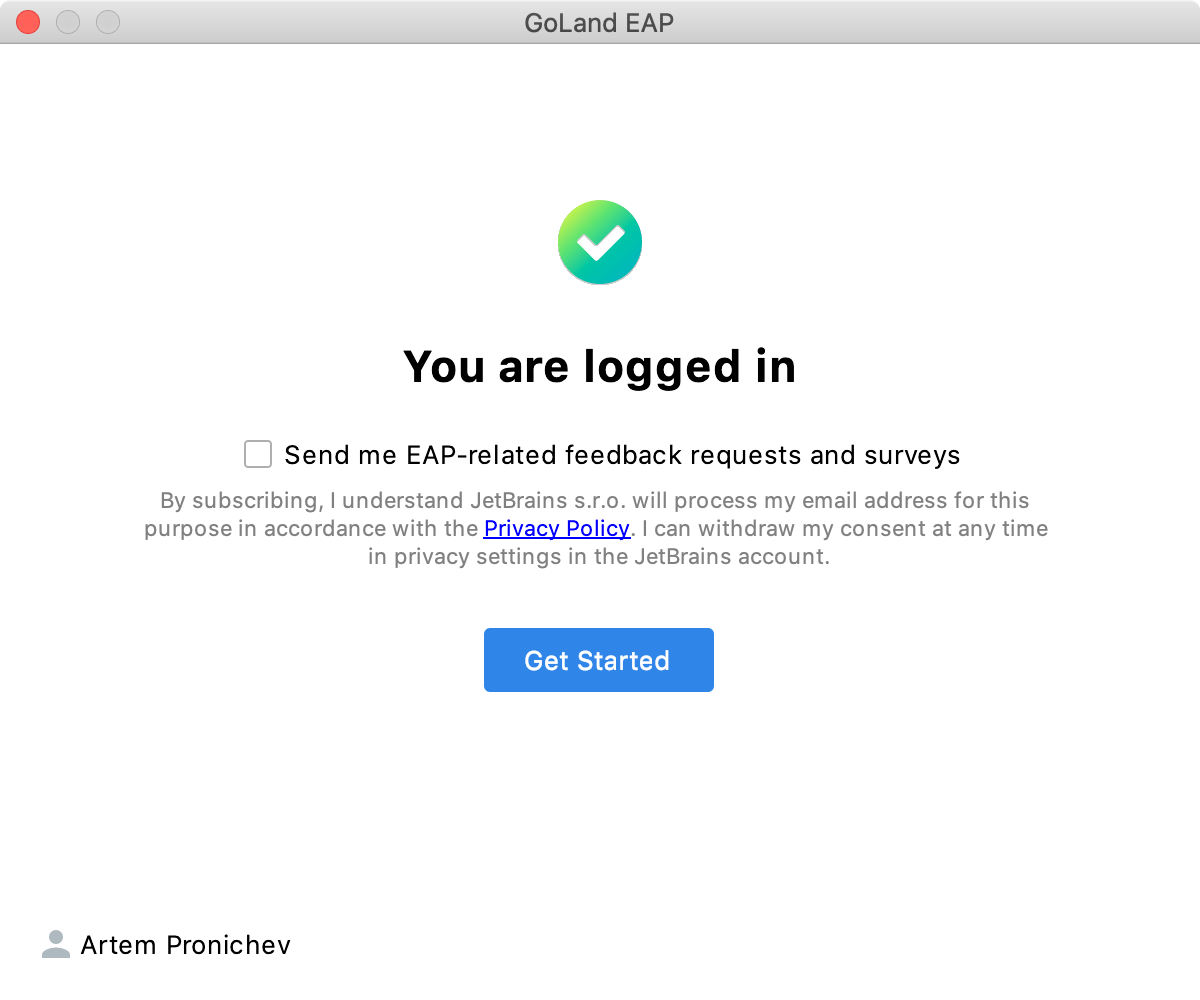
Click the icon of the service that you want to use for logging in. You will be redirected to the login page on the website of the selected service.
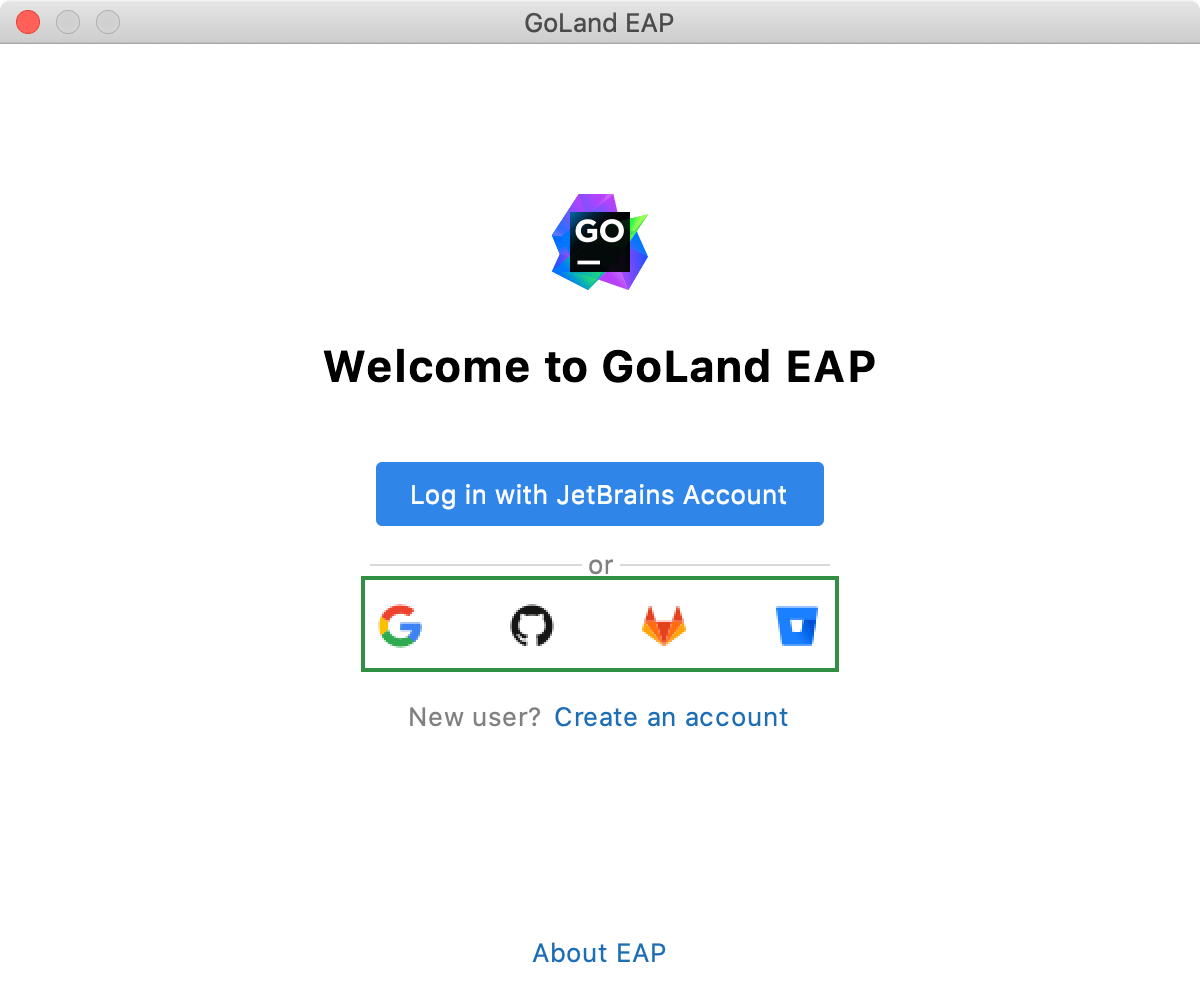
Once you've successfully logged in, you can start using GoLand EAP by clicking Get Started.
If you want to participate in EAP-related activities and provide your feedback, make sure to select the Send me EAP-related feedback requests and surveys option.
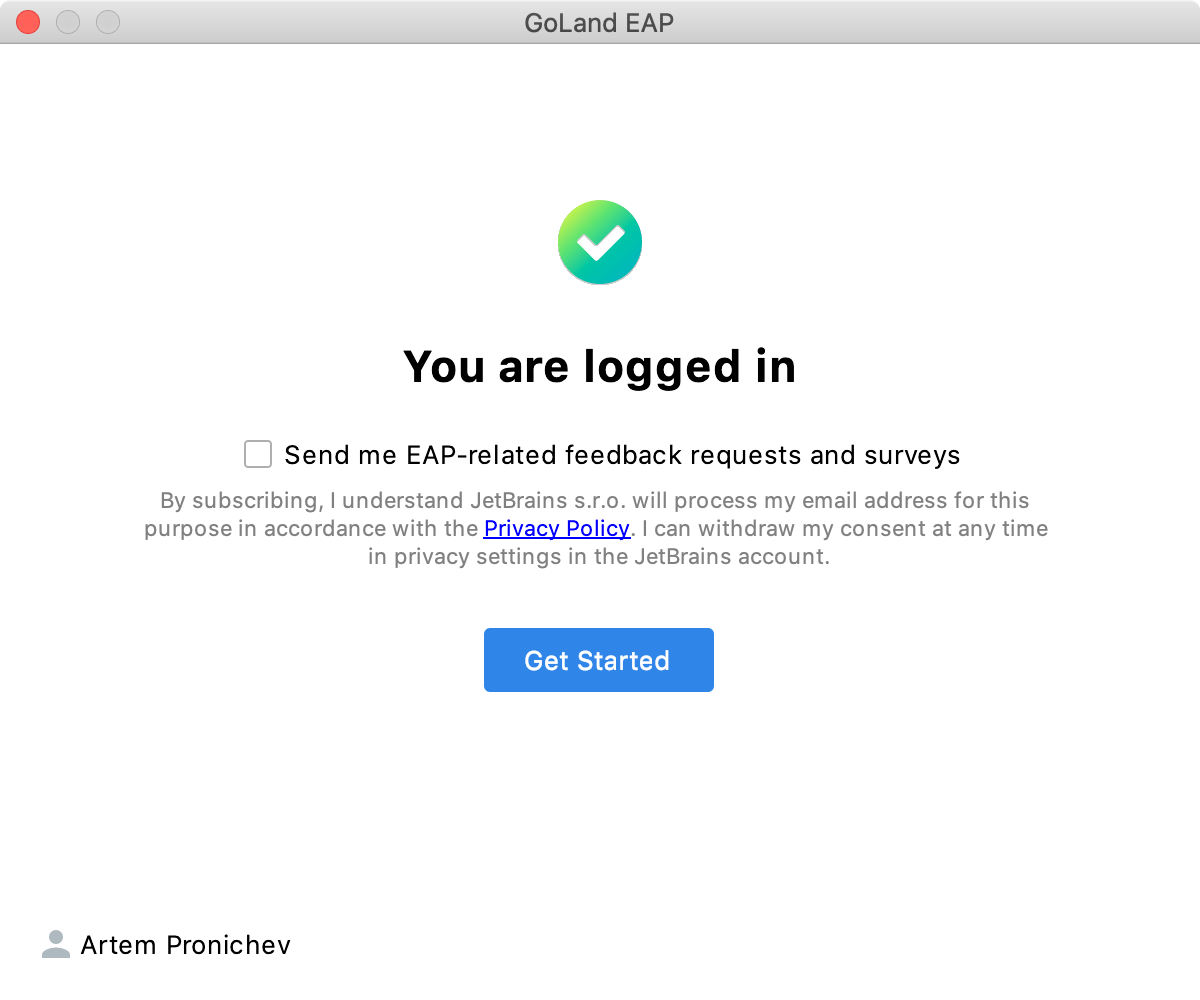
Access to JetBrains Account: Troubleshooting
If you encounter problems when attempting to log in to your JetBrains Account, this may be due to one of the following reasons:
No free ports
GoLand waits for a response about successful login from the JetBrains Account website. If there are no ports available, GoLand will suggest logging in with an authorization token.
Unable to open JetBrains Account in your browser
When you click Log in to JetBrains Account, GoLand redirects you to the JetBrains Account website. If your system browser doesn't start, use the Troubles emergency button. GoLand will suggest logging in with an authorization token.
No access to JetBrains Account
The login process requires access to the JetBrains Account website. GoLand automatically redirects you to the website or lets you log in with an authorization token. If both options don't work and you cannot access the website, contact your system administrator. Otherwise, it will not be possible for you to log in and start using GoLand.
Log in with an authorization token
An authorization token is a way to log in to your JetBrains Account if your system doesn't allow for redirection from the IDE directly, for example, due to your company's security policy. GoLand recognizes when redirection to the JetBrains Account website is impossible. It enables you to copy a link to generate an authorization token manually.
Click Copy link and open the copied link in your browser.

Log in to your JetBrains Account to generate an authorization token. After that, copy the token, paste it to the IDE authorization token field and click Check token. Once you've successfully logged in, you can start using GoLand.