IDE Services billing models
JetBrains IDE Services offers two billing models – pay-as-you-go and prepaid.
The billing model you choose defines your organization's billing schedule and pricing structure, as well as the way you manage access to and limit usage of IDE Services products. The table below compares the two options.
- FAQ: Which billing model should I choose for my organization?
The pay-as-you-go billing model is best for:
Organizations with unpredictable or variable usage patterns.
Teams that require the flexibility to enable or disable products depending on changing needs.
Businesses looking to minimize upfront costs by paying only for what they use.
The prepaid billing model is best for:
Organizations with consistent and predictable usage patterns.
Teams looking for the simplicity and budget predictability gained by locking in costs for the year.
Feel free to get in touch with our sales team for more detailed guidance.
Pay-as-you-go | Prepaid | |
|---|---|---|
Billing schedule | Quarterly or Annually | Annually |
Usage calculation and billing | Billed at the end of each billing period based on your monthly IDE Services usage. | Billed before the beginning of each billing period based on the configured usage limits. |
IDE Services product management | You can enable or disable IDE Services products at any time using the Web UI. | You have limited options to modify the preconfigured usage limits. |
Available IDE licensing options | Prepaid and postpaid IDE licenses are available. You can add your previously purchased licenses to License Vault, and set up postpaid licenses limits. | Only prepaid IDE licenses are available. |
You can configure usage limits or enable unlimited usage for any IDE Services product. | Usage limits for IDE Services products are configured when the license is purchased. You can add IDE Services products to your license and purchase additional resources through your JetBrains Account. However, if you want to disable products or lower the limits, you can do that only for the next billing period with the help of the IDE Services sales team. | |
Offline mode support | The IDE Services Server can operate fully offline. If you use IDE Services offline, you will need to download and submit usage reports to your JetBrains Account on a quarterly basis. | The IDE Services Server can operate fully offline. |
Billing metrics
Each IDE Services product has specific metrics for tracking its usage. For the pay-as-you-go billing model, these metrics are used to calculate the total billable usage. For the prepaid billing model, they are tracked to make sure your usage stays within the predefined limits.
IDE Provisioner: The number of users with IDE Provisioner enabled in at least one profile.
Code With Me Enterprise: The number of concurrent Code With Me session hosts.
AI Enterprise: The number of users with AI Enterprise enabled in at least one profile.
License Vault: The usage of License Vault with prepaid IDE licenses is not measured or billed. However, IDE Services measures the number of prepaid IDE licenses distributed in Floating mode and the number of postpaid IDE licenses used in each billing period, if these options are enabled. For more details, refer to IDE licensing options.
Billable usage calculation
With the pay-as-you-go billing model, we bill you quarterly or annually based on actual usage. We track billing metrics and calculate usage for each product individually. License Vault billing differs from that of other products. You will find details regarding usage calculation for each product below.
Usage of IDE Provisioner, Code With Me Enterprise, and AI Enterprise
At the end of each billing period, you're billed for any products you used during it. We calculate the payment independently for each product, based on its monthly subscription price.
IDE Services tracks the billing metrics, calculates the highest daily usage in each calendar month, and then adds up the monthly totals to calculate the total billable usage. Here's how the calculation is done:
We divide the billing period into calendar months.
For each month, IDE Services identifies the highest reported daily usage for each product based on its metrics.
Then it calculates the usage for the billing period by adding up the monthly totals.
We multiply the overall billing period usage by the monthly subscription price for each product.
Usage calculation example
Let's take an organization that uses IDE Provisioner and is billed on a quarterly basis. Here’s how the billing would work for the first quarter (January–March):
The graph below shows the IDE Provisioner usage reported in January. On January 9, IDE Services recorded 108 users with IDE Provisioner enabled in a profile. This was the maximum for the month and was taken as the usage total for January.
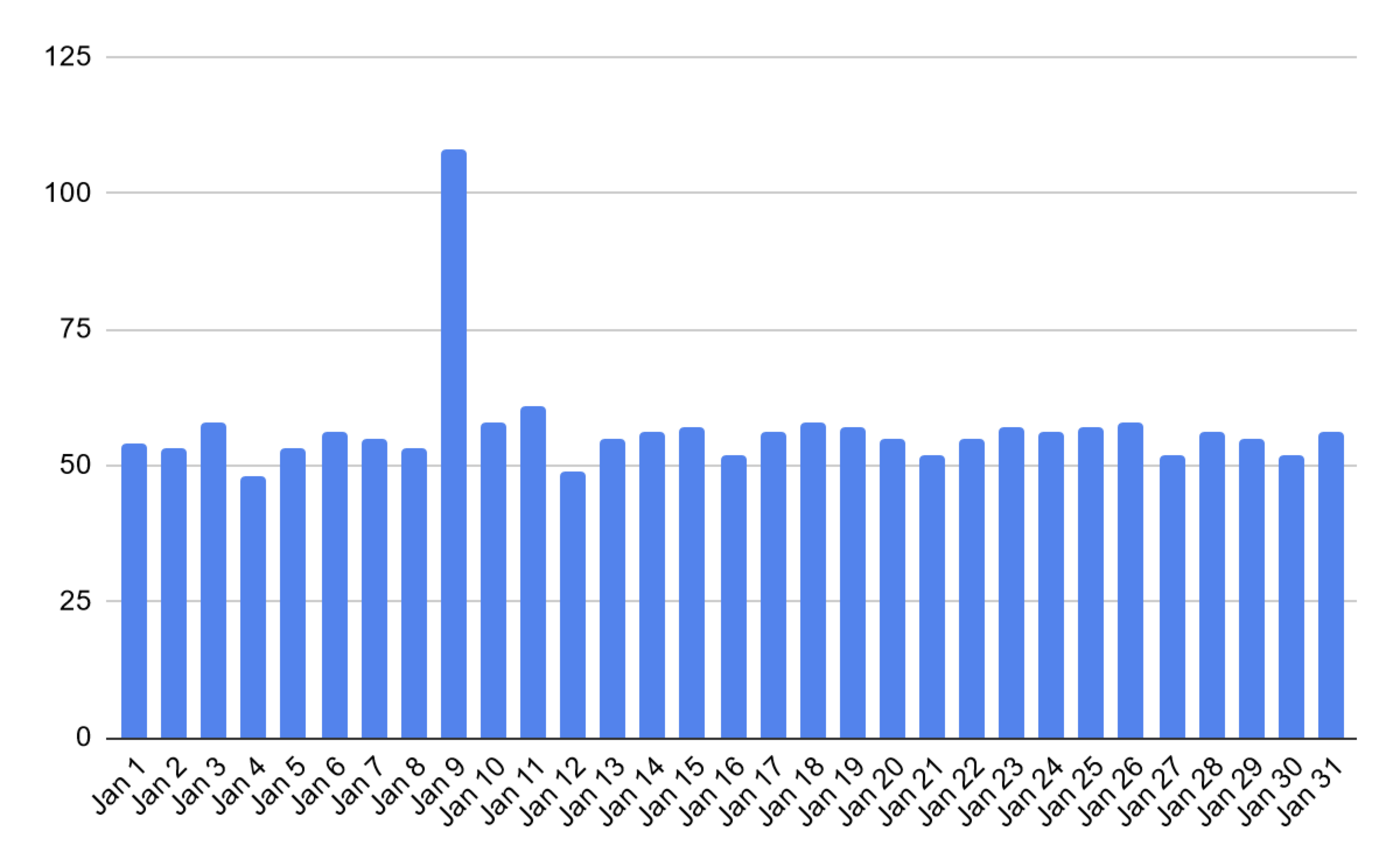
The totals for February and March will be calculated the same way. Let's say those totals were 104 and 106, respectively.
So, the total billable usage of IDE Provisioner for the quarter is calculated as: (108 + 104 + 106) * $10.00 = USD 3,180.00.
Usage of postpaid IDE licenses in License Vault
At the end of each billing period, you're billed for any postpaid licenses you used during it. We calculate the payment independently for each IDE, based on its monthly subscription price. Here's how we do it:
We divide the billing period into calendar months.
The maximum number of postpaid licenses for each IDE that were simultaneously in use is recorded for each month.
We add up the numbers we got for each individual month.
We multiply the IDE's monthly subscription price by the total number of licenses.
For example, let's say you're billed on a quarterly basis, and you used 19 postpaid licenses for IntelliJ IDEA Ultimate in January, 17 in February, and 29 in March. Your payment for this billing period will amount to: (19 + 17 + 29) * $59.90 = USD 3,893.50
Postpaid licenses are always distributed in Floating mode at no additional cost.
Usage of prepaid licenses in License Vault
If your organization already owns licenses for JetBrains tools, you can move these licenses to License Vault to distribute them automatically at no additional cost. However, if you choose to enable Floating mode, a 20% surcharge is applied.
To learn how the surcharge is calculated, refer to the Floating licenses page.
Usage limits
Usage limits are used for both pay-as-you-go and prepaid billing models. With the pay-as-you-go billing model, you can set usage limits for each billable IDE Services product at any time to control spending in your organization.
With the prepaid model, you set the limits before the start of the billing period. You can add IDE Services products and purchase additional resources for enabled products through your JetBrains Account. But if you want to disable products or lower the limits, you can do that only for the next billing period by contacting the IDE Services sales team.
What happens when usage limits are exceeded
If the usage limits of a product are exceeded, IDE Services notifies administrators in the Web UI. Developers are notified either via the Toolbox App or the IDE's user interface.
License Vault | Every time a user requests a license for an IDE, License Vault checks license availability. If the license limit for this IDE has been reached, the user cannot obtain a license, and a corresponding error message is displayed in the IDE. |
|---|---|
IDE Provisioner | There are several cases when the IDE Provisioner usage limit may be exceeded:
If there are more IDE Provisioner users than the allowed usage limit, IDE Services restricts the use of certain product features for the limit-exceeding users. For them, the Toolbox App will display the currently installed JetBrains tools but prevent updating or installing new versions. If a particular IDE is restricted, it will become unavailable. Provisioning operations are only possible for IDEs that are already installed. IDE Services selects limit-exceeding users at random, but adding a new user never causes an existing user to lose their IDE Provisioner license. |
Code With Me Enterprise | IDE Services checks the usage limit on Code With Me session creation. If the limit is exceeded, authorized users can't create new sessions. |
AI Enterprise | There are several cases when the AI Enterprise usage limit may be exceeded:
IDE Services selects limit-exceeding users at random, but adding a new user never causes an existing user to lose their AI Enterprise license. These users will not be able to use AI features in their JetBrains tools. |
Usage reports
When operating online, IDE Services automatically collects, aggregates, and sends reports containing the details of product consumption within your organization to JetBrains. This data is crucial for billing purposes if you use the pay-as-you-go billing model.
If your instance of IDE Services operates offline and you use the pay-as-you-go billing model, you are expected to download the usage report manually using the IDE Services Web UI. Then, you need to send the report to JetBrains using your JetBrains Account.
Submitting a usage report manually
In the IDE Services Web UI, open the Configuration page and navigate to the License & Activation tab.
Click Download usage report. A TXT file containing details of product consumption within your organization will be downloaded to your machine.
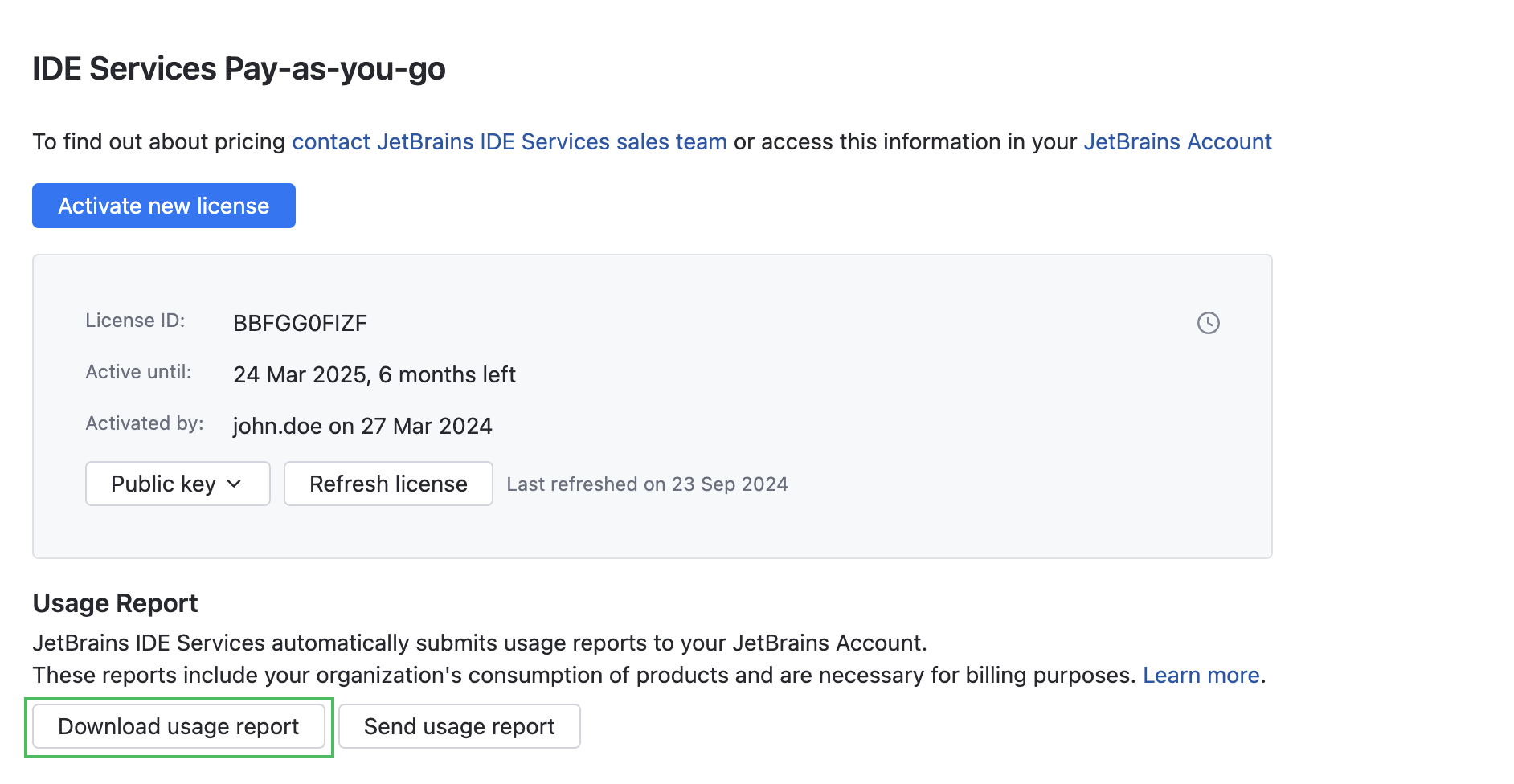
Go to your JetBrains Account and upload the TXT file with a usage report. Click Submit.
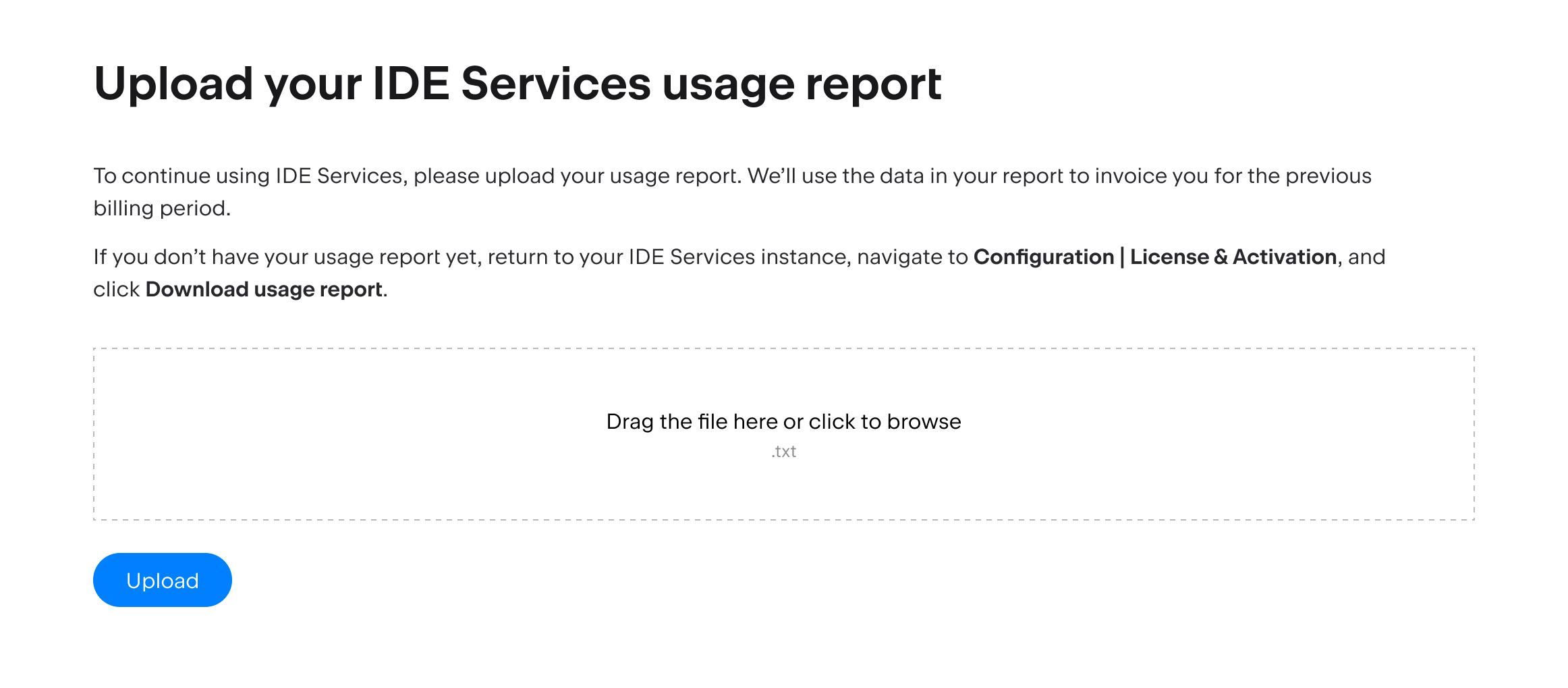
If you're using the pay-as-you-go billing model and your IDE Services instance is not connected to the internet, you may need to manually refresh your license after uploading the usage report. Refer to Refresh your license for instructions.
If your IDE Services instance operates offline, and you use the prepaid billing model, usage reports are not sent to JetBrains.