Migrate from Windsurf
Windsurf is built around a highly customizable and minimal setup, allowing users to set up the environment to fit specific workflows.
IntelliJ IDEA provides a different experience by offering a ready-to-use environment out of the box. Its built-in developer toolset, deep language support, and advanced AI features are available from the start, minimizing the need for additional configuration.
For a list of IntelliJ IDEA’s key features, visit the Features overview page.
Import settings
To help you recreate your previous setup, IntelliJ IDEA allows you to import settings from your Windsurf instance. This includes your keymap, a UI theme set, installed extensions, and recent projects.
When you launch your IntelliJ IDEA for the first time, you will see the Import Settings dialog with the list of other IDE's settings found on your machine.
Select Windsurf to import settings.
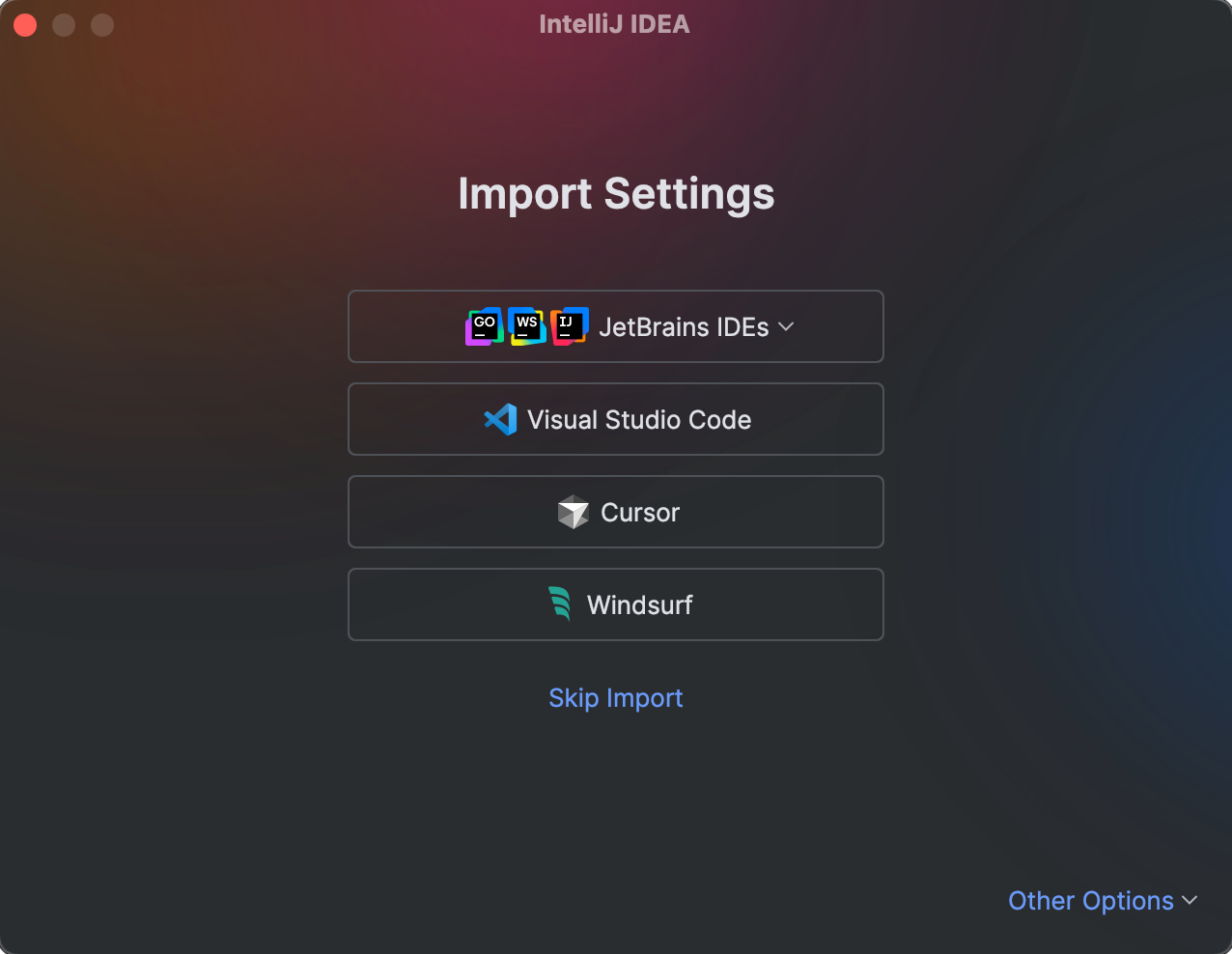
Select which settings you want to import and click Import Settings.
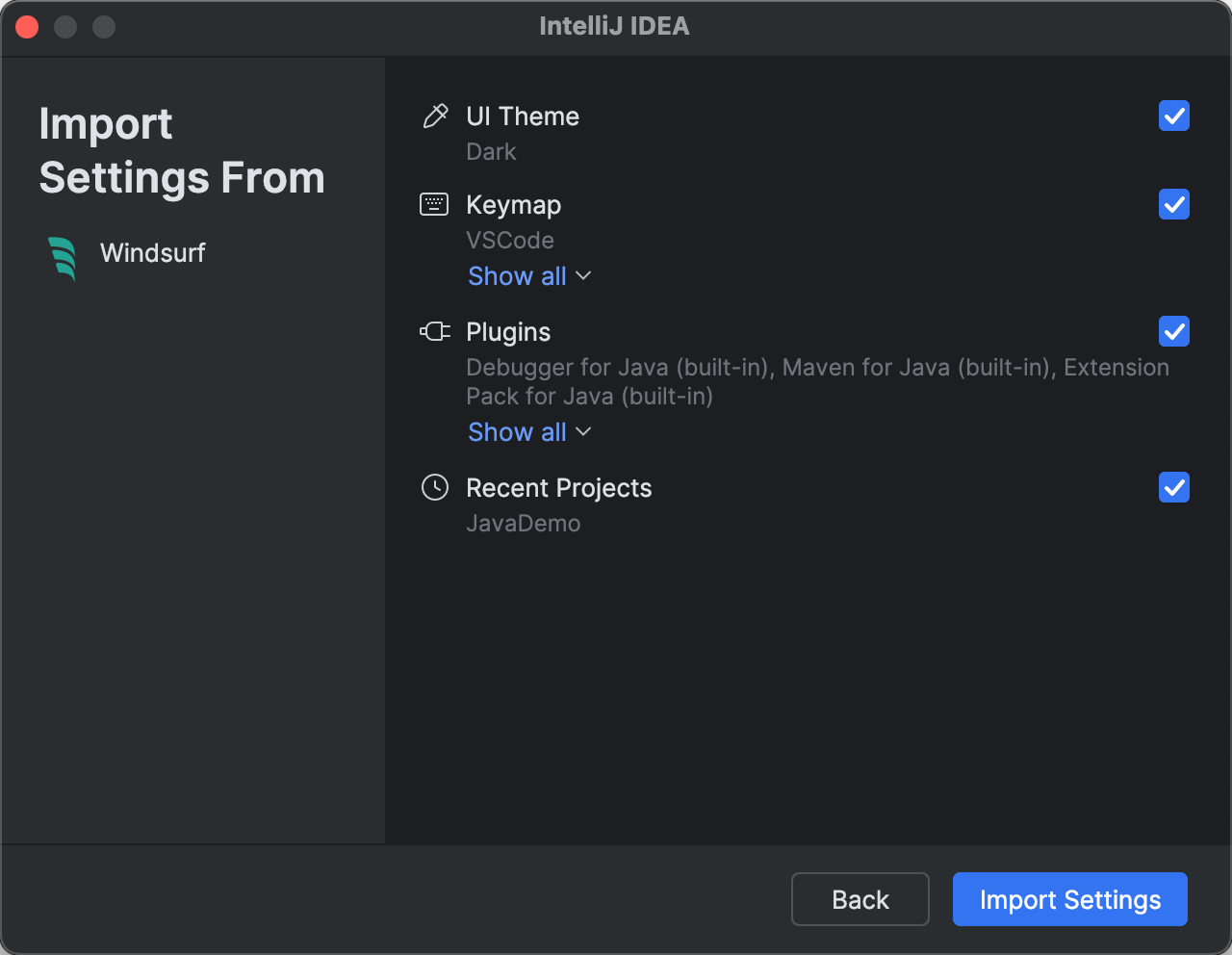
UI Theme – select if you want to import the theme settings.
Keymap – select if you want to import the keyboard shortcuts. Click Show all to review the list of shortcuts that will be imported.
Plugins – select if you want to import the extensions you used in Windsurf. These extensions will be substituted with corresponding plugins from the JetBrains Marketplace. Click Show all to review the list of plugins that will be installed.
Recent Projects – select if you want to import the projects you were working on in Windsurf.
You will see a confirmation that the settings have been successfully imported.
Open or create your first project
When you start working in IntelliJ IDEA, you're prompted to open or create a project. This project-first approach enables the IDE to better understand the context and provide more advanced coding assistance.
If you have imported your projects from Windsurf, they will be available for opening right away.
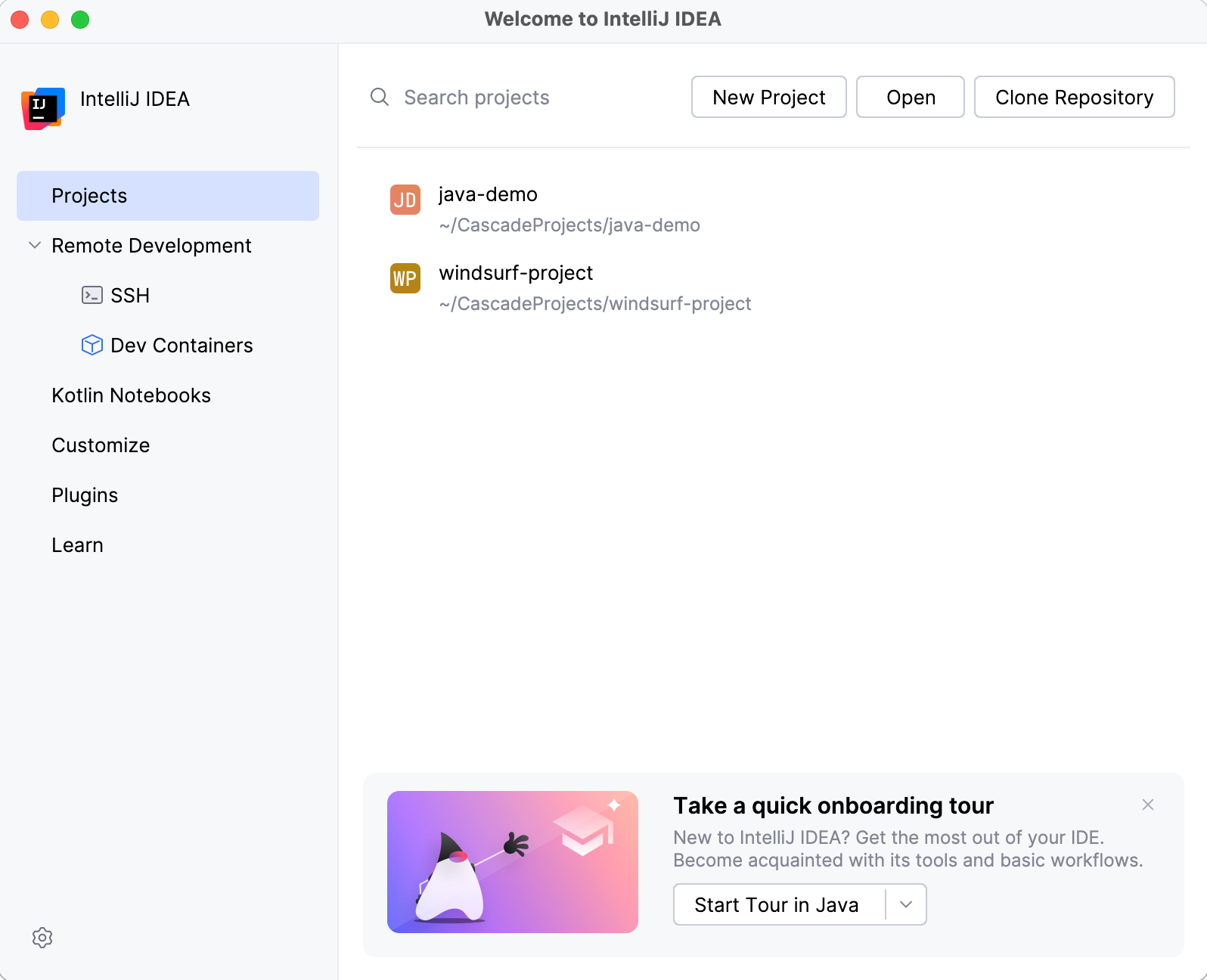
Alternatively, you can choose one of the following options:
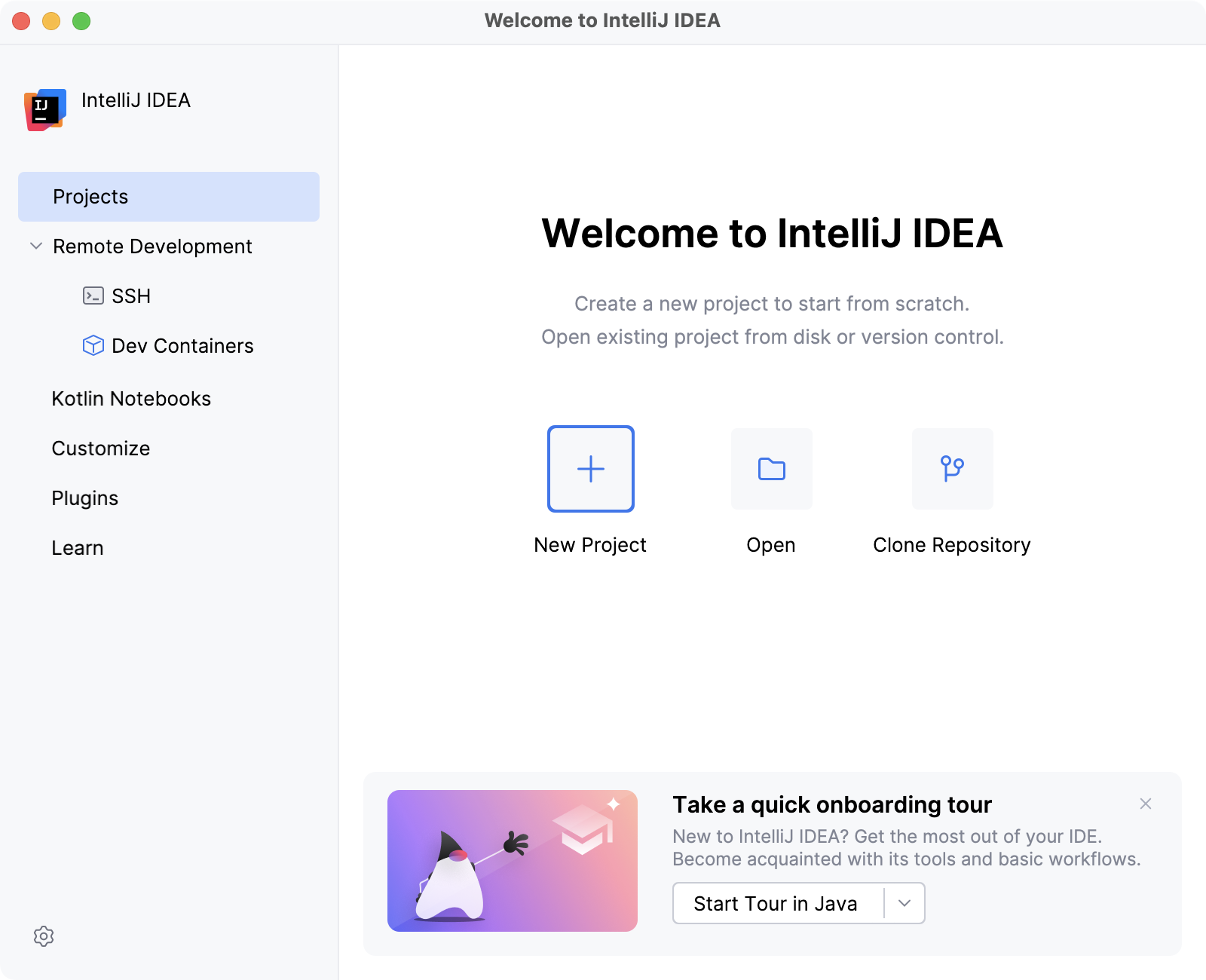
New Project: create an empty project or generate a project from an existing template.
Open: open a project stored on your machine.
Clone Repository: get an existing project from a remote repository on a VCS hosting service like GitHub.
Once you have opened a project, you can start coding as usual.
Install extensions
In JetBrains IDEs, we refer to extensions as plugins. They work pretty much the same way extensions do in Windsurf, allowing you to extend the built-in functionality and customize your IDE. To explore the available plugins, open settings by pressing Ctrl+Alt+S and navigate to . The available plugins are under the Marketplace tab.
In IntelliJ IDEA, most of the tools and plugins required for development are bundled, allowing you to start or continue working on your project with minimal additional configuration.
Change the UI theme
IntelliJ IDEA comes with a couple of predefined themes, but there is a variety of custom options to choose from. To explore them, press Ctrl+Alt+S to open settings and select Plugins. In the Marketplace tab, search for Theme.

You can then return to the editor to see how the installed themes look. Select from the main menu or press Ctrl+` and select .
Configure shortcuts
If you have never used IntelliJ IDEA or other JetBrains IDEs before, getting used to new shortcuts can be challenging. Here are a few tips that can help you with that.
Switch the keymap
If you did not import your keymap settings into your IntelliJ IDEA when launching it for the first time, you may switch to it manually.
Some keymaps may not be bundled with the IDE by default, so you need to make sure that the corresponding plugin is installed beforehand. To do this, go to , select the Marketplace tab, and search for the keymap you want to use, for example, VSCode Keymap.
Once installed, set this keymap as the default by going to and selecting VSCode from the list.
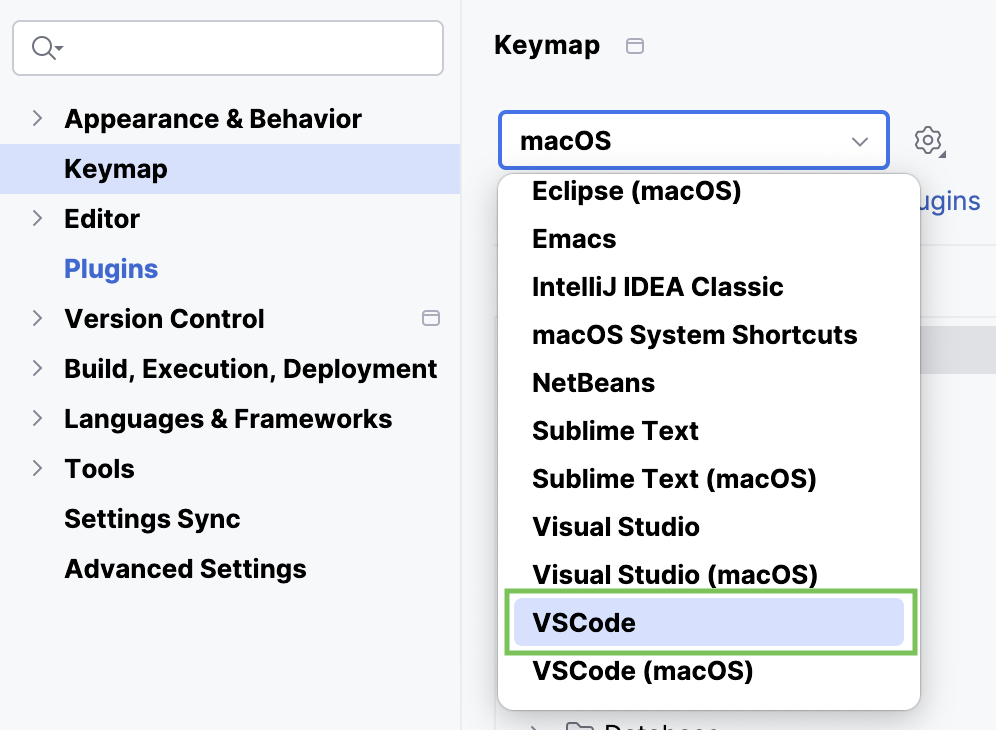
Learn IntelliJ IDEA shortcuts
Learning IntelliJ IDEA shortcuts will come in handy even if you decide to switch to another JetBrains IDE later on – the shortcuts are the same in almost all of them. Here is what can help you learn them faster:
Memorize IntelliJ IDEA’s most universal shortcut – double Shift or Search Everywhere. You can use it to find any file, action, class, or symbol, and see all the matches in one place.
Install Key Promoter X – this extension helps you learn essential shortcuts while working. When you use the mouse on a button inside the IDE, Key Promoter X shows you the shortcut you could have used instead.
Use the IntelliJ IDEA shortcut cheat sheet – You can download the default IntelliJ IDEA keymap reference and print it out as a card.
Replicate common Windsurf workflows
Let’s see how you can set up a few things to work like they do in Windsurf.
AI features
If you’d like to enhance your workflow in IntelliJ IDEA with AI-powered capabilities, you can use JetBrains AI, which is natively integrated into the IDE. It includes both AI Assistant, an intelligent coding assistance tool, and Junie, an AI coding agent that can independently perform coding tasks.
AI Assistant enhances your development workflow with intelligent features that integrate directly into your IDE. Key capabilities include:
Code completion – autocomplete single lines and entire blocks of code, ensuring adherence to your coding style and naming conventions.
Next edit suggestions – get suggestions for the next possible edits to your code. Quickly apply a suggestion and jump to the next place that might need a change, updating related code throughout the file.
AI Chat with agent mode – chat with one of the supported language models, ask questions about your project, or iterate on a task. Switch to agent mode to perform more complex activities such as implementing fixes, refactoring code, generating tests, and more.
Context management – add files, folders, images, symbols, commits, or other items to give AI Assistant additional context related to your question.
Response processing – review and apply changes suggested by the AI. Modify single or multiple files, apply code snippets, or run terminal commands directly from AI Chat.
Cloud-based LLMs support – select your preferred AI model to work in AI Chat. Choose from cloud providers like Google Gemini, OpenAI, and Anthropic.
Use of local models – set up custom local models provided by third-parties and use them for AI Assistant features such as code completion, in-editor code generation, or commit message generation.
and much more.
Junie can perform tasks independently or work alongside a developer. Routine tasks can be fully delegated to Junie, while it can also help with more complex work:
Performs tasks using project context and structure.
Analyzes and searches code to find relevant information.
Makes code edits using IDE inspections and checks.
Runs code and tests to reduce warnings and errors.
Verifies project state and test results after changes.
Supports collaboration on complex tasks with change review and guidance.
and more.
AI features are available under a new subscription model that includes a free tier. The free tier provides unlimited code completion, access to local models, and limited cloud-based features. You can choose to upgrade to AI Pro or AI Ultimate tiers for additional capabilities.
You can also use GitHub Copilot, Tabnine, and other AI tools in IntelliJ IDEA – search for the corresponding plugin via the Marketplace tab in Settings | Plugins. Note that those plugins aren’t maintained by JetBrains.
Using command palette
Search Everywhere is your replacement for Command Palette in Windsurf. You can use it to search for files, actions, classes, or symbols. All matches are displayed in a single location.
To open the Search Everywhere dialog, press Shift twice.
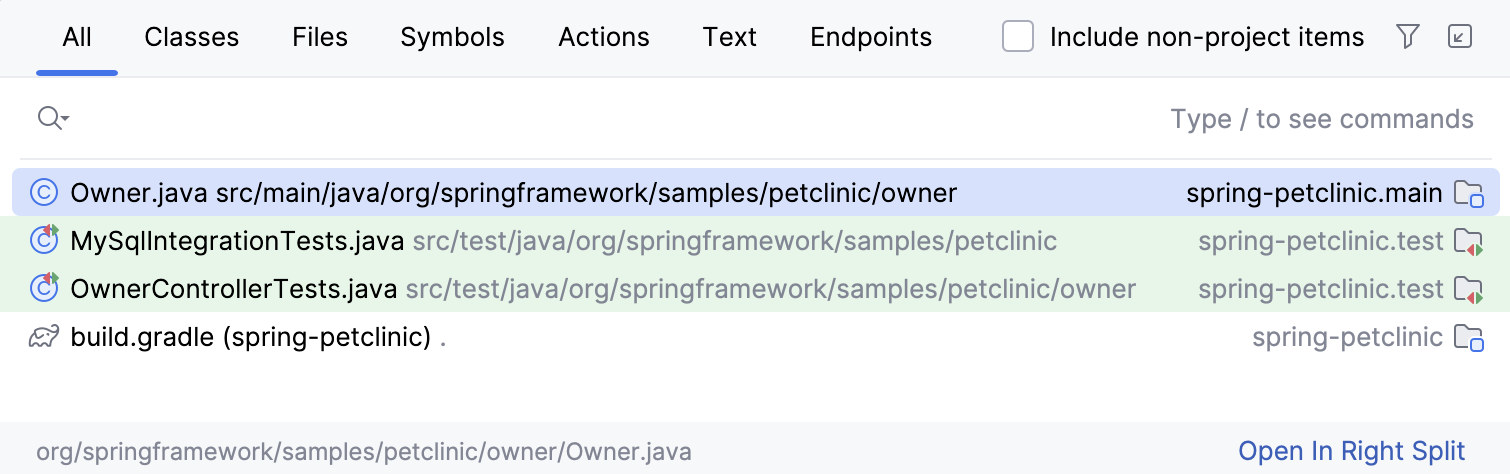
Search and replace
Although IntelliJ IDEA’s search and replace workflow is slightly different from the one in Windsurf, the principles are the same. IntelliJ IDEA lets you find and replace text strings within both specific files and entire projects.
To begin, navigate to in the main menu. Select to search within the current file or to search the whole project. For text replacement, select or from the same submenu.
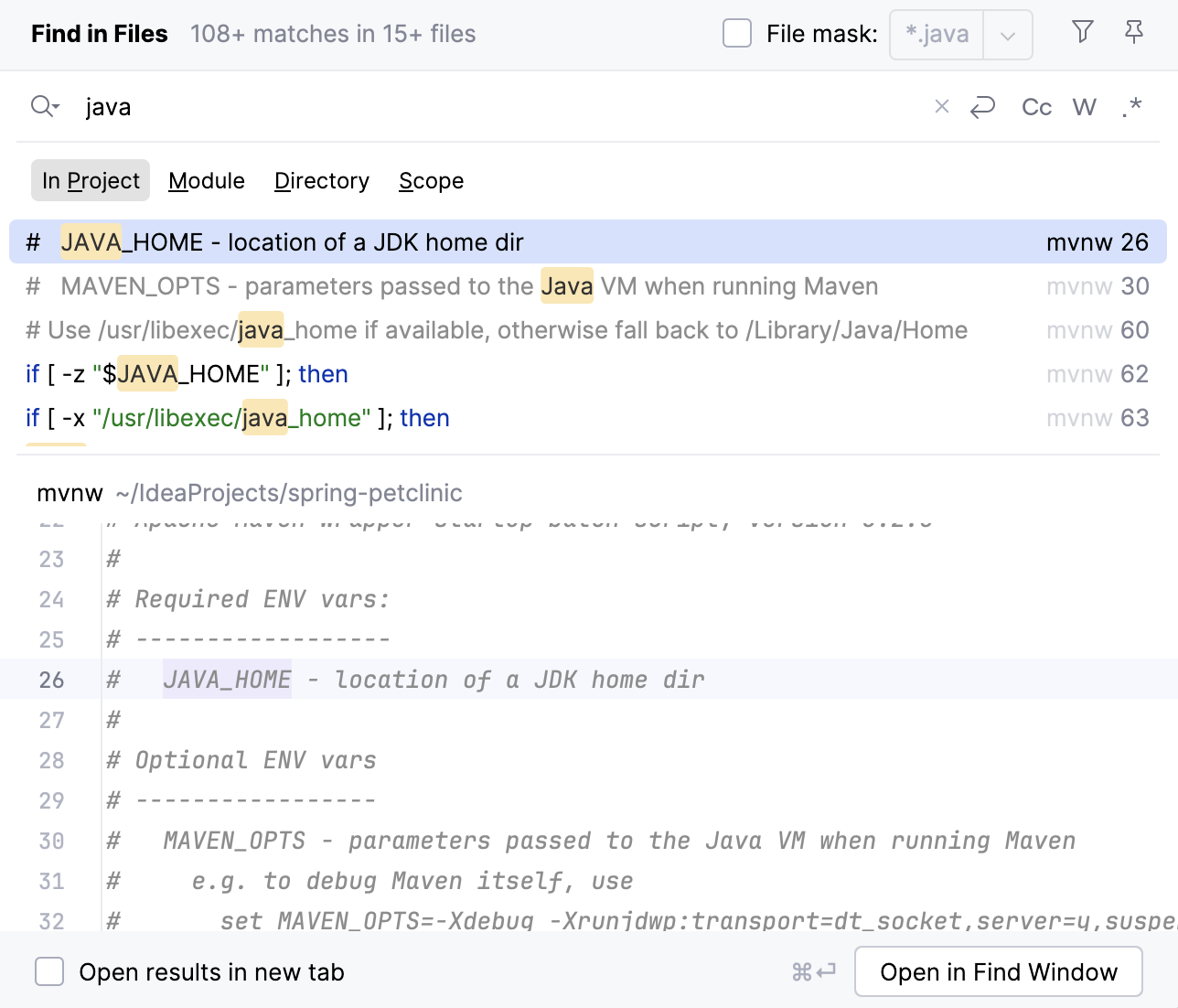
Running code
Windsurf lets you run tests from the gutter, but not regular code. In contrast, IntelliJ IDEA allows you to run code, tests, and other configurations directly from the gutter.
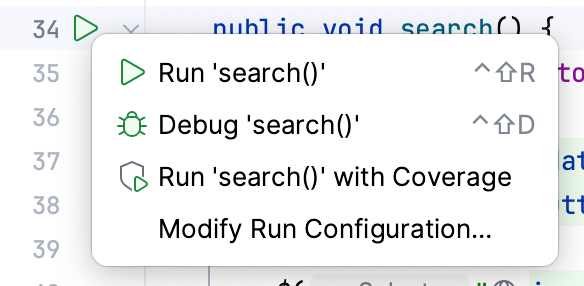
IntelliJ IDEA provides various ways to run your code. Under the hood, all of them rely on run/debug configurations. By creating a custom run/debug configuraion, you gain the utmost freedom and flexibility. Learn more in Run/debug configurations.
Change the defaults for the Project view
IntelliJ IDEA has its own Explorer, the Project tool window, and it works a bit differently. For instance, you need to double-click a file to open it in the editor. Here is how you can change the default setup to match what you were used to in Windsurf:
You can go to the Project tool window settings, click Behavior, and select any or all of these options:
Enable Preview Tab: preview files you have selected in the Project view in the editor.
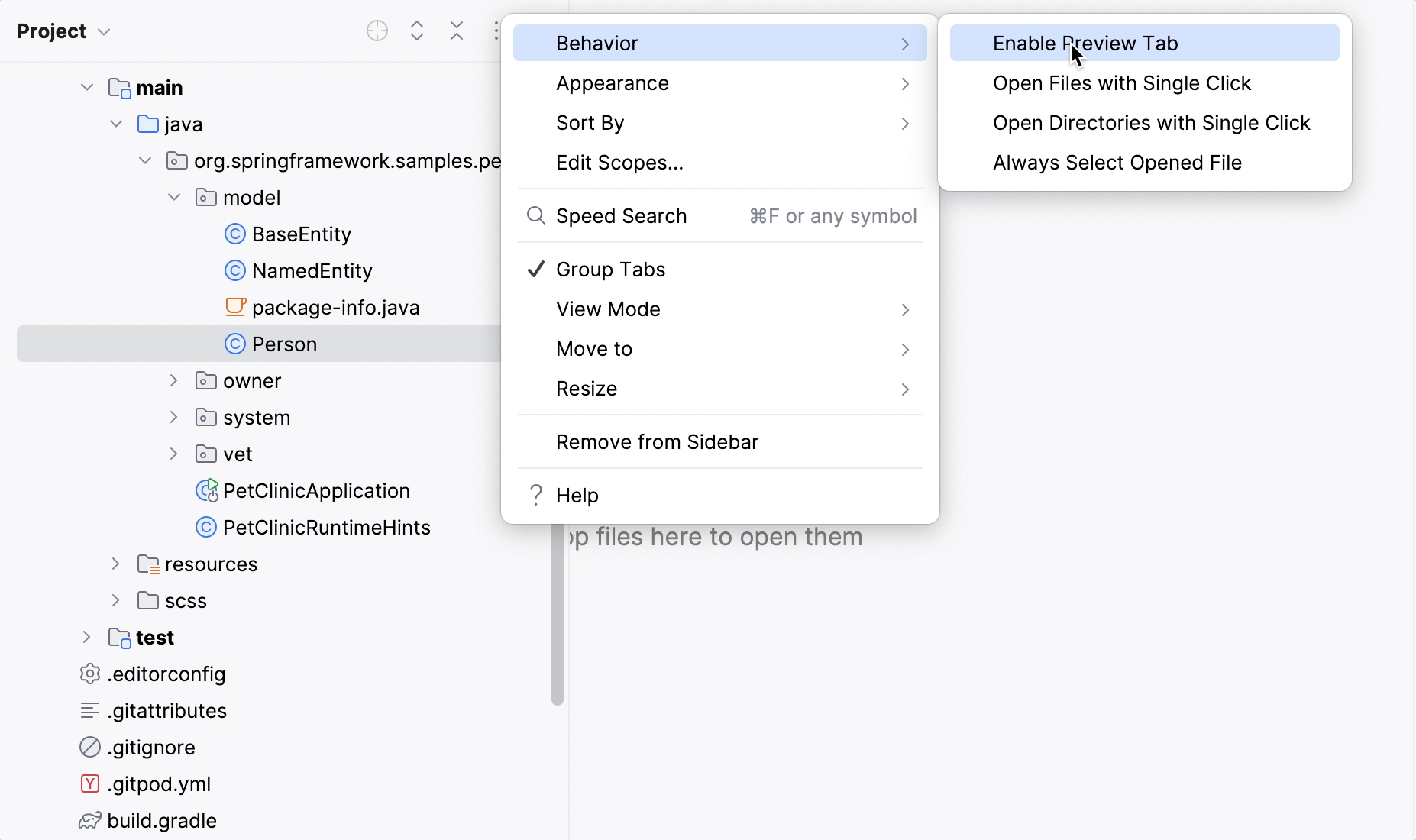
Open Files with Single Click: open files in the editor with one click.
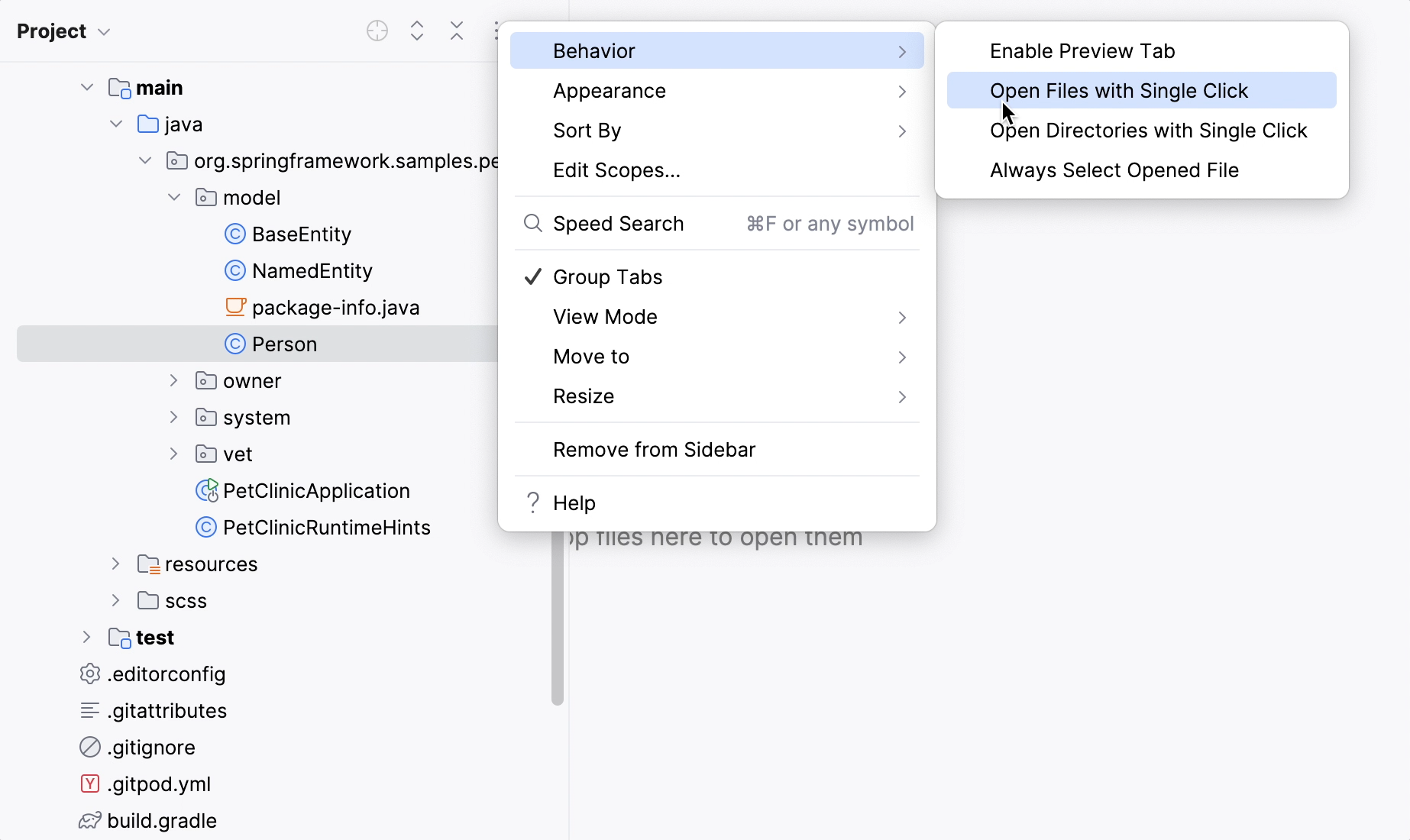
Always Select Opened File: auto-select the file that is currently open in the Project view.
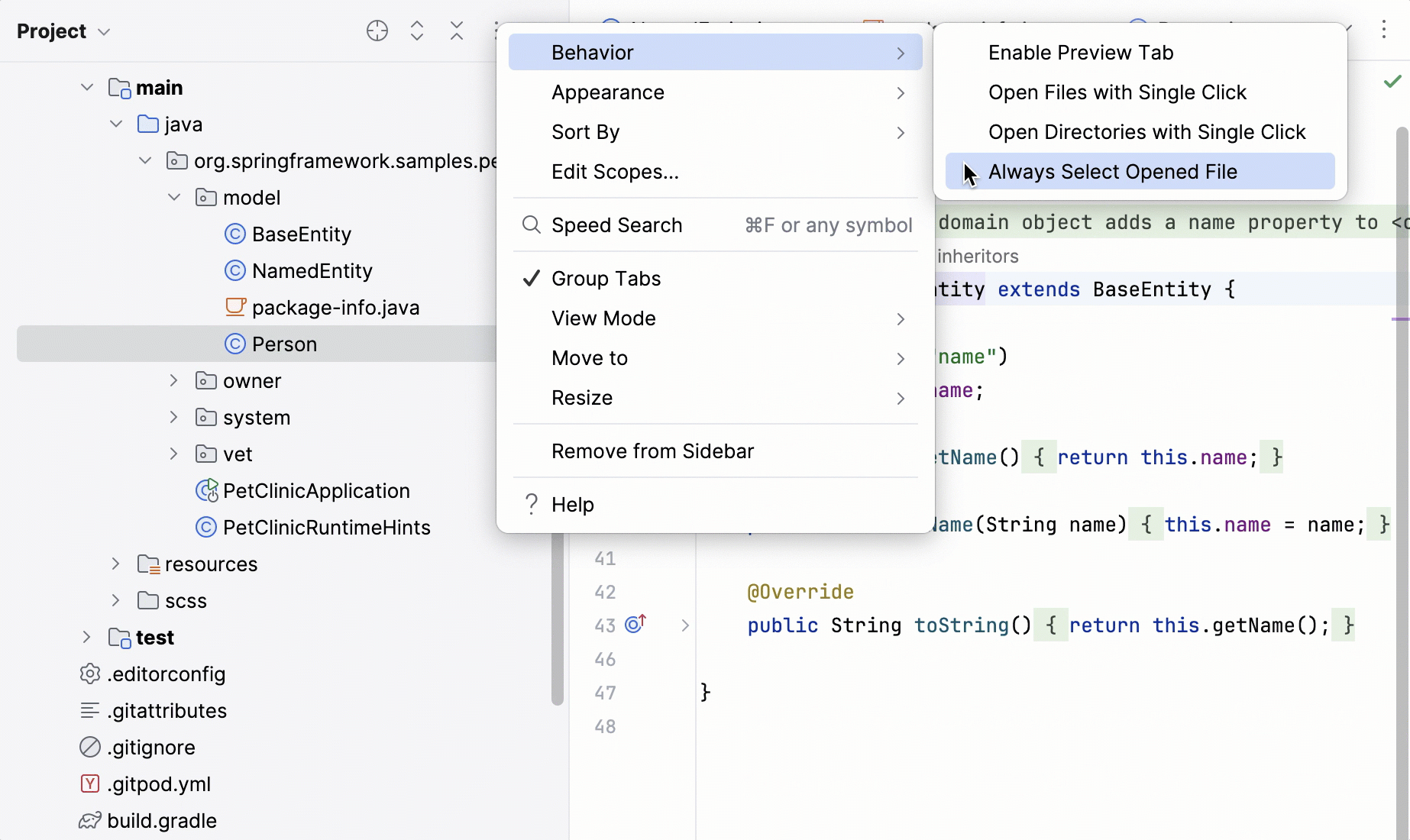
How to get support
You can check out our community forum to find answers to many common questions and ask other IntelliJ IDEA users for help.
Also, you can always get in touch with our support team if you get stuck. To submit a new ticket, select from IntelliJ IDEA’s main menu. To report a bug or ask for a new feature, create a new issue here. For more support options, refer to support and assistance.