Spring tool window
The Spring tool window lets you look at your project from the Spring perspective. It consists of the following tabs:
If, besides Spring, your project also has Micronaut or Java EE CDI dependencies, the tool window name will be Beans instead of Spring, and it will show all beans detected in your project.
Documentation
The Documentation tab allows you to view the bean documentation. Essentially, it provides you with the same information as the bean quick documentation.
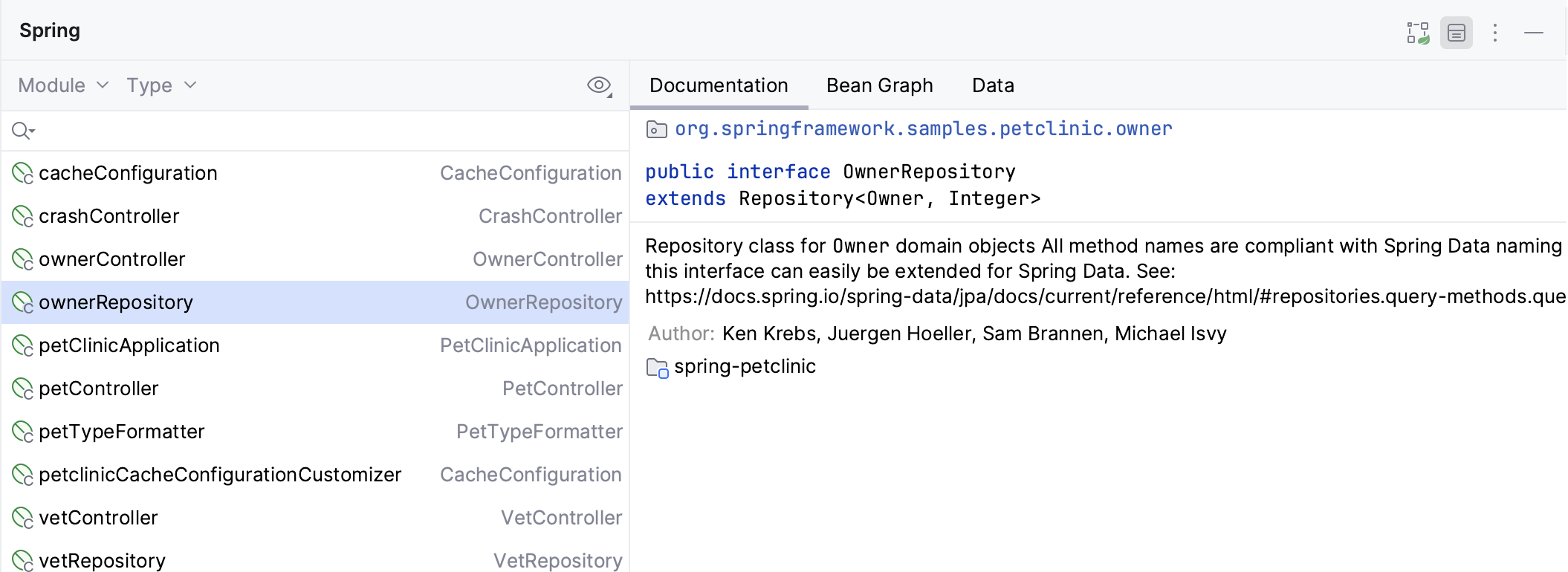
Bean Graph
The Bean Graph tab allows you to view graphs of the direct bean dependencies. For complex graphs and more advanced interaction (such as exporting diagram or showing diagrams of library beans), refer to Spring diagrams.
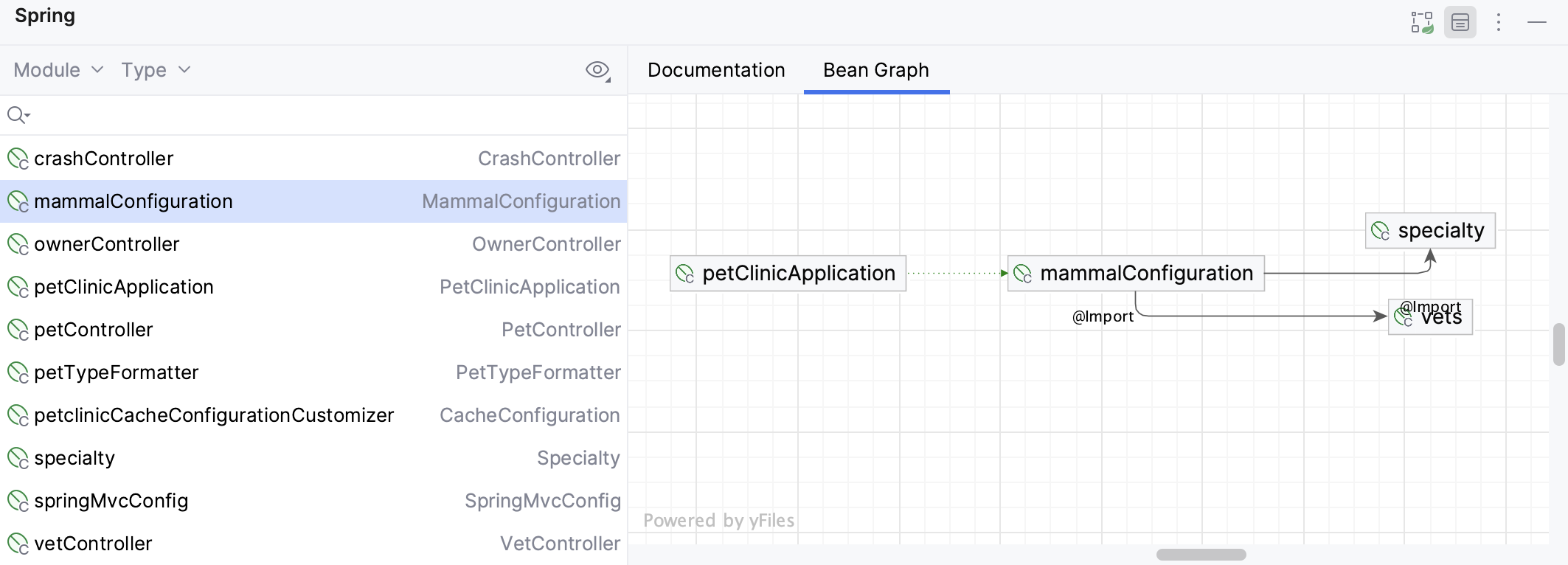
MVC
The MVC tab is available if you select a controller. It allows you to view controller mappings for the Spring MVC framework.
The leftmost pane of the MVC tab shows the list of endpoints of your Spring application. Double-click a method to navigate to the source code of the corresponding controller method.
The rightmost pane shows documentation for the selected mapping.
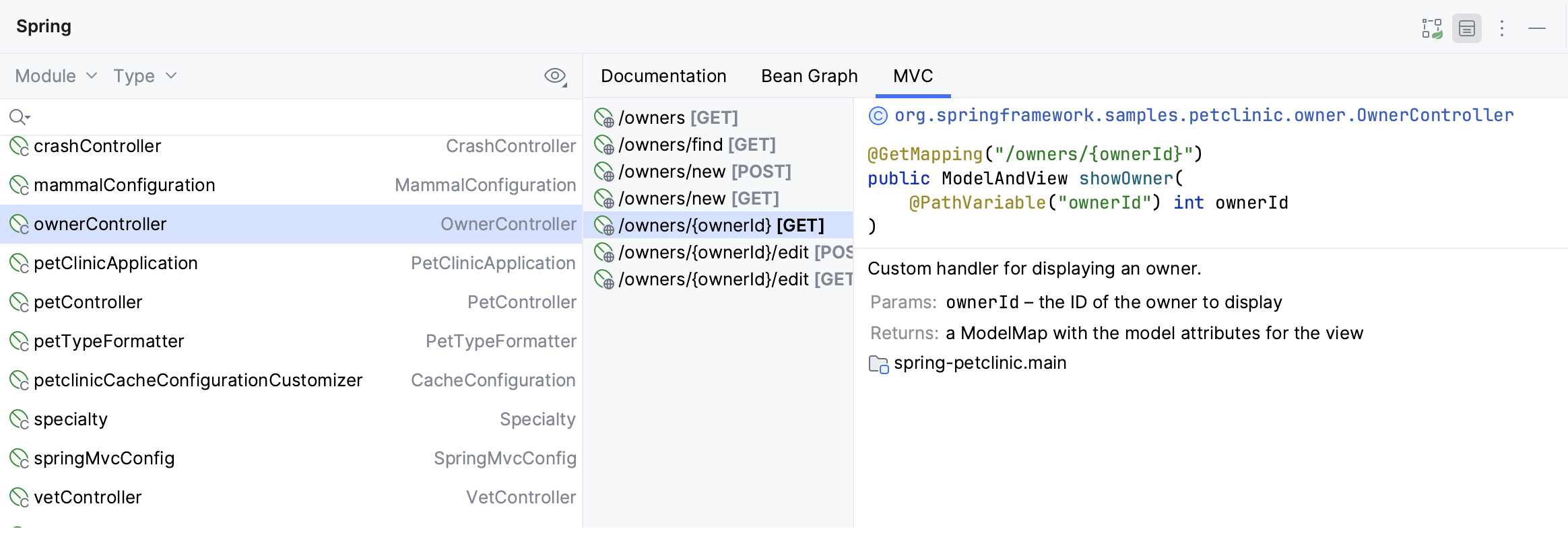
Data
The Data tab is available if you select a Spring repository. It lets you view query methods with their parameters and return types.
The leftmost pane shows repository methods. Double-click a method to navigate its source code.
The rightmost pane shows documentation for the selected query.
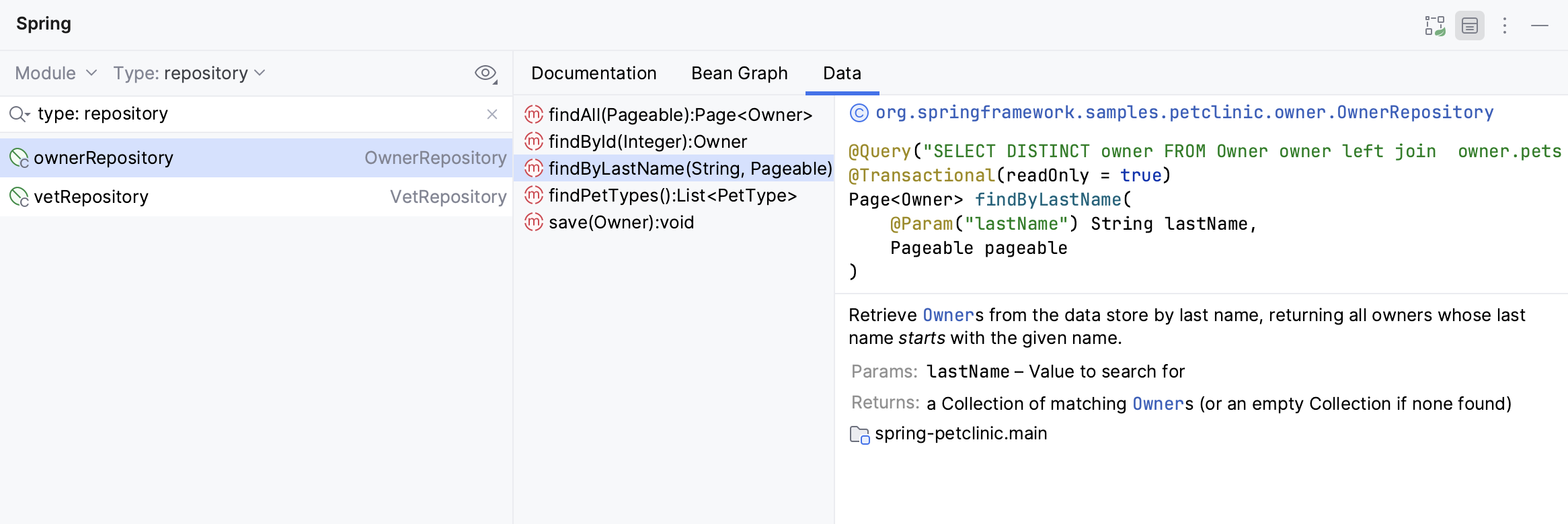
Bean icons
Each Spring bean is marked with an icon:
: auto-discoverable beans declared with
@Componentannotations as well as methods annotated with@Bean.: configuration beans (annotated with
@Configurationor other annotations that implicitly include@Configuration).: repository beans (annotated with
@Repositoryor extending theorg.springframework.data.repository.Repositoryinterface).: controllers (classes annotated with
@Controllerand@RestController).: implicit beans—that is, service beans added by Spring that are not defined explicitly.
: abstract XML beans (defined with the
abstract="true"attribute in XML files).: infrastructure beans—that is, beans defined in XML files related to the configuration and general infrastructure support, such as ViewResolver or beans with
context:component-scan.: beans with the prototype scope (defined with the
scope="prototype"in XML files).: other beans defined in XML files.
Filter beans
Use the following tools to filter beans in the tool window:
Click Module to show only beans from a particular module. To show beans from multiple modules, click Select.
Click Type to filter beans by type. To show multiple types of beans, click Select.
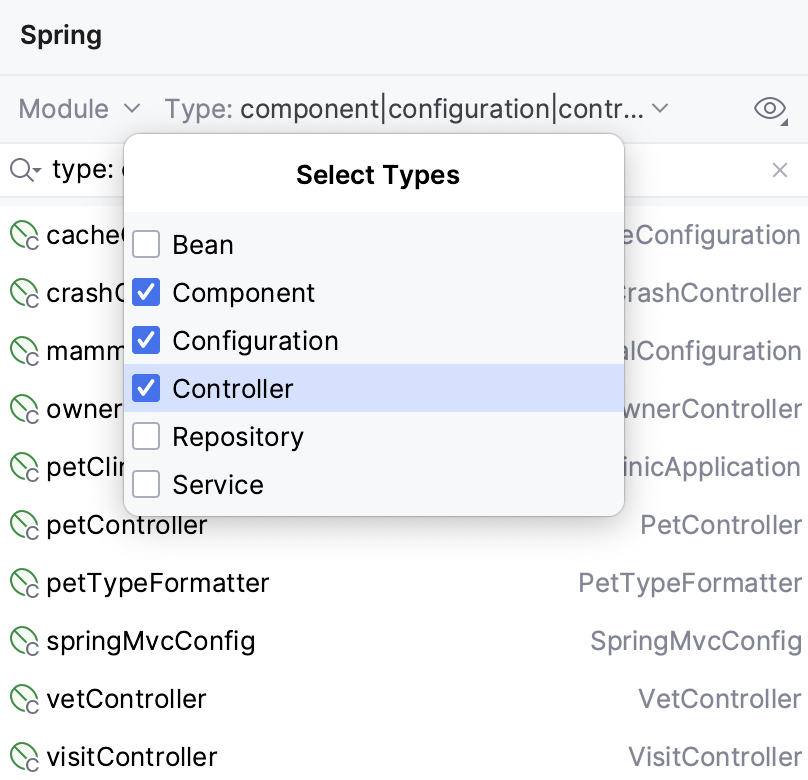
Click
to group beans by module or to show additional beans:
Show From Libraries: Include beans defined in libraries (shown in yellow).
Show From Tests: Include beans defined in tests (shown in green).
Show Implicit Beans: Include implicit beans (service beans implicitly added by Spring libraries).
Show XML Infrastructure Beans: Include infrastructure beans (defined in XML files and related to the configuration).
You can customize the colors for library and test beans in the IDE settings (Ctrl+Alt+S), under .