Configuring Remote Interpreters via Vagrant
Besides that, make sure that the following prerequisites are met (outside of PyCharm):
- Oracle's VirtualBox is installed on your computer.
- Vagrant is installed on your computer, and all the necessary infrastructure is created.
- The parent folders of the following executable files are added to the system PATH variable:
vagrant.batorvagrantfrom your Vagrant installation. This should be done automatically by the installer.VBoxManage.exeorVBoxManagefrom your Oracle's VirtualBox installation.
- The required virtual boxes are created.
Configuring remote Python interpreter via Vagrant
To configure a remote Python interpreter
- Ensure that you have properly initiated and started Vagrant.
- In the Project Interpreters page of the Settings/Preferences dialog box, click
 next to Project Interpreter field.
next to Project Interpreter field. - From the drop-down list, choose .
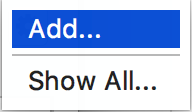
The dialog box Add Python Interpreter opens.
- In the left-hand pane of the dialog box, click Vagrant:
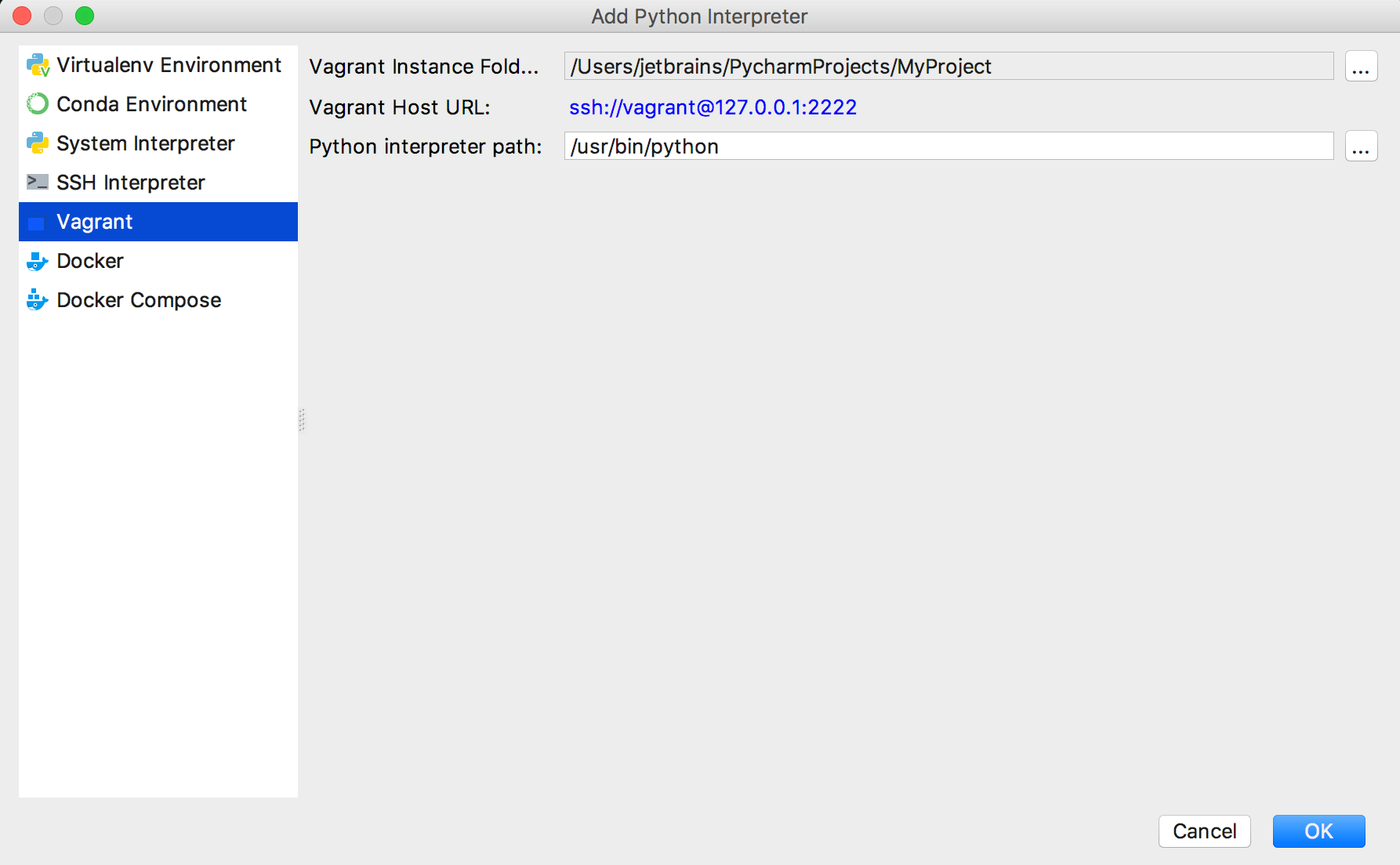
- Click the browse button
 next to the field Vagrant instance folder, and specify the desired Vagrant instance folder.
next to the field Vagrant instance folder, and specify the desired Vagrant instance folder. This results in showing the link to Vagrant host URL.
- The Python interpreter path field displays the path to the desired Python executable. You can accept default, or specify a different one.
- Click OK in the Configure Remote Python Interpreter dialog box. The configured remote interpreter is added to the list.
- Back in the Project Interpreter page, if necessary, configure the path mappings:
- Click
 :
: 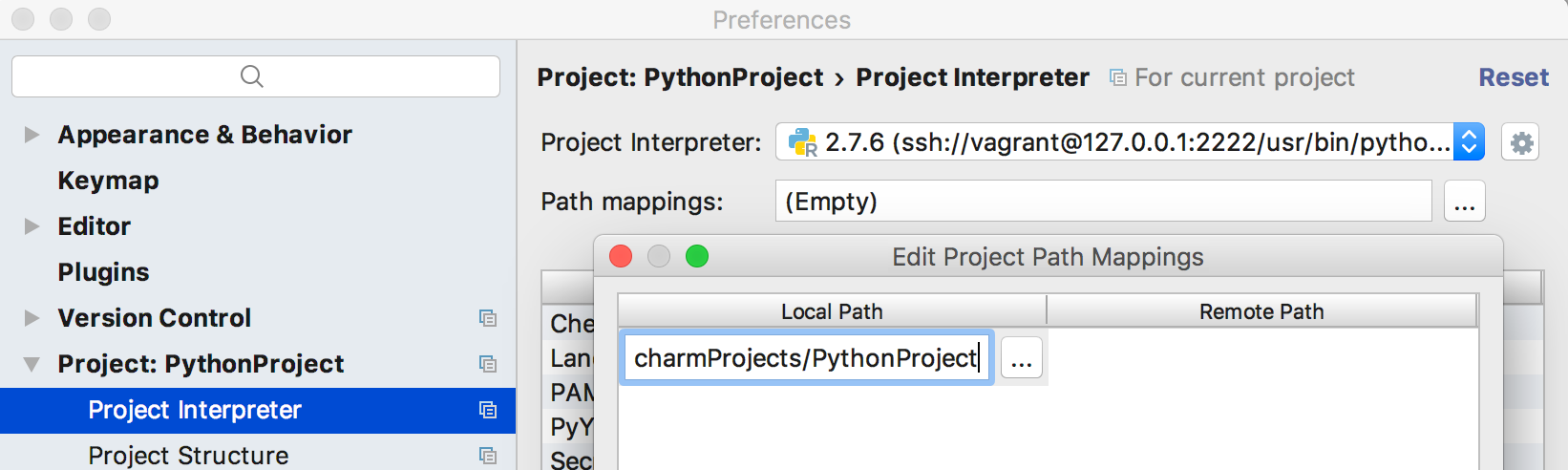
- In the dialog box that opens add (
 ) or delete (
) or delete ( ) path mappings as desired.
) path mappings as desired.
- Click
Last modified: 23 July 2018