Part 4. Use the navigation bar
How to make the Navigation Bar visible?
The Navigation Bar is an alternative to the Project tool window that can be perceived as a means of navigation. For example, to open a file, locate it in the Project tool window and press F4, use the context menu to find usages or Find in Files.
However, the Project tool window eats the screen space. So to save the screen space for the editor, let's get rid of the Project tool window.
In this tutorial, you will navigate through the source code using the Navigation Bar only! So let's close the Project tool window by clicking :
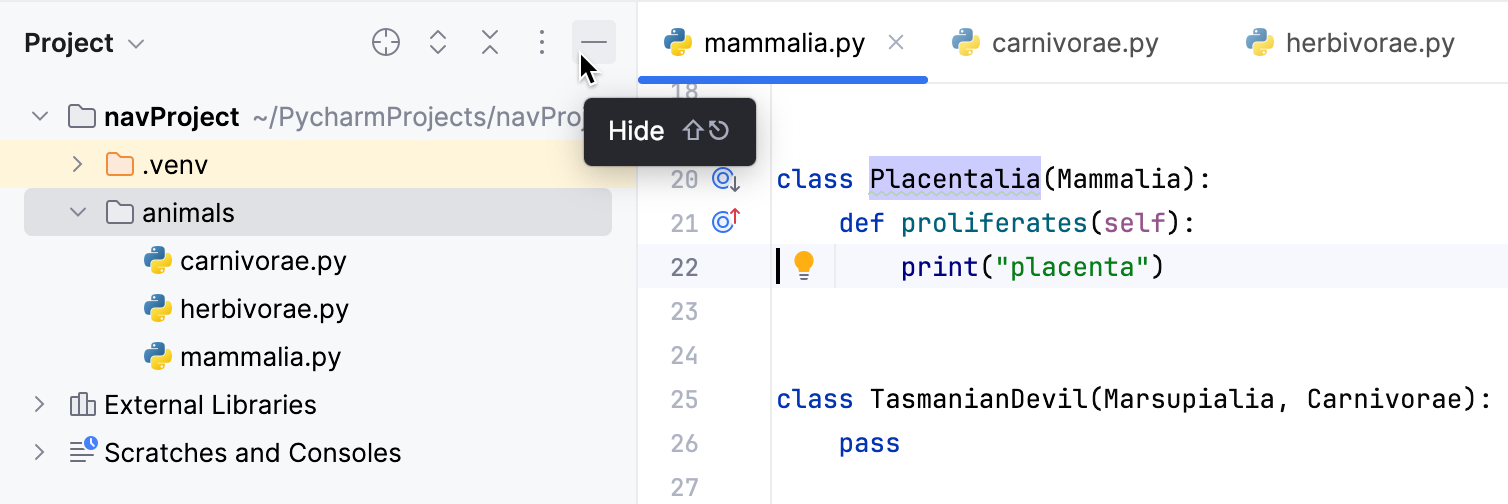
If you don't see the Navigation Bar, you can make it visible and choose where to show it in menu.
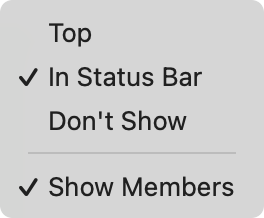
How to open a file using the Navigation Bar ?
If you want to open the file Mammalia.py in the folder Animals, you click Animals on the Navigation Bar, and then click Mammalia.py:
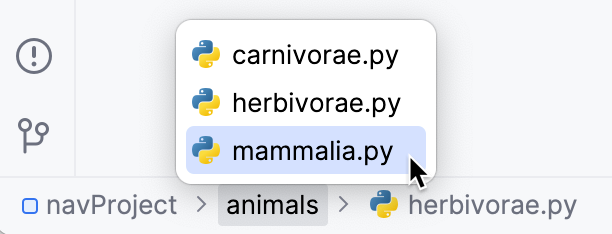
However, you can use the keyboard only, not using your mouse pointer. This is how it's done:
Show the Navigation Bar Alt+Home.
Press Enter. The nested directories and files are shown, and you should use the arrow keys to navigate through the list. Repeat this step as required.
Finally, press Enter to open the desired file.
What to do if the list of files in the Navigation Bar is too long ?
If you have too long a list of files in your folder, then all its content won't fit in the Navigation Bar window. In this case, use speed search - it works in the Navigation Bar as well as in the tool windows.
Just click the desired folder in the Navigation bar and start typing:
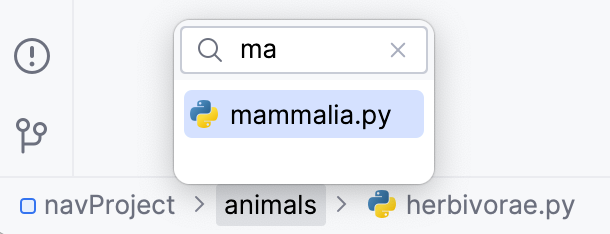
Is the right-click menu available on the Navigation Bar?
The answer is yes. Right-click the desired button in the Navigation Bar and choose any of the available commands.
For example, PyCharm allows easy creation of a file or folder from the Navigation Bar. To do that, right-click the desired folder button in the Navigation Bar, and choose one of the available file types on the menu:
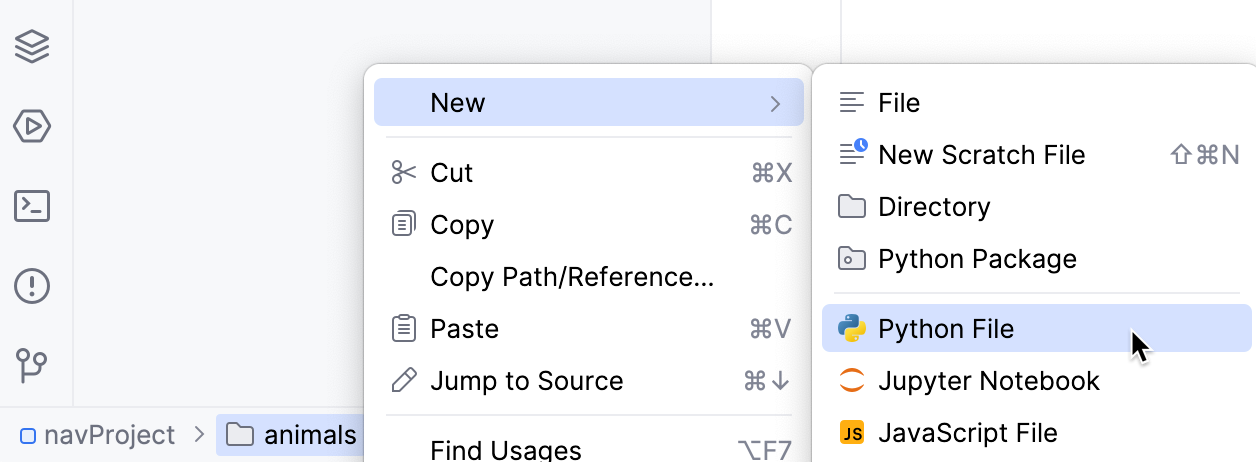
Also, use the command Find in Files. Right-click the folder Animals in the Navigation Bar, choose Find in Files, type ca in the dialog that opens, and observe results:

Or you can use .
Summary
This tutorial is over - congrats! Here you've learned how to:
Navigate around your source code using the Navigation Bar only.
Use the keyboard shortcuts for navigation purposes.
What's next?
Let's proceed with Part 5 and learn how to navigate between the various parts of PyCharm's UI. Learn also how to do that using the keyboard shortcuts.