Code Syntax Style: Modifiers
C# modifiers of types and type members can be written in any order. However, arranging them in a similar way throughout your code is a good practice, which improves code readability. Besides, you may prefer using or not using private and internal modifiers explicitly.
Rider helps you arrange modifiers in the existing code and takes your preferences into account when it produces new code with code completion and code generation features, applies code templates and performs refactorings.
Arranging modifiers in existing code
By default, Rider suggests to use private and internal modifiers explicitly, and to arrange modifiers in a specific order. If necessary, you can flexibly configure these preferences.
If your code does not comply with these preferences, Rider highlights such declarations and suggests the corresponding quick-fix or fix in scope for the order of modifiers:
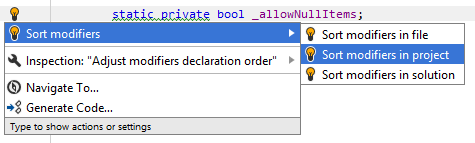
... for the private modifier:
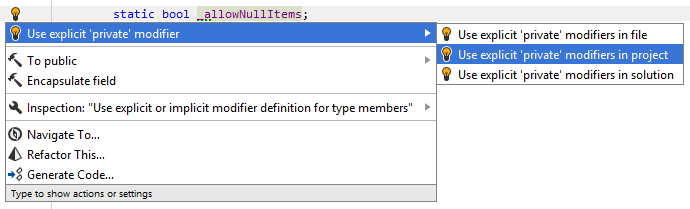
... and for the internal modifier:
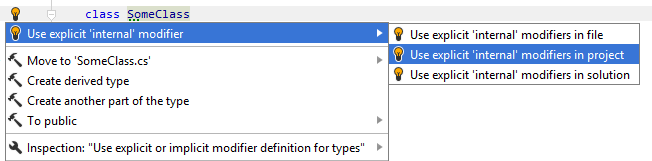
Another option to enforce all your preferences for modifiers in a bulk mode is code cleanup. You can either run code cleanup with the default profile Default: Full Cleanup or run the cleanup with a custom profile solely targeted at your specific task as described below.
To apply preferences for modifiers with code cleanup
- Press Ctrl+Alt+S, or alternatively choose on Windows and Linux or on macOS.
- Go to the Code Cleanup settings page: .
- Create a new profile as described in the Code Cleanup section. In the Selected profile settings section for the new profile tick the Use explicit/implicit modifier for types, Use explicit/implicit modifier for type members, and Sort modifiers check boxes.
- Click Save to apply the modifications and let Rider choose where to save them, or save the modifications to a specific settings layer using the Save To drop-down list. For more information, see layer-based settings.
- Select the scope where you want to enforce your preferences:
- Choose Code | Code Cleanup in the main menu.
- In the Code Cleanup dialog that opens, select the newly created profile.
- Click OK. Rider will enforce your preferences in the selected scope.
Configuring preferences for modifiers
Your modifiers-related preferences are saved using the mechanism of layer-based settings. Among other things, this mechanism allows you to maintain different preferences for different solutions as well as to keep these preferences under a VCS and automatically share them with your team members.
To configure preferences for modifiers
- Go to the page of Rider settings (Ctrl+Alt+S), and then select the Code Style tab.
- In the Modifiers category, specify the desired order of modifiers and set the preferences for explicit using of
privateandinternalmodifiers. - The selectors in the right column allow you to set severity levels of code inspections detecting code that differs from your preferences.
- Click Save to apply the modifications and let Rider choose where to save them, or save the modifications to a specific settings layer using the Save To drop-down list. For more information, see layer-based settings.
See Also
Procedures:
- Naming Style
- Managing and Applying Code Formatting Rules
- File and Type Layout
- File Header Style
- Code Syntax Style: Namespace Imports
- Code Syntax Style: Implicit/Explicit Typing
- Using Auto-Properties
- Making Fields Readonly
- Code Syntax Style: Multiple Attributes
- Code Syntax Style: Modifiers
- Code Syntax Style: Optional Member Qualifiers
- Reformatting XML Doc Comments
- Removing Code Redundancies