Getting started
RiderFlow is a plugin for Unity that brings some of JetBrains’ powerful IDE features directly to the Unity Editor. Here they are at a glance:
Search Everywhere.
Managing the GameObjects Hierarchy view.
Finding usages of GameObjects, camera presets, and bookmarks.
Refactoring of GameObjects.
Smart built-in editor.
RiderFlow is a user plugin, not an SDK, and does not contain a public API for any external usage.
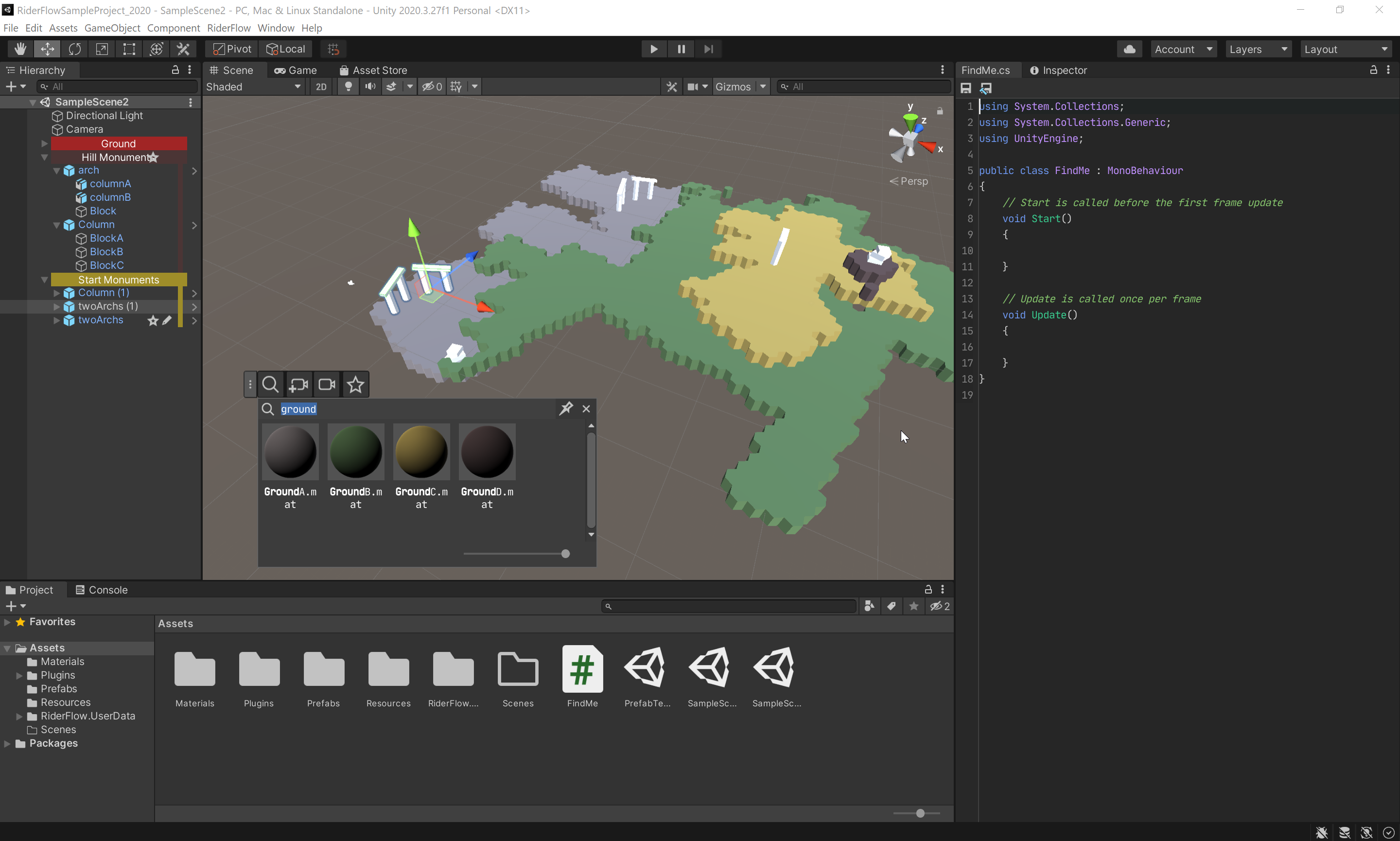
Requirements
RiderFlow requires Unity 2019.4 LTS or higher.
RiderFlow is tested and officially supported on the following platforms:
Windows 10 and Windows 11 (64-bit versions only).
macOS 10.14+.
Ubuntu 18.04 and Ubuntu 20.04 only for Unity 2021.2+.
Windows | macOS | Linux | |
|---|---|---|---|
2019.4 LTS | |||
2020.3 LTS | |||
2021.2+ |
Install RiderFlow
RiderFlow is a standard Unity extension and should be installed like any other Unity package. You can either download it from the JetBrains website or from UPM (Unity Package Manager).
Visit the RiderFlow page in Unity Asset Store.

Click Add to My Assets.
Review and accept the terms of the license agreement.
Click Open in Unity to launch the Unity Hub.
Create a new project or open an existing one.
Once the Package Manager appears, click Download.
In the Unity Editor, select to open Unity Package manager.
Click Advanced to open project settings

In the Project Settings dialog, fill the new registry fields as follows:
Name:
JetBrainsUrl:
https://npm.pkg.jetbrains.space/public/p/jetbrains-gamedev/jetbrains-gamedev/Scope(s):
com.jetbrains

Click Save. You might need to wait while Unity refreshes the package manager.
When you are back to the Package Manager, switch to My Registries.

Click Install to finish the installation.

Download RiderFlow Unity packages.
Drag the RiderFlow[version].unitypackage into your current project.
Alternatively, go to the Unity Editor and then to the Assets drop-down and select , and then browse to the RiderFlow.unitypackage file.
Once the Importing dialog appears, click Import.
RiderFlow asset is only 3.5 Mb in size. After you install it, you can immediately use the plugin with bookmarks, notes, sections, toolbars controls, and replace refactoring. Those functions don't require the backend. The only features that are unavailable without the backend are the code editor and global find usages.
Soon after installing or updating of the already existing RiderFlow plugin, the wizard will appear and suggest downloading the backend:
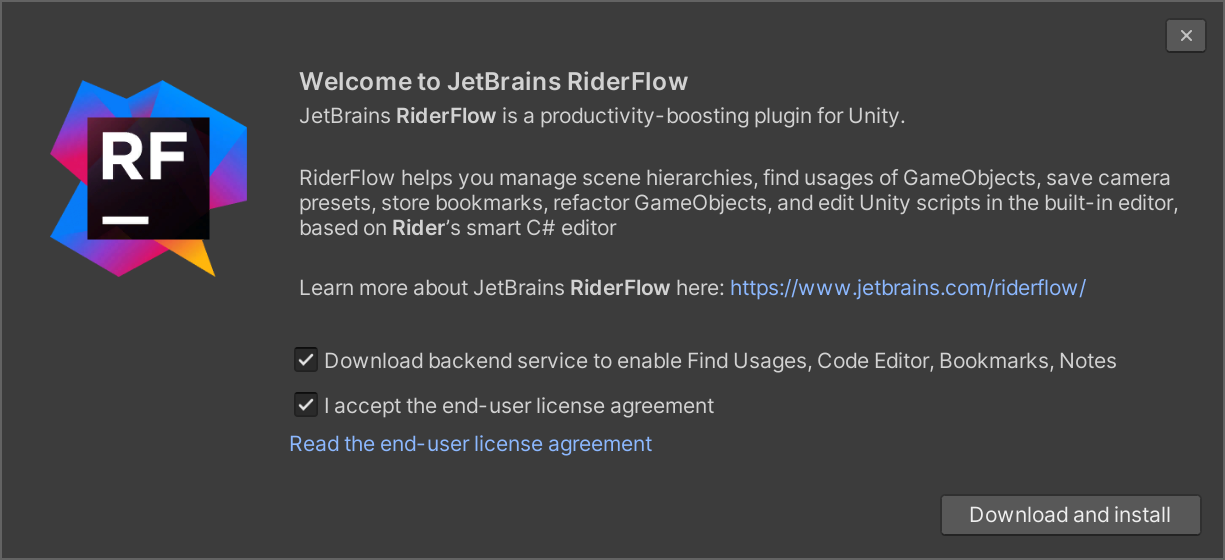
You can agree and benefit from the full functionality of the plugin, or reject it and keep only the functions that don't require the backend.
If the wizard does not open automatically, you can choose from the menu.
Just click Download and Install to complete the setup.
After installation, RiderFlow installer archive Backend.zip is left in the Assets directory. This is done on purpose, because the Library directory where RiderFlow binaries reside, can be cleaned up automatically if something goes wrong in Unity Editor. If this happens, the installation wizard will automatically launch on the next Unity Editor start to re-install RiderFlow.
Uninstall RiderFlow
Depending on the way you installed RiderFlow, you can uninstall it as follows:
If it was installed from .unitypackage, remove the Assets\Plugins\Editor\JetBrains.RiderFlow folder from your project.
If it was installed from UPM, just remove RiderFlow in the Package Manager.
Known Issues
Unity 2019.4 LTS: The progress bar is not supported (Debug.Log is used instead).
Unity 2019.4 LTS: Recent files are not persisted.
Linux: Only 2021.2+ are supported.
The 'Show Usages In Scene' effect works only for the classic render (URP/ HDRP is not supported yet, see RF-190).
Feedback
Contact support at riderflow@jetbrains.com