Register RustRover
You can evaluate RustRover free of charge for up to 30 days.
RustRover offers the following activation options:
Free non-commercial use: a free non-commercial license for RustRover.
Free 30-day trial: a 30-day trial to explore all IDE features.
Paid license — a paid subscription for commercial use.
Complimentary options: free access programs for students, teachers, and other eligible users.
Trial and subscription
After the trial version expires, you need to buy and register a commercial license or activate a non-commercial license to continue using RustRover. A new trial period will be available for the next major version of RustRover.
Extend a trial period
At the end of the 30-day trial period, commercial customers can request extending of the trial period. Alternatively, visit the following page: https://www.jetbrains.com/shop/eform/extended-trial/GO.
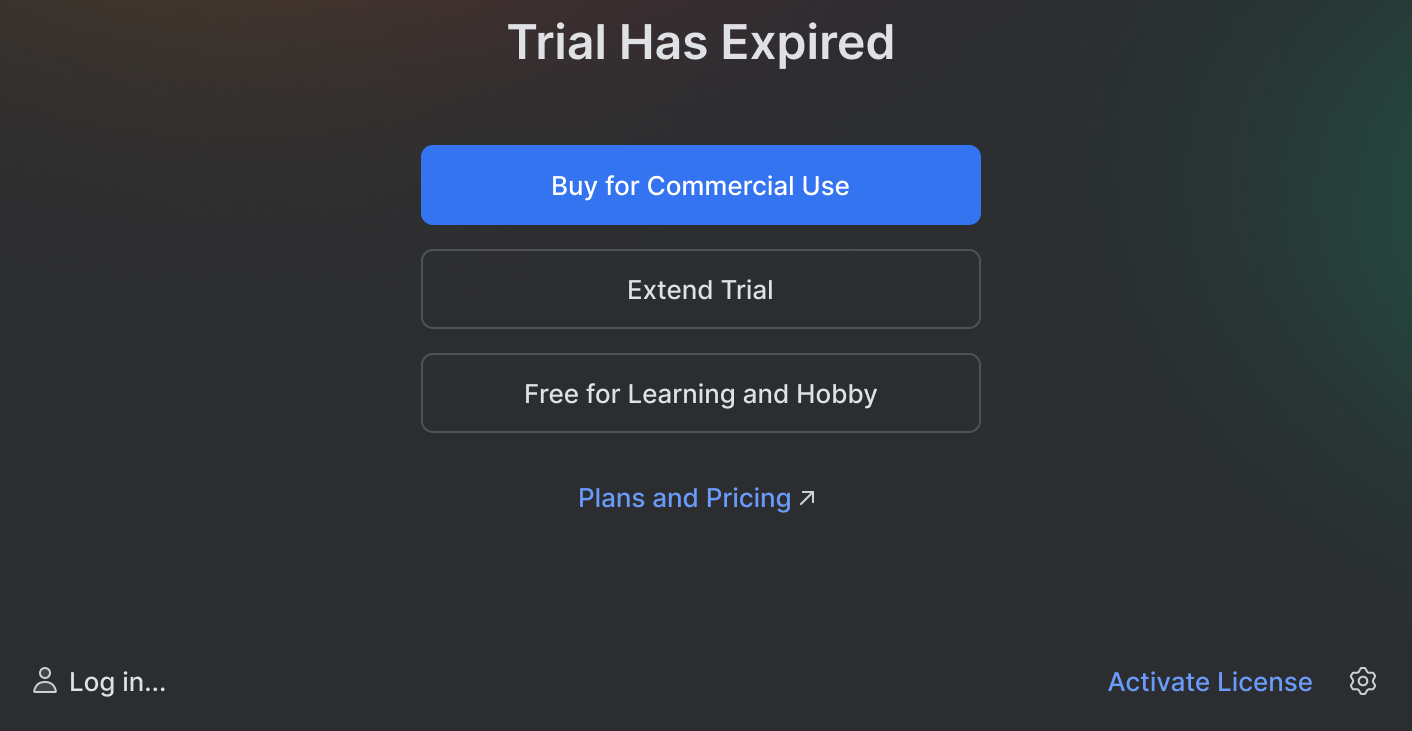
Activate a commercial RustRover license
Select from the main menu or click
|Manage Subscriptions on the Welcome screen to open the Manage Subscriptions dialog.
Select the Paid license option.
Choose how you want to register RustRover :
Log in to your JetBrains Account and get licenses that you have purchased.
If you don't have a JetBrains Account yet, click Register.
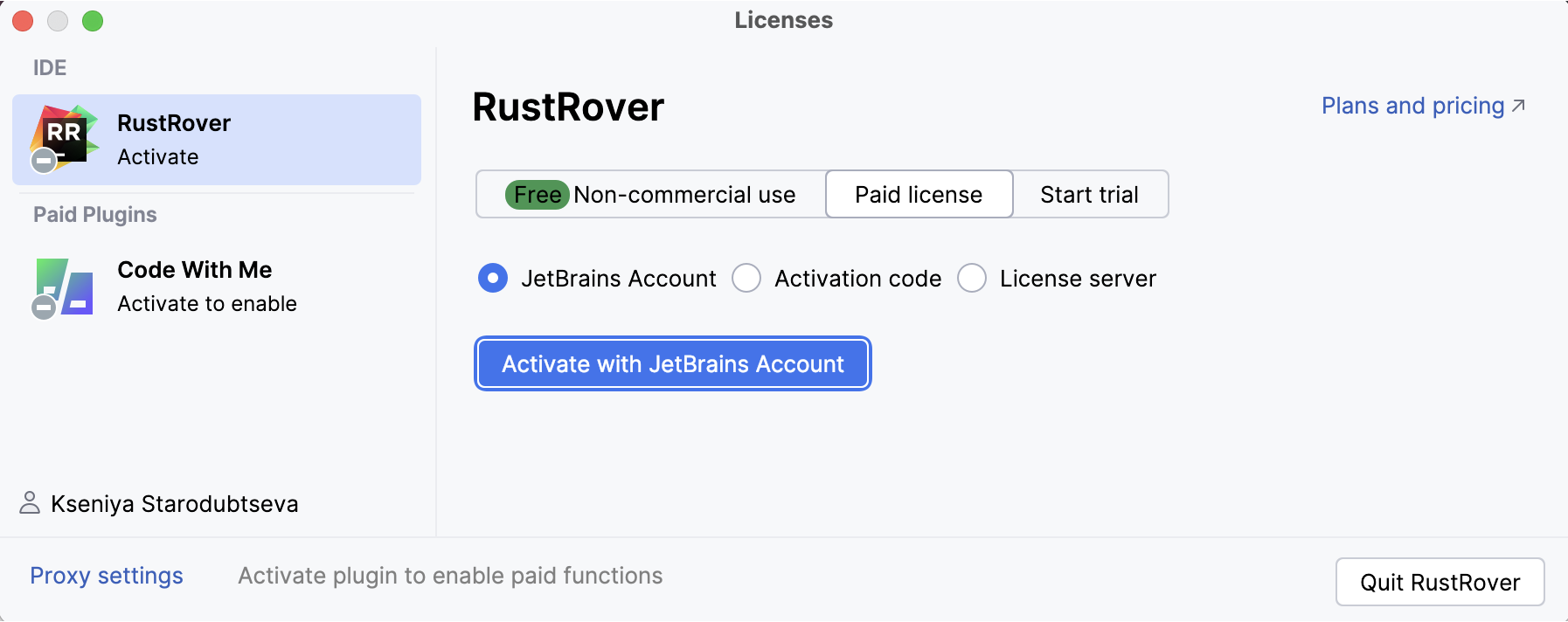
RustRover automatically shows the list of your licenses and their details like expiration date and identifier. Click Activate to start using your license.
If your license is not shown on the list, click Refresh license list.
Provide an activation code and click Activate.
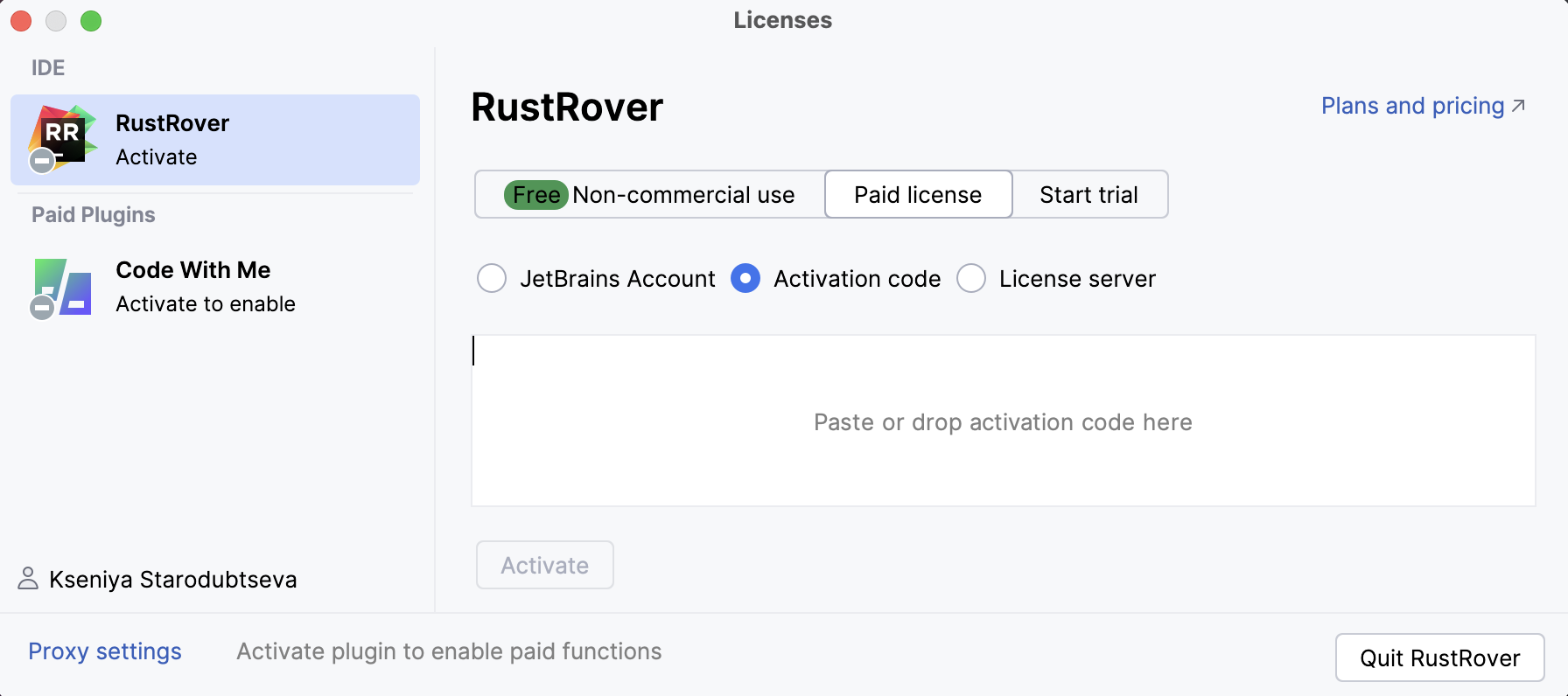
When purchasing a product license, you receive a code for its offline activation. You can always download available activation codes from your JetBrains Account.
Register using the Floating License Server or License Vault.
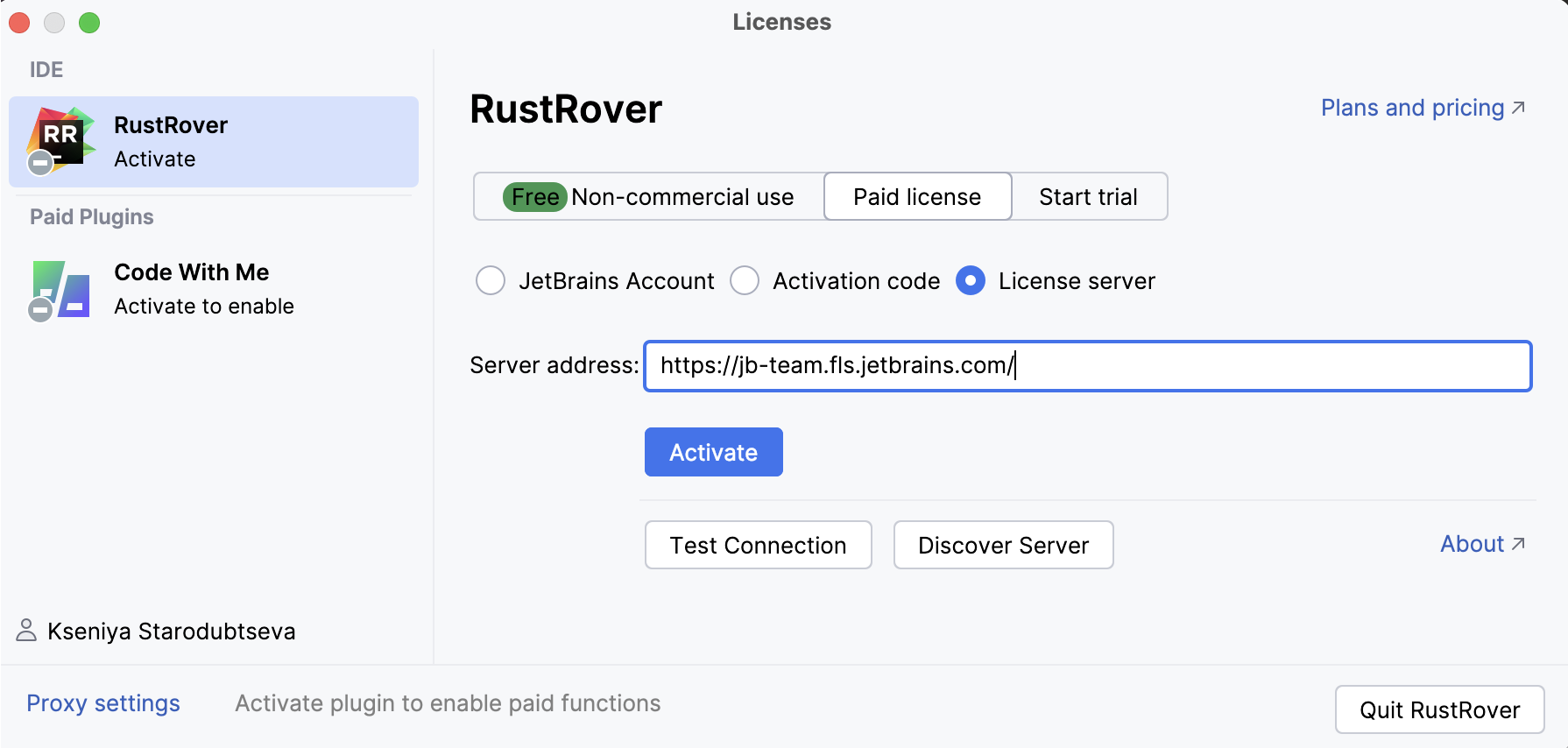
When performing a silent installation or managing RustRover installations on multiple machines, you can set the
JETBRAINS_LICENSE_SERVERenvironment variable to point to the URL of the Floating License Server or License Vault.Alternatively, you can set the URL of the Floating License Server or License Vault by adding the
-DJETBRAINS_LICENSE_SERVERJVM option.
Activate a non-commercial RustRover license
Select from the main menu or click
|Manage Subscriptions on the Welcome screen to open the Manage Subscriptions dialog.
Select the Non-commercial use option.
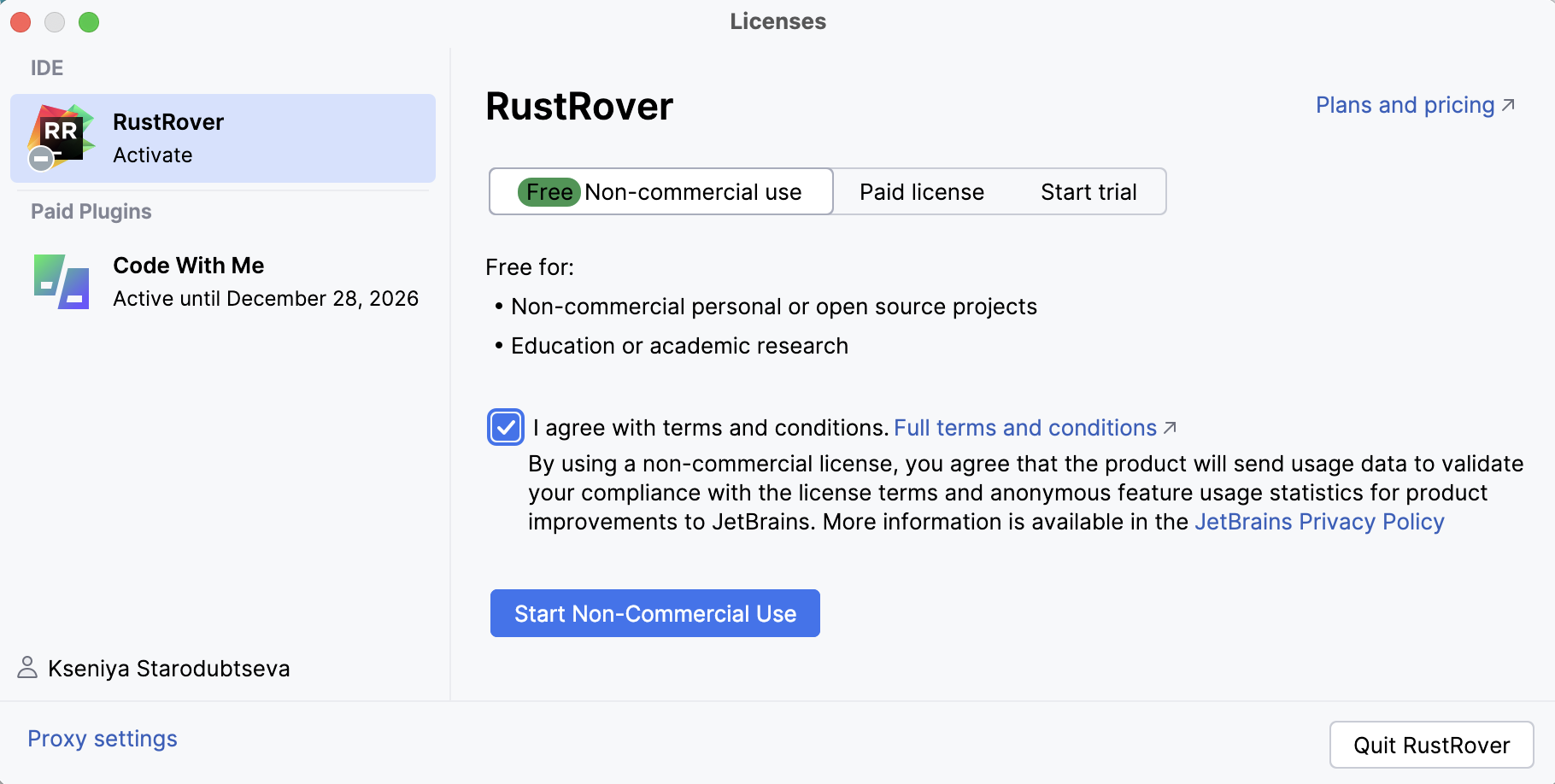
Agree with terms and conditions.
Log in with your JetBrains Account if necessary, and then click Start Non-Commercial Use.
After that, your free one-year license becomes activated.
Non-commercial licensing FAQ
What does qualify as non-commercial use?
Common examples of non-commercial cases include learning and self-education, any form of content creation, open source, and hobby development. For more information, refer to Toolbox Subscription Agreement for Non-Commercial Use.
What license should I choose if I started a new project?
If you plan to release the product and get commercial benefits from it, either now or in the future, you should use a commercial license. If your project is for non-commercial purposes, then a non-commercial license is valid.
However, if your intentions change over time, you’ll need to reassess whether you still qualify for non-commercial use. If you are unsure after considering your intentions, it is safer to choose a commercial license.
How do renewals and upgrades work with a non-commercial license?
Non-commercial subscriptions are issued for one year and will automatically renew after that. However, the renewal will only happen if you have used the assigned license at least once during the last 6 months of the subscription period.
Can I generate an activation code for offline activation?
Acquiring an activation code for a non-commercial subscription is not possible. You can only activate a non-commercial license with your JetBrains Account while your computer is connected to the Internet. After a successful activation, you will be able to continue using RustRover when your computer is offline.
Does my IDE send any data to JetBrains?
The terms of the non-commercial agreement assume that the IDE may send JetBrains anonymized statistics (IDE telemetry) related to your usage of the IDE features. This information may include but is not limited to frameworks and file templates that you use, actions invoked, and other interactions with the IDE features. This information does not contain personal data. For details, refer to Section 4. COMPLIANCE MONITORING AND STATISTICS of the subscription agreement.
We appreciate that this might not be convenient for everyone, but there is unfortunately no way to opt out of sending anonymized statistics to JetBrains under the terms of the Toolbox agreement for non-commercial use. The only way to opt out is by switching to either a paid subscription or one of the complimentary licensing options.
Activation with JetBrains Account
JetBrains Account is a convenient option to manage your licenses, and it is the only activation option for non-commercial use.
To link your JetBrains Account to your RustRover installation, click Log in... in the bottom left corner of the Licenses dialog. After a successful login, your JetBrains Account username will be displayed in the bottom left corner of the dialog.
RustRover will automatically log you into your JetBrains Account if you are using JetBrains Toolbox app to install JetBrains products and already logged in there.
If you use two-factor authentication for your JetBrains Account, you can specify the generated app password instead of the primary JetBrains Account password.
Change active user
Select from the main menu or click
|Manage Subscriptions on the Welcome screen to open the Manage Subscriptions dialog.
Click your name in the bottom left corner of the dialog and select Log Out.
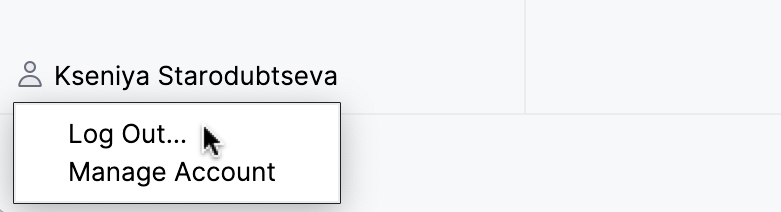
After logging out, you can log in using another JetBrains Account.
Access to JetBrains Account: Troubleshooting
If you encounter problems when attempting to log in to your JetBrains Account, this may be due to one of the following reasons:
No free ports
RustRover waits for a response about successful login from the JetBrains Account website. If there are no ports available, RustRover will suggest logging in with an authorization token.
Unable to open JetBrains Account in your browser
When you click Log in to JetBrains Account, RustRover redirects you to the JetBrains Account website. If your system browser doesn't start, use the Troubles emergency button. RustRover will suggest logging in with an authorization token.
No access to JetBrains Account
The login process requires access to the JetBrains Account website. RustRover automatically redirects you to the website or lets you log in with an authorization token. If both options don't work and you cannot access the website, contact your system administrator. Otherwise, it will not be possible for you to log in and start using RustRover.
Log in with an authorization token
An authorization token is a way to log in to your JetBrains Account if your system doesn't allow for redirection from the IDE directly, for example, due to your company's security policy. RustRover recognizes when redirection to the JetBrains Account website is impossible. It enables you to copy a link to generate an authorization token manually.
Click Copy link and open the copied link in your browser.
Log in to your JetBrains Account to generate an authorization token. After that, copy the token, paste it to the IDE authorization token field and click Check token. Once you've successfully logged in, you can start using RustRover.