Application Password
Use the application password in your external app or device instead of your regular password if it doesn't support the two-factor authentication. Usually, you’ll only have to submit it once per app or device.
Also, an application password may be required if you access a remote repository using its HTTPS address.
Create an application password
On the top left, click your avatar then choose .
Click the New application password button.
Give the password a name which should describe the app you're going to use it for.
Specify the scope of permissions that will be granted to the application with this password:
Choose Full access to grant all the permissions that you have.
Choose Limited access to limit the scope to specific permissions.
For repository access, you need the following permissions:
Read Git repositoryWrite Git repository
Click Select permissions and choose permissions from the list.
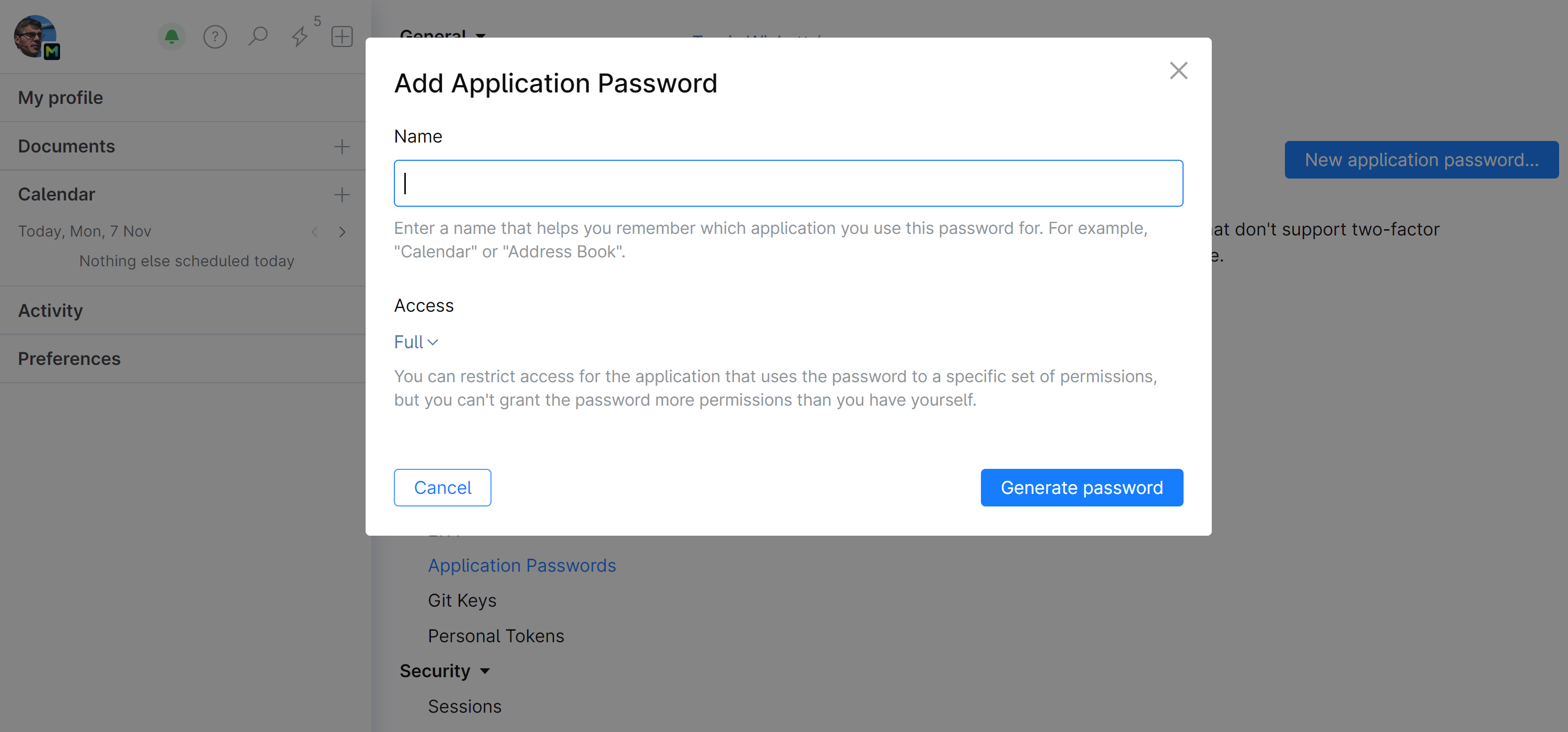
Click Create.
A dialog window with the new application password will be displayed:
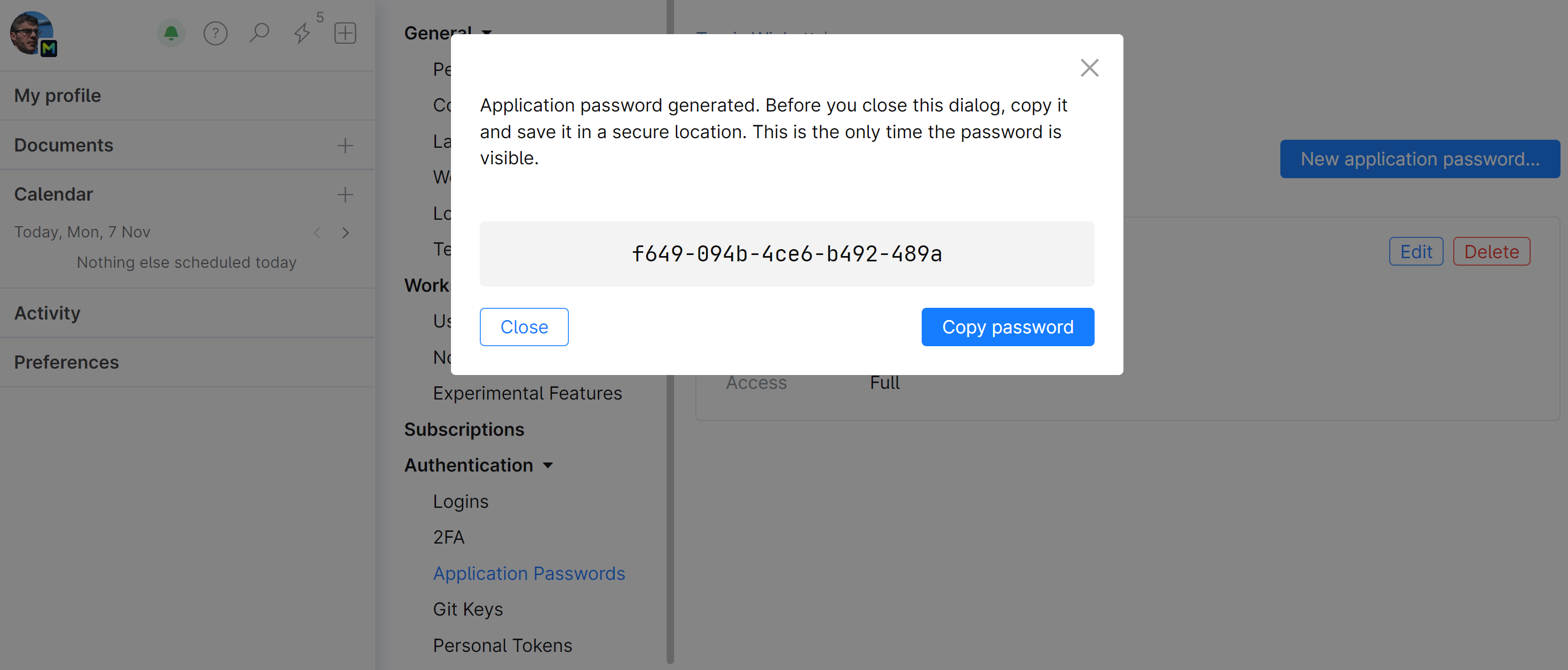
Copy the application password and store it in a secure location.