Build Configuration Home Page
This article gives an overview of the Build Configuration Home page of the new TeamCity UI. Most of its features are also available in the classic UI mode.
The build configuration details are represented on multiple tabs whose set may vary depending on your server or project configuration.
Overview
This tab provides information on:
Pending changes, also listed as a separate tab.
The current status of the build configuration, and, if applicable:
Number of queued builds.
For a running build, the progress details with the Stop option to terminate the build.
For a failed build, the number, agent, and so on.
History
Available only in the classic UI.
Build history is a record of the past builds produced by TeamCity. The History tab allows filtering builds by build agents, tagging builds, and filtering them by tags (if available).
Change Log
By default, lists changes from builds finished during the last 14 active days. Use the Show all link to view the complete changelog.
This tab shows the changelog with its graph of commits to the monitored branches of all VCS repositories used by the current build configurations and the repositories used by the dependencies and dependent configurations of the current configuration.
Issue Log
Lists related issues, if integration with an issue tracker is configured.
Statistics
Displays the collected statistical data as visual charts.
Compatible Agents
Lists all authorized agents. Agents meeting agent requirements are listed as compatible. For each incompatible agent, the reason is provided.
The agents belonging to the pool(s) associated with the current project are listed first.
Pending Changes
Lists changes waiting to be included in the next build.
Settings
Lists the current build configuration settings.
View Investigation History
The Investigation History action of the Actions menu gives access to the log of all investigations of the current build configuration. It is most helpful for big teams and projects when it is not as easy to determine who and when changed or resolved the investigation.
To see all the actions applied to an investigation, open its context menu and click Investigation History.
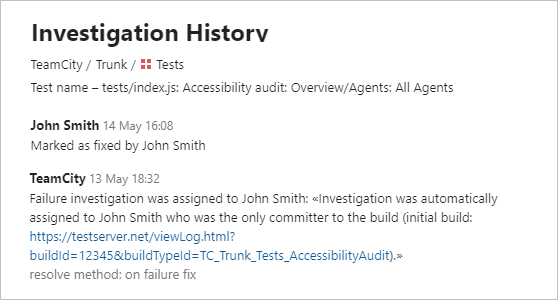
Maven Tab
You can find information about settings specified in your Maven project's pom.xml file on the dedicated Maven tab. It also shows Provided parameters: for example, maven.project.name, maven.project.groupId, maven.project.version, maven.project.artifactId. You can use these parameters within your build and reference them within the build number pattern using the %-notation. For example, %maven.project.version%.{0}.