Connect to a database by importing connection details
Create a database connection by providing connection details in XML format.
- Before you begin
Make sure your database instance is configured to accept incoming connections from the following IP address:
63.33.83.29
Step 1. Configure a database connection
Copy the XML with database connection details to the clipboard.
Open the New database connection dialog. The step depends on whether you want to add a new database connection in workspace resources or in a notebook.
In the sidebar on the Home page, select the workspace where you want to create a database connection.
In the workspace resources, select
Data and switch to the Databases tab.
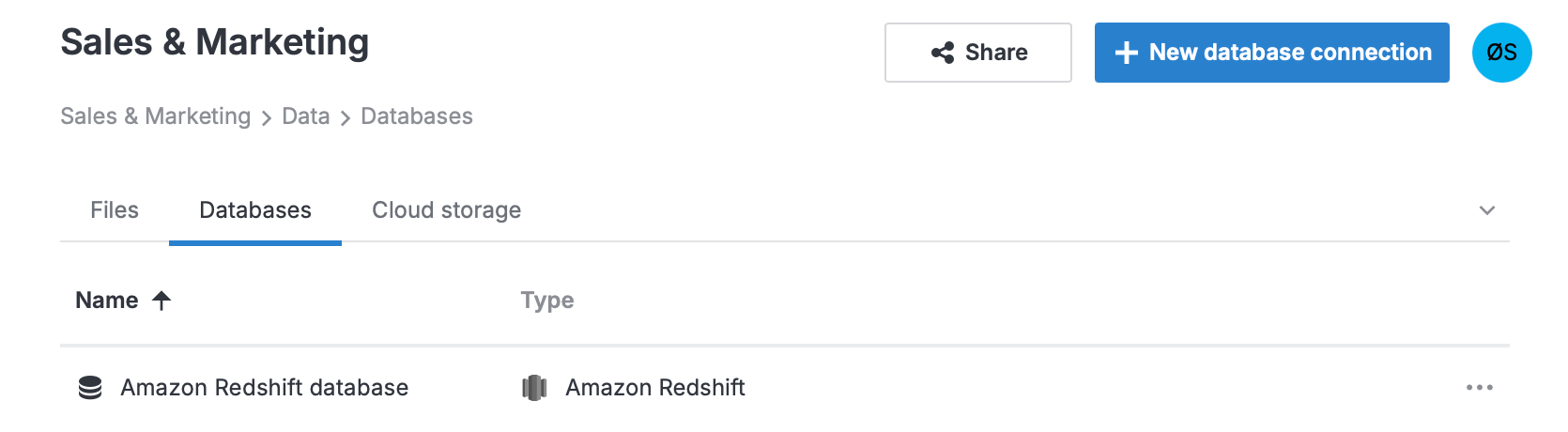
Click
New database connection at the top right.
In the sidebar, select
(Attached data).
Switch to the Databases tab. You will see the list of all database connections available from the respective workspace.
Click
New database.
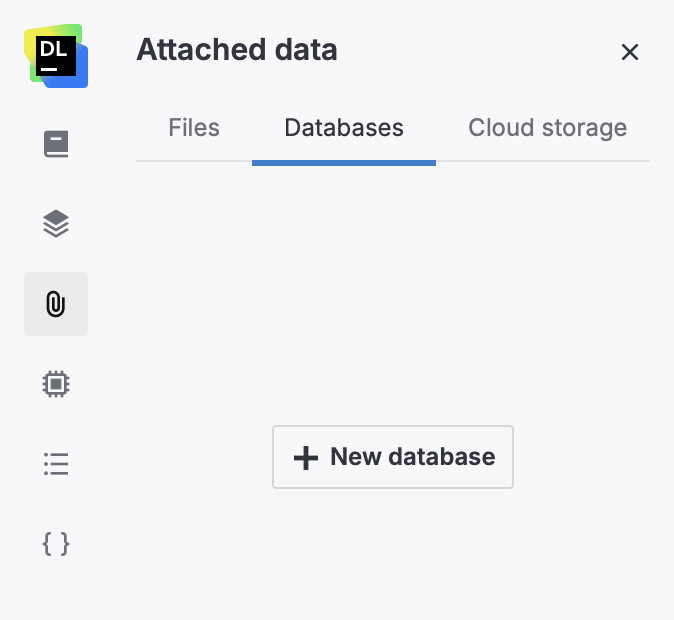
In the New database connection dialog, switch to the Import XML tab.
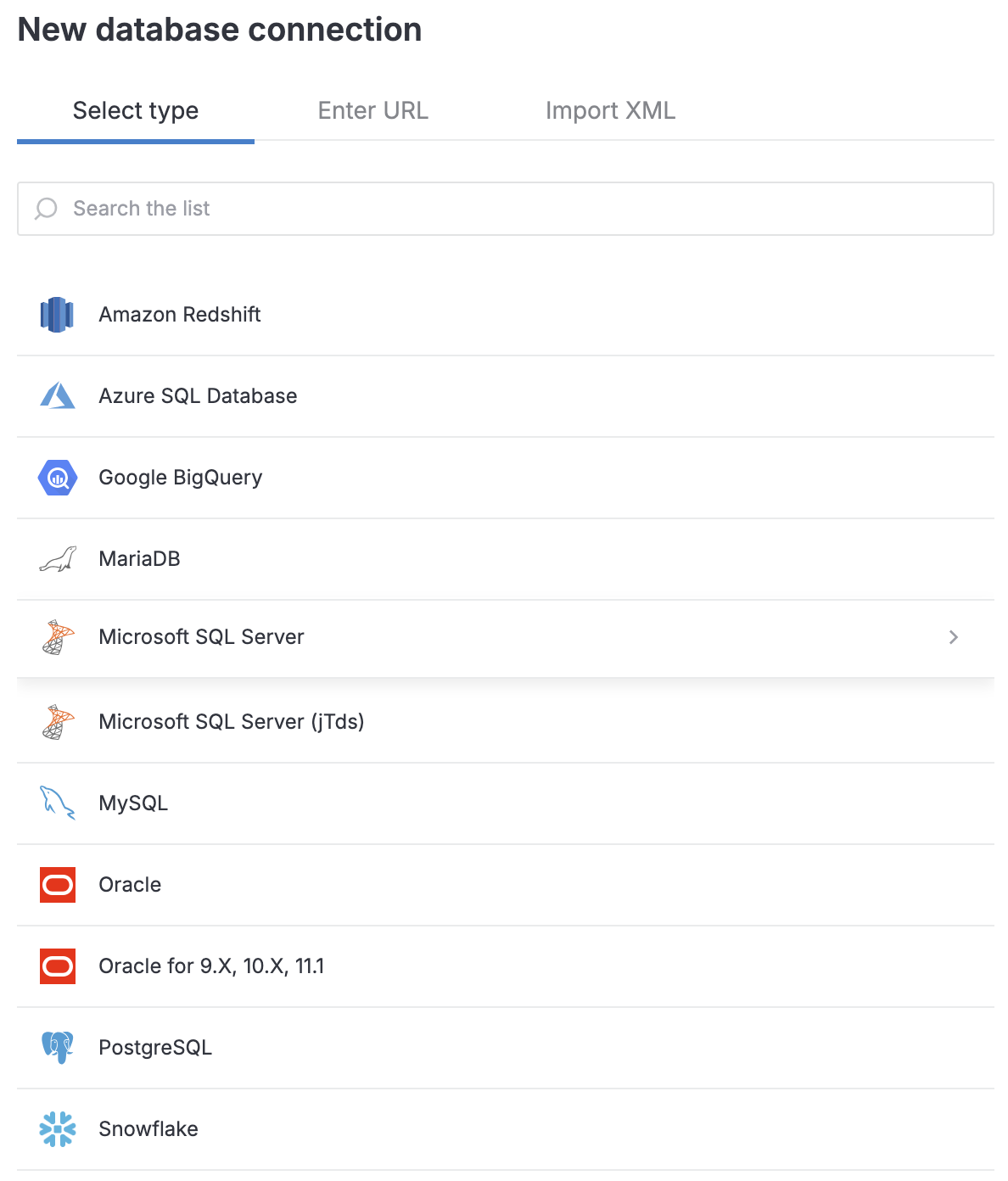
The tab looks like this:
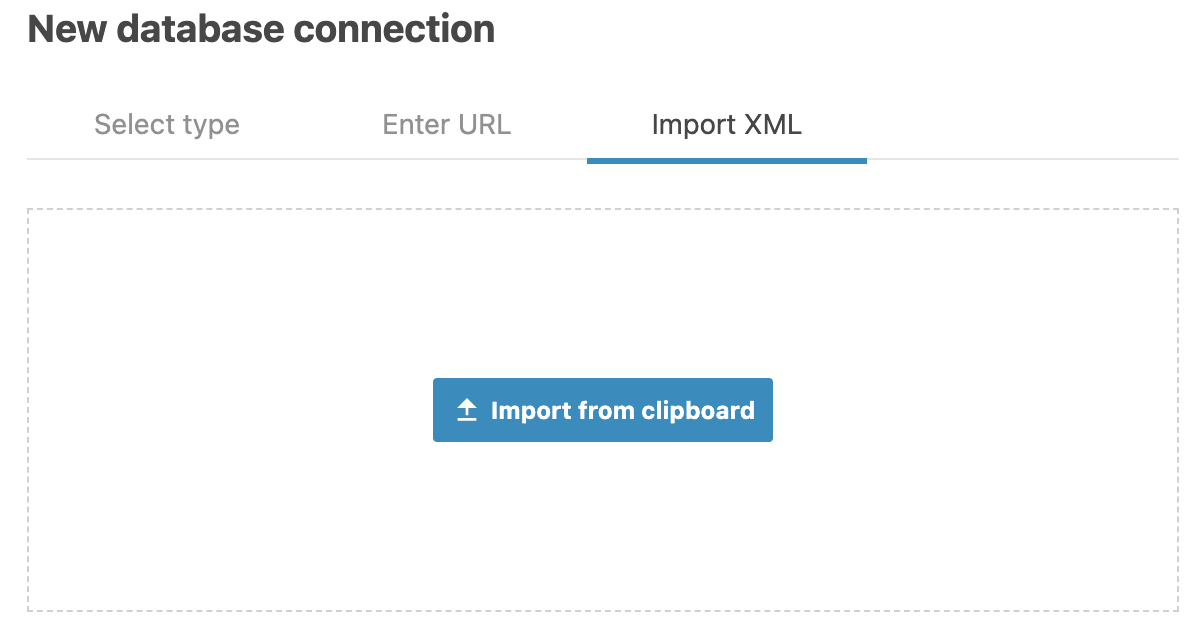
Click the Import from clipboard button. This will process the provided data and open the connection dialog for the respective database type with all the fields pre-filled.
Provide the missing details, for example, the password.
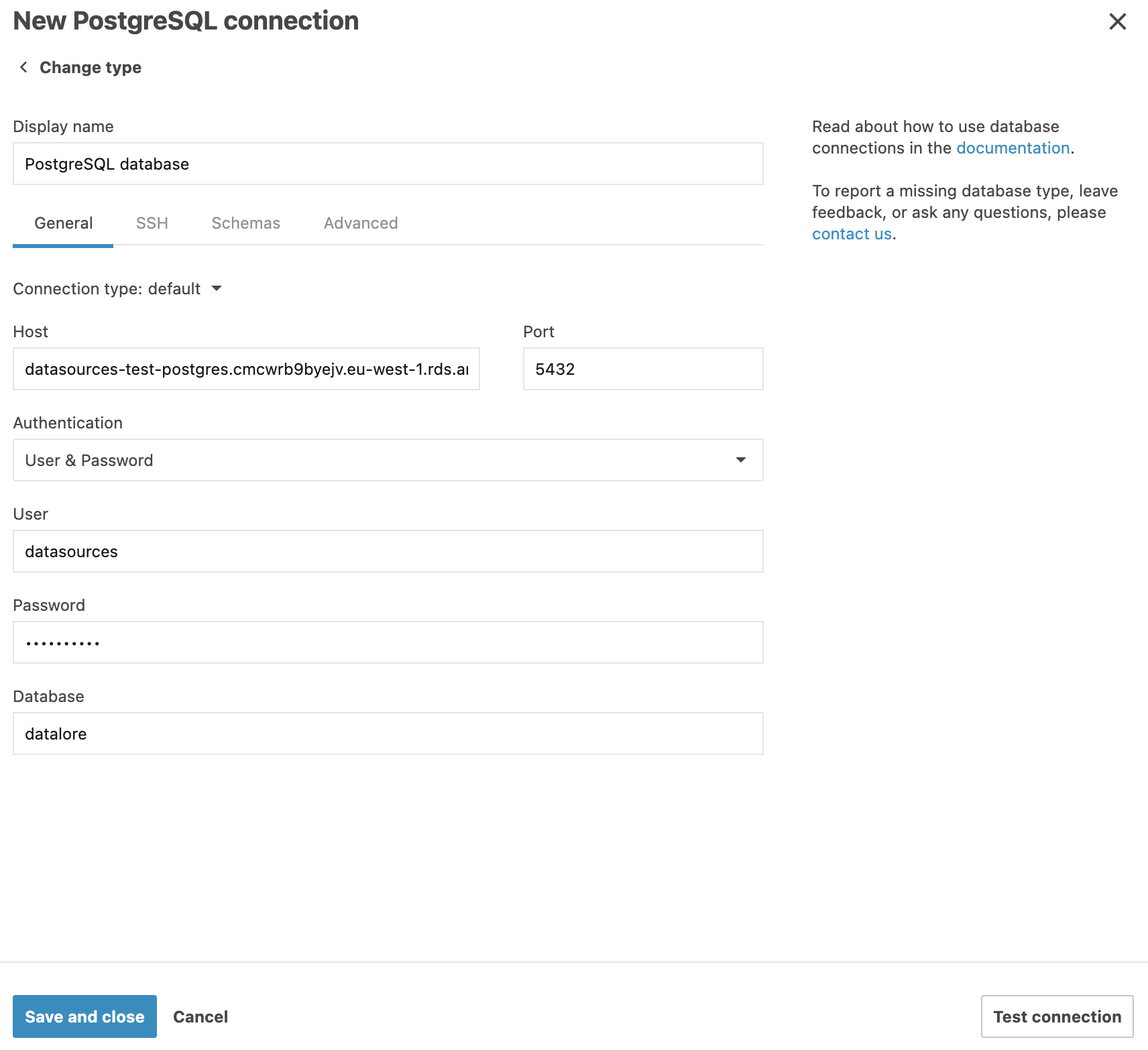
Click the Test connection button at the bottom of the dialog.
Once successfully tested, click the Create and close button.
Step 2. Attach the connection to a notebook
Open the notebook you want to attach the connection to.
If the notebook is not running, start it by clicking .
In the sidebar, select Attached data and switch to the Databases tab.
Enable the toggle in your database connection.
If the notebook is not running, start it by clicking .
In the sidebar, select Attached data and switch to the Databases tab.
Enable the toggle in your database connection.
Results
If OAuth authentication was used for this connection, report users and notebook collaborators may be required to provide their credentials to access the database.
To retrieve and process data from the connected database, use Query data with SQL cells.
Learn how to manage and delete database connections in a workspace and in a notebook.
Keywords
database, database connection, attach data, data sources, import connection details, connection details in XML, import XML