Connect to Google Cloud Storage
Google Cloud Storage is a cloud-based object storage service provided by Google Cloud that allows users to store, manage, and retrieve large amounts of unstructured data.
With the Google Cloud Storage connector, Datalore allows you to access data in your Cloud Storage bucket directly from your notebook environment.
- Before you begin
Obtain a service account key from the Google Cloud console or create a new one. Save the key as a .json file.
Step 1. Create a connection
You can create a Google Cloud Storage connection either from a notebook or workspace.
In the sidebar on the Home page, select the workspace where you want to add a Google Cloud Storage connection.
In the expanded list of workspace resources, select
Data and switch to the Cloud storage tab.
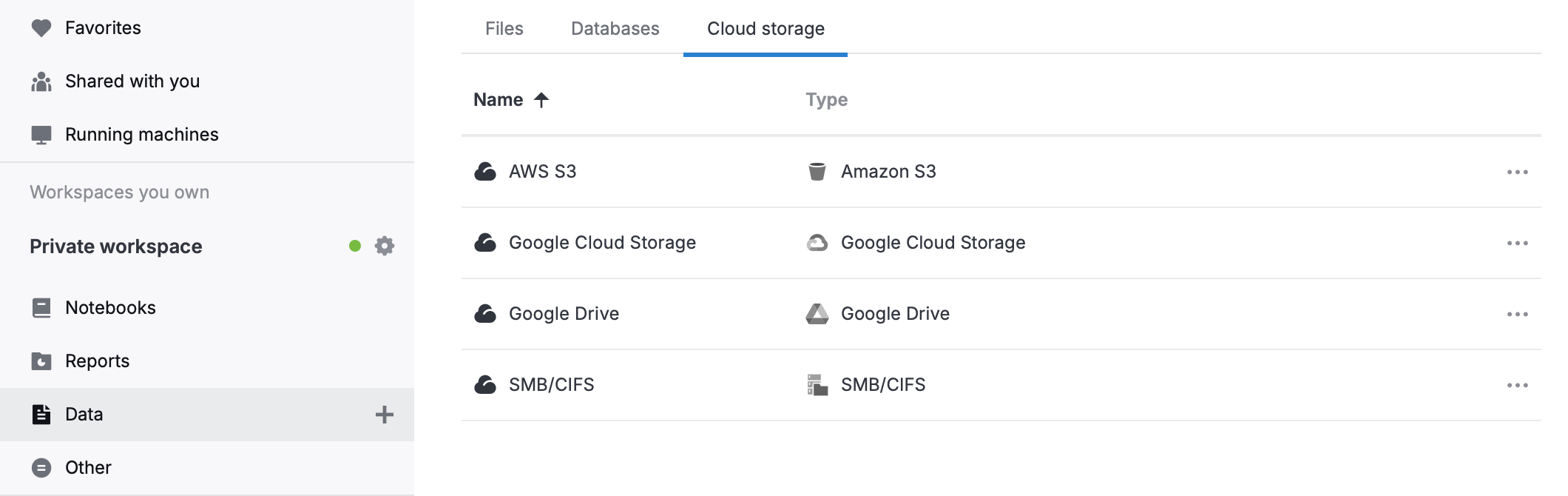
Click
New cloud storage connection at the top right.
In the dialog, select Google Cloud Storage.
Open the notebook where you want to add a Google Cloud Storage connection.
In the sidebar, select
Attached data and switch to the Cloud storage tab.
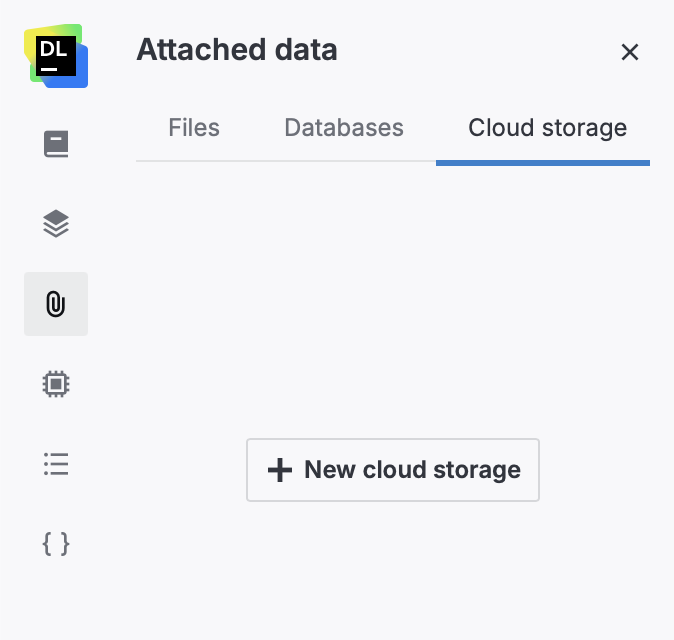
Click
New cloud storage.
In the dialog, select Google Cloud Storage.
Step 2. Configure the connection
In the New Google Cloud Storage connection dialog, fill in the following fields:
Display name: Enter the connection name to be displayed in Datalore.
This name also becomes part of the path where the connection is mounted.
GCS bucket name: Specify the name of the Cloud Storage bucket you want to mount.
GCS key file content: Paste the content of the Google service account key file.
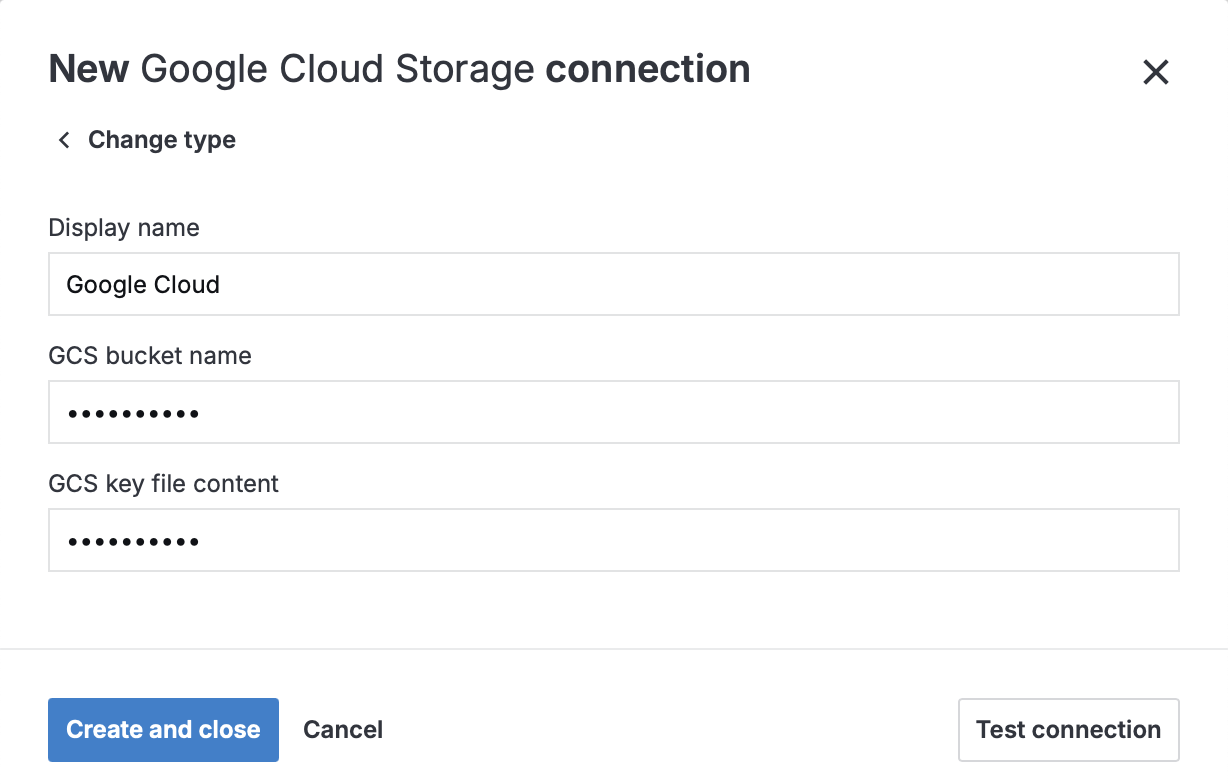
(Optional) Click Test connection to make sure the provided credentials are correct.
Click Create and close.
Step 3. Attach the connection to a notebook
Open the notebook you want to attach the connection to.
If the notebook is not running, start it by clicking .
In the sidebar, select
Attached data and switch to the Cloud storage tab.
Enable the toggle in your Google Cloud Storage connection.
Step 4. Use the connection in the notebook
After the connection is mounted, you can access files in the Cloud Storage bucket from your notebook code:
The connection’s mount path, such as /data/google_cloud/, is shown on the connection card. To copy the path, click .
Next steps
Learn how to manage and delete Google Cloud Storage connections in a workspace and in a notebook.
Keywords
cloud storage, cloud storage connection, attach data, data sources, Google Cloud Storage