Manage cloud storage connections in a workspace
This article explains how to manage cloud storage connections added to your workspaces. These data sources include the following supported types:
Access cloud storage connections in a workspace
On the Home page, select the workspace where you want to access a cloud storage connection.
From the left-hand menu of the selected workspace, select Other and switch to the Cloud storage tab. This will open the list of all workspace cloud storage connections.
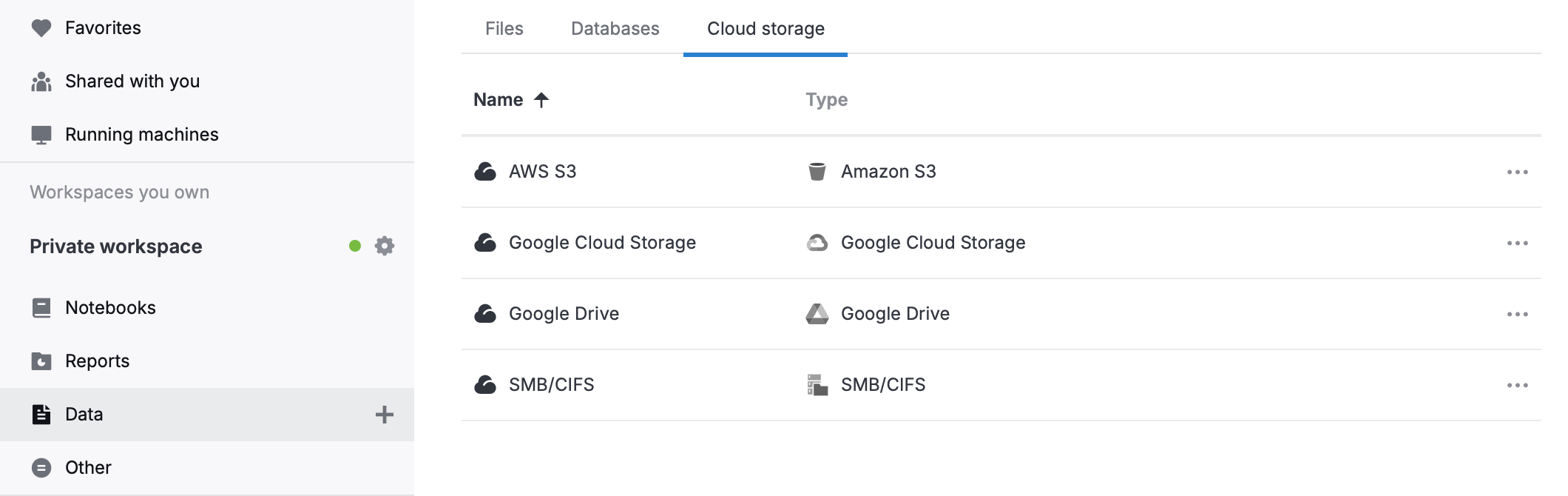
Manage cloud storage data sources as workspace resources
To edit the details of a cloud storage connection:
Click the ellipsis and select Edit cloud storage from the popup menu. This will open the Edit cloud storage connection dialog.
In the Edit cloud storage connection dialog, edit the connection details. Find more details in the respective article (Amazon S3 | Google Cloud storage | SMB/CIFS | Google Drive).
Click the Save and close button to finish the procedure.
To rename a data source, right-click the list item, select Rename from the menu, and provide a new name.
To clone a data source to other workspaces:
Right-click the item.
Select Clone to other workspaces.
In the Clone [data_source_name] to other workspaces dialog, expand the Workspaces dropdown list.
Select the workspaces where you want to clone the data source and click anywhere outside the dropdown.
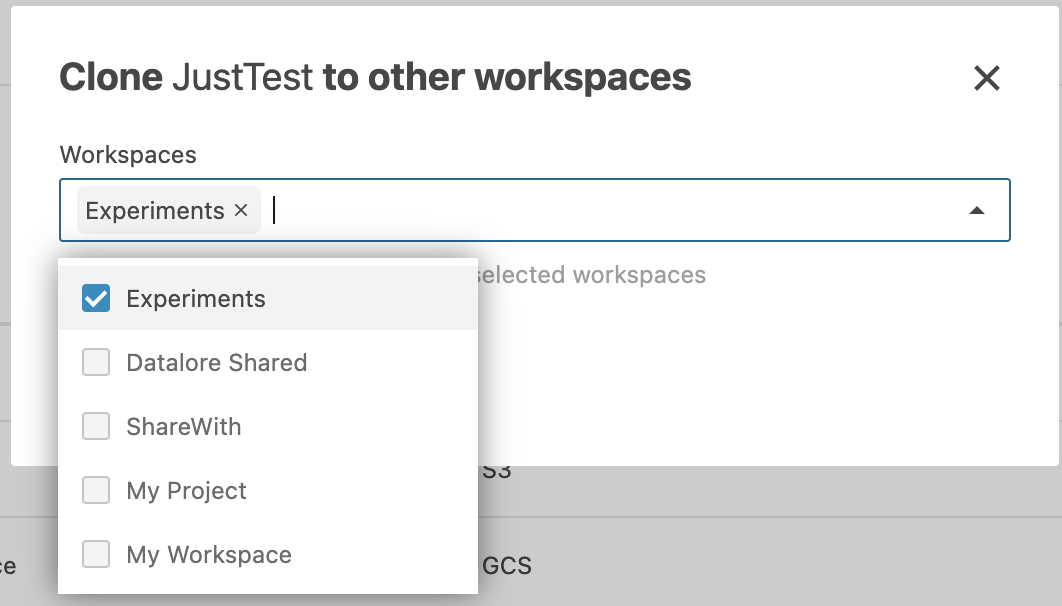
Click the Clone button. This will close the dialog, followed by a success notification.
To delete a data source, right-click the respective list item and select Delete from the menu.
Keywords
cloud storage, cloud storage connection, attach data, data sources, Amazon S3, Google Cloud storage, SMB/CIFS, Google Driveworkspace, workspace resources, workspace data sources, manage data sources