Remove code redundancies
On the page of ReSharper options Alt+R, O, in the Redundancies in Code categories of different languages, ReSharper lists a lot of code redundancies that have associated code inspections. For most of these redundancies, ReSharper provides quick-fixes. Some code redundancies cannot be fixed automatically, and quick-fixes for them are performed in the interactive mode, requiring the user input. But the majority of the redundancies can be fixed without user interaction, using either fix in scope or code cleanup.
From any code redundancy highlighted by the design-time code inspection, you can invoke the 'Remove redundant code' quick-fix that will remove the current redundancy as well as all redundant code in the file, project or solution:
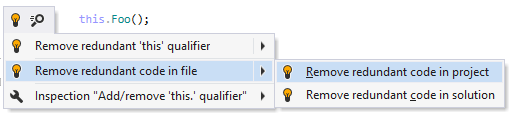
Another option to remove code redundancies in a bulk mode is code cleanup. You can either run code cleanup with the Built-in: Full Cleanup profile or create and run a custom profile solely targeted at your specific task as described below.
Remove code redundancies with custom Code Cleanup profile
Select from the main menu or press Alt+R O.
Go to the cleanup profiles settings page: .
Create a new profile as described in the Create a new custom cleanup profile section. In the profile preferences on the right, make sure that the checkbox is selected. Optionally, you can enable other code cleanup tasks in this profile.
Click Save in the Options dialog to apply the modifications and let ReSharper choose where to save them, or save the modifications to a specific settings layer by choosing this layer from the Save To selector. For more information, see manage and share resharper settings.
Select the scope where you want to remove code redundancies:
Place the caret anywhere in the file to remove code redundancies to the file.
Select one or more items in the Solution Explorer to remove code redundancies in the files under these nodes and their child items.
Do one of the following:
Press Control+Alt+F or choose from the main menu.
Right-click anywhere in the text editor or right-click the selection and choose Cleanup Code in the context menu.
In the Code Cleanup dialog that opens, select the newly created profile .
Click Run. ReSharper will remove code redundancies in the selected scope.
If you want to remove code redundancies without opening the Code Cleanup dialog to choose a profile, you can bind the created profile to the silent cleanup and run it by pressing Control+Shift+Alt+F. You can also create a custom cleanup profile that would combine removing code redundancies with other code style tasks.
You can remove code redundancies every time you save changes in a file to make sure that your edits always comply with your code style.
Automatically remove code redundancies on saving changes
Select from the main menu or press Alt+R O.
Go to the cleanup profiles settings page: .
Select your custom Code Cleanup profile and click Set as default (the default profile is also used for silent cleanup).
Go to the options page and select Automatically run cleanup when saving a file.
Optionally, you can restrict automatic cleanup to specific files by a file mask.
You can also select Only changed parts of file to make sure that cleanup is applied to the code affected by your changes, and the rest of the code in the file is not modified.
If you choose to clean up only the changed parts of files, you can fine-tune this behavior with the following options:
Perform full cleanup if partial cleanup is not possible — depending on this option, ReSharper will either clean up the whole file or skip the file if it is not possible to restrict the cleanup to the modified parts of the file.
Allow cleanup on save for shared files — use this option to enable or disable partial cleanup in files that are included in the solution several times, such as files from shared projects.
Click Save in the dialog to apply the modifications and let ReSharper choose where to save them, or save the modifications to a specific settings layer by choosing this layer from the Save To selector. For more information, see manage and share resharper settings.
The next time you finish editing and save the file (Ctrl+S) or all files (Ctrl+Shift+S) , ReSharper will clean up the affected files using the selected profile. If the default cleanup profile is not selected, ReSharper will prompt you to choose one of the profiles.
This feature is supported in the following languages and technologies: