Code syntax style: bodies of type members
Starting from C# 6.0, you can declare type members using expression bodies, which look very similar to lambda expressions. You can use expression-bodied methods and properties to further simplify the syntax of simple implementations.
If you prefer to stick to either expression-bodied or block-bodied implementations for simple members, JetBrains Rider lets you configure your preferences separately for different kinds of members and maintain the consistency of your preferences throughout your codebase.
JetBrains Rider helps you enforce preferences for expression-bodied members in the existing code and takes your preferences into account when it produces new code with code completion and code generation features, applies code templates and performs refactorings.
Enforce preferences for expression-bodied functions
JetBrains Rider can help you check all simple members for compliance with your preferences and if they do not comply, it highlights such implementations and suggests the corresponding quick-fix or fix in scope. Default JetBrains Rider's preferences say that expression body is preferred for properties, indexers, and events:
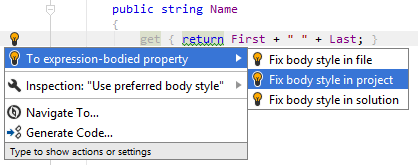
For all other kinds of members, suggestions are disabled by default. However, you can configure your preferences in a different way, so that, for example, JetBrains Rider suggests converting expression-bodied methods to block bodies:
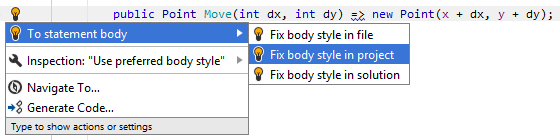
Another option to enforce preferences for expression-bodied members in a bulk mode is code cleanup. You can either run code cleanup with one of the built-in profiles Full Cleanup or Reformat & Apply Syntax Style, or create and run a custom profile solely targeted at your specific task as described below.
Apply preferences for expression-bodied functions with custom Code Cleanup profile
Press Ctrl+Alt+S or choose (Windows and Linux) or (macOS) from the menu .
Go to the cleanup profiles settings page: .
Create a new profile as described in the Create a new custom cleanup profile section. In the profile preferences on the right, expand the node and select the Apply code body style (expression body vs. block body) checkbox.
Click Save in the Settings dialog to apply the modifications and let JetBrains Rider choose where to save them, or save the modifications to a specific settings layer by choosing this layer from the Save selector. For more information, see layer-based settings.
Select the scope where you want to enforce your preferences:
Place the caret anywhere in the file to enforce your preferences to the file.
Select one or more items in the Solution Explorer to enforce your preferences in the files under these nodes and their child items.
Press Ctrl+R, C or choose from the main menu.
In the Reformat and Cleanup Code dialog that opens, select the newly created profile and choose another scope if needed. .
Click OK. JetBrains Rider will enforce your preferences in the selected scope.
If you want to enforce preferences for expression-bodied members without opening the Reformat and Cleanup Code dialog to choose a profile, you can bind the created profile to the silent cleanup and run it by pressing Ctrl+R, G. You can also create a custom cleanup profile that would combine applying the preferences with other code style tasks.
To apply preferences for expression-bodied functions together with all other formatting and syntax style rules to the selected code block, Alt+Enter and choose .
You can enforce preferences for expression-bodied members in code that you have recently modified and are going to commit to Git. JetBrains Rider will run the selected cleanup profile before committing.
Clean up code before committing it to Git
Press Ctrl+K or select from the main menu.
In the Commit tool window, click
and in the Commit Checks area, select the Cleanup with... checkbox.
Click Choose profile and choose your custom Code Cleanup profile.
Click Commit or Commit and Push. JetBrains Rider will run code cleanup in files staged for the commit, and then commit the changes.
You can enforce preferences for expression-bodied members every time you save changes in a file to make sure that your edits always comply with your code style. Note that this will only happen when you save changes explicitly with Ctrl+S or Ctrl+S and will not be triggered by auto-saving. However, all auto-saved files are placed to the 'reformat and cleanup' queue and will be processed on the next explicit save.
Automatically enforce preferences for expression-bodied members on saving changes
Press Ctrl+Alt+S to open settings and then select .
Select Reformat and Cleanup Code, choose your custom Code Cleanup profile and whether to apply it to the whole file or only to the changed lines.
The next time you finish editing and save the file or all files , JetBrains Rider will clean up the affected files using the selected profile.
Configure preferences for expression-bodied functions
Your function body preferences are saved using the mechanism of layer-based settings. Among other things, this mechanism allows you to maintain different preferences for different solutions as well as to keep these preferences under a VCS and automatically share them with your team members.
Configure expression body style in settings
Go to the page of JetBrains Rider settings Ctrl+Alt+S, and then select the Syntax Style tab .
Modify settings in the Code body category according to your coding practices/standards.
By default, JetBrains Rider applies heuristics to decide whether to convert block bodies of methods to expression bodies. Among other things, this means that JetBrains Rider will not suggest expression bodies for
voidmethods and for methods that contain a lambda expression.You can simplify this logic by clearing the Apply style heuristics checkbox. In this case, the logic is simple: if you choose to use expression body for some kind of members, JetBrains Rider will suggest expression body if the declaration of a member of this kind consists of a single statement.
The selectors in the right column allow you to set severity levels of code inspections detecting code that differs from your preferences.
Click Save in the Settings dialog to apply the modifications and let JetBrains Rider choose where to save them, or save the modifications to a specific settings layer by choosing this layer from the Save selector. For more information, see layer-based settings.
You can also change your preferences for function bodies right in the editor, where a corresponding issue is highlighted:
Change preference of using expression body from the editor
Place the caret to a code issue highlighted by a JetBrains Rider's inspection.
Press Alt+Enter or click the action indicator to the left of the caret to open the action list.
In the action list, choose Inspection "Use preferred body style..." | Configure code style and then select a desired preference:
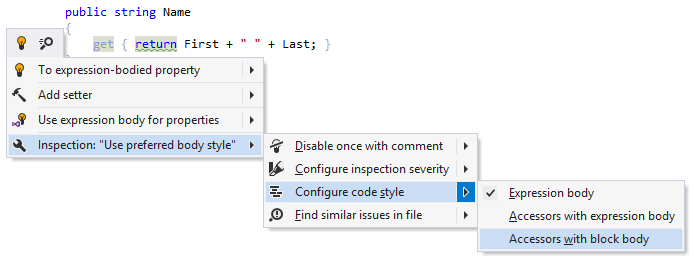
Your change will be saved using the smart save logic.
If you need to save the modified style preference in a shared settings layer, click the Configure code style menu item or press Enter when it is selected. JetBrains Rider will open the page of JetBrains Rider settings where you can modify your preference as needed, click Save To and then choose the desired settings layer.