Go to Base Symbols
This command allows you to navigate up the inheritance hierarchy to a base type or method of the current symbol. You can invoke this command from the Solution Explorer, Structure window, and other tool windows.
Navigation in the opposite direction is available with the Go to Derived Symbols and Go to Implementation commands.
Navigate to a base symbol
Place the caret at a symbol in the editor or select the symbol in the Structure tool window.
Press Ctrl+U or choose from the main menu. Alternatively, you can press Ctrl+Shift+A, start typing the command name in the popup, and then choose it there.
If the symbol has only one base symbol, JetBrains Rider will navigate to it directly.
If the symbol has more than one base symbol, they will be listed in a drop-down. The list may contain items in both bold and regular font. Bold indicates that an item has direct inheritance, while the regular font is used for indirect inheritance.
You can do one of the following:
Click the desired item to open it in the editor.
Select the desired item by pressing Up and Down and then press Enter to open it in the editor.
Start typing to filter results. Note that you can use CamelHumps here.
To view and analyze the list of matched items in the Find window, click Open in Find Tool Window
, press Shift+Enter or + on the numeric keypad .
To show the matched items on the type dependency diagram, click Show on Diagram
 .
.
For types that inherit from other types or implement interfaces and for members that override, implement, or hide members from base types, JetBrains Rider displays special gutter icons (for example, ![]() ). Hover over the icon to see the base symbols and to navigate up the inheritance hierarchy.
). Hover over the icon to see the base symbols and to navigate up the inheritance hierarchy.
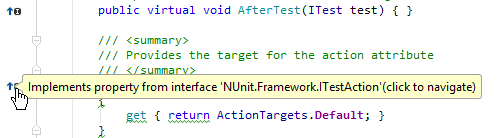
If the item you navigate to belongs to the current solution, JetBrains Rider opens the corresponding file in the editor and places the caret at the symbol declaration. If it is in referenced libraries, JetBrains Rider navigates according to the settings defined on the page of JetBrains Rider settings Ctrl+Alt+S.