Go to Derived Symbols
This command gets the list of all derived symbols for a type or a member and lets you navigate directly to one of them, down the inheritance hierarchy. If you are looking for actual implementations and not interested in intermediate steps of the inheritance chain, use Go to Implementation.
You can invoke this command from the Solution Explorer, Structure window, and other tool windows. If necessary, you can navigate in the opposite direction with the Go to Base Symbols command.
Navigate to derived symbols
Place the caret at a symbol in the editor or select the symbol in the Structure tool window.
Press Ctrl+Alt+B, choose in the main menu, or click the symbol holding Ctrl+Alt keys.
If the symbol has only one derived symbol, JetBrains Rider will navigate to it directly.
If the symbol has several derived symbols, they will be listed in a drop-down. The list may contain items in both bold and regular font. Bold indicates that an item has direct inheritance, while the regular font is used for indirect inheritance.
You can do one of the following:
Click the desired item to open it in the editor.
Select the desired item by pressing Up and Down and then press Enter to open it in the editor.
Start typing to filter results. Note that you can use CamelHumps here.
To view and analyze the list of matched items in the Find window, click Open in Find Tool Window
, press Shift+Enter or + on the numeric keypad .
To show the matched items on the type dependency diagram, click Show on Diagram
 .
.
If there are members in derived classes that hide the member you're navigating from, such members are displayed as strikethrough:
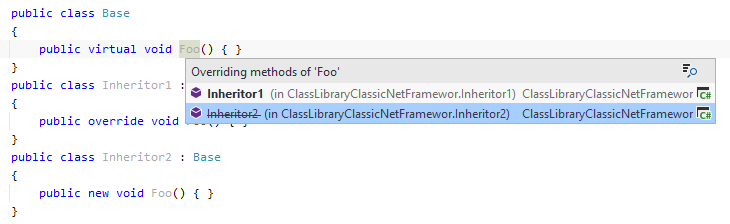
When a type or a member has inheritors in the current solution, JetBrains Rider adds a special icon (for example, ![]() ) to the left of the declaration. You can click the icon to expand the list of derived symbols and navigate.
) to the left of the declaration. You can click the icon to expand the list of derived symbols and navigate.