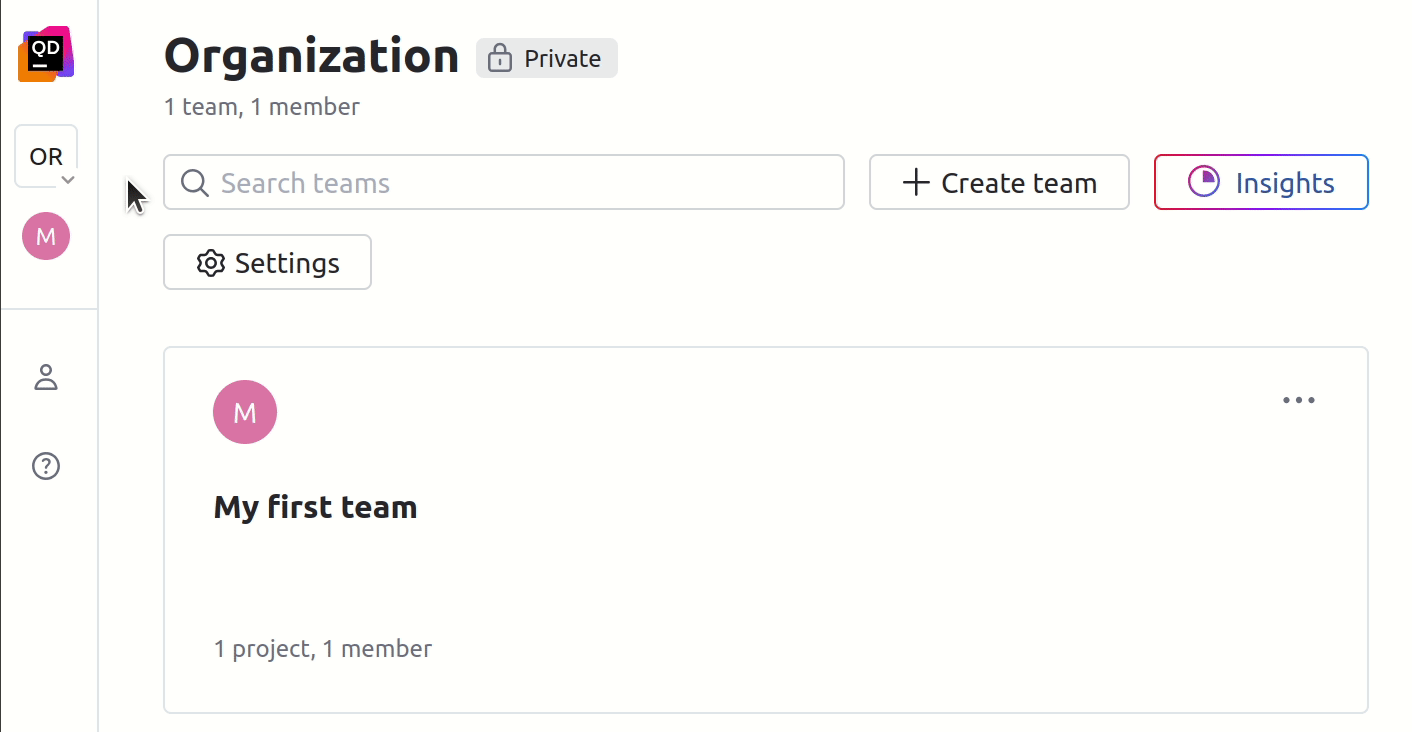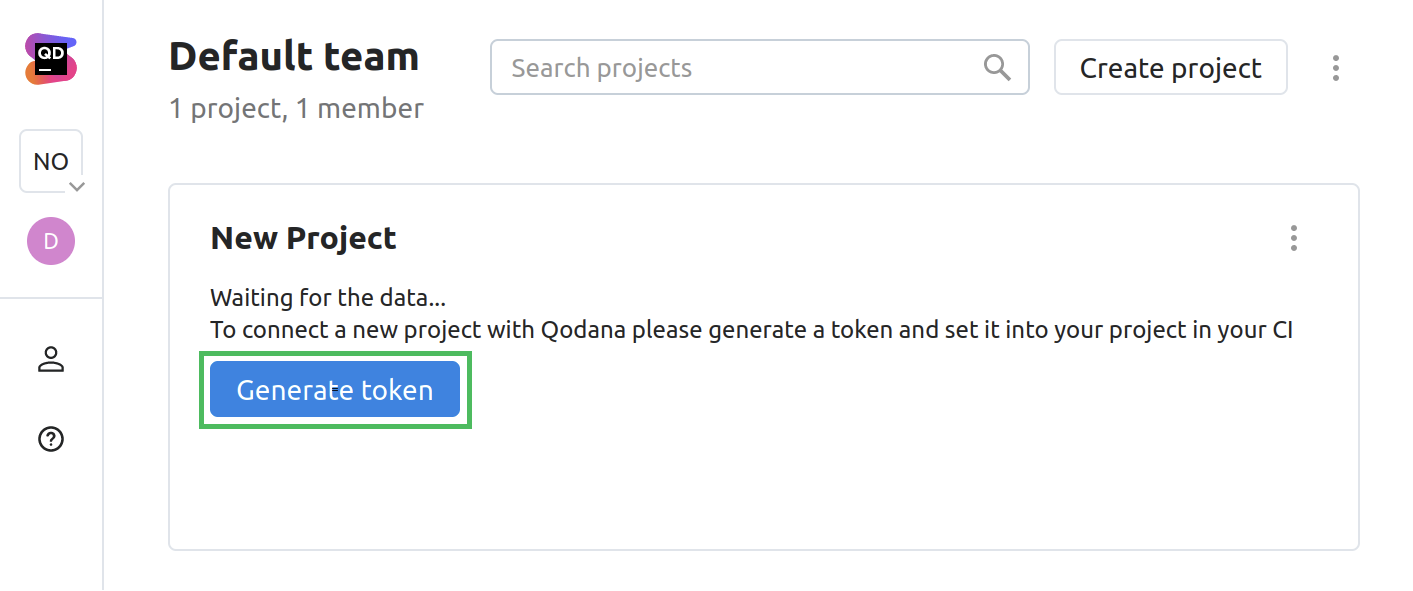Analyze open-source projects
This section explains how you can analyze your open-source projects using Qodana, and how you can use Qodana Cloud to view Qodana analysis results in a convenient form and free for open-source projects.
Before you start
Depending on your needs, it may be useful to know how to:
Analyze your code using Qodana
Configure Qodana using
qodana.yamland Configuration optionsRun Qodana either locally on in your CI/CD pipelines
Forward reports to Qodana Cloud
Prepare Qodana Cloud
If you plan to create a separate team and project in your Qodana Cloud account, follow these steps.
Analyze your projects
You can analyze your codebase using methods described in the Analyze your code section.
Depending on the Qodana license, you can configure various features, for example:
Baseline for monitoring current and new problems
Inspections that you would like to use
License audit for checking license compatibility
Quality gate for restricting the number of problems
Here are the links to the sections that describe other available features:
Configure inspections
By default, Qodana inspects your code using the qodana.starter profile. You can use additional inspections by specifying the qodana.recommended profile in the qodana.yaml file contained in your project root:
To check the overall configuration of your project, you can employ the qodana.sanity profile:
Configure license audit
License audit lets you track the compatibility of dependency licenses with your project license.
To enable the license audit, use the include option of the qodana.yaml file in your project root:
Configure baseline
Baseline lets you create a snapshot of your project that will be used as a basis for later analyses. To enable it, select inspections and download the qodana.sarif.json file.
You can run Qodana with the baseline enabled using the --baseline option:
Configure the quality gate
Quality gate lets you configure the ultimate number of problems that will cause a CI/CD pipeline failure.
Once configured, a quality gate will make your CI/CD system:
Build the project only if the number of problems contained in it is below the configured threshold
Accept only the pull requests containing problems below the configured threshold
To enable the quality gate, you can use the fail-threshold <number> option.
Types of Qodana reports
Qodana can generate the following types of analysis reports:
Reports containing analysis results over a specific branch of your project
Pull or merge request analysis reports generated by GitHub Actions and GitLab CI/CD
GitHub Actions
Using this example, you can configure GitHub for:
Forwarding analysis results to Qodana Cloud
Blocking the merge of pull requests if a quality gate has failed
Follow these steps:
Create an encrypted secret with the
QODANA_TOKENname.Create a new or open an existing GitHub workflow that invokes the Qodana Scan action.
Set the workflow to run on
pull_requestevents that target themainbranch, and forward reports to Qodana Cloud based on theQODANA_TOKENvalue. Instead ofmain, you can specify your branch here.
Set the number of problems (integer) for the Qodana action
fail-thresholdoption.Under your repository name, click Settings.
On the left menu, click Branches.
In the branch protection rules section, click Add rule.
Add
mainto Branch name pattern.Select Require status checks to pass before merging.
Search for the
Qodanastatus check, then check it.Click Create.
GitLab CI/CD
Using this example, you can configure GitLab CI/CD for:
Inspecting the
mainandmasterbranch and all merge requestsBlocking merge requests if a quality gate has failed
Forwarding analysis results to Qodana Cloud
Follow these steps to add a Qodana runner to a GitLab CI/CD pipeline:
Create the
QODANA_TOKENvariable and save the Qodana Cloud project token value in itPaste this sample to the
.gitlab-ci.ymlfile:
In this sample, specify the quality gate using --fail-threshold option.
Analysis result overview
After your project is analyzed and results are uploaded to Qodana Cloud, you can view results as shown on this page.