My To-Do List
Your to-do list helps you plan and manage your daily tasks and goals. Think of it as your personal memo pad readily available on any device. Use it to quickly leave notes and reminders to yourself or comprise a task list.
The to-do list can also serve you as a bookmark folder: you can add messages, blog posts, documents, issues and reviews to it.
Every item in your to-do list can be converted to an issue and added to any of your projects.
To open the to-do list, just click ![]() on the quick actions menu:
on the quick actions menu:
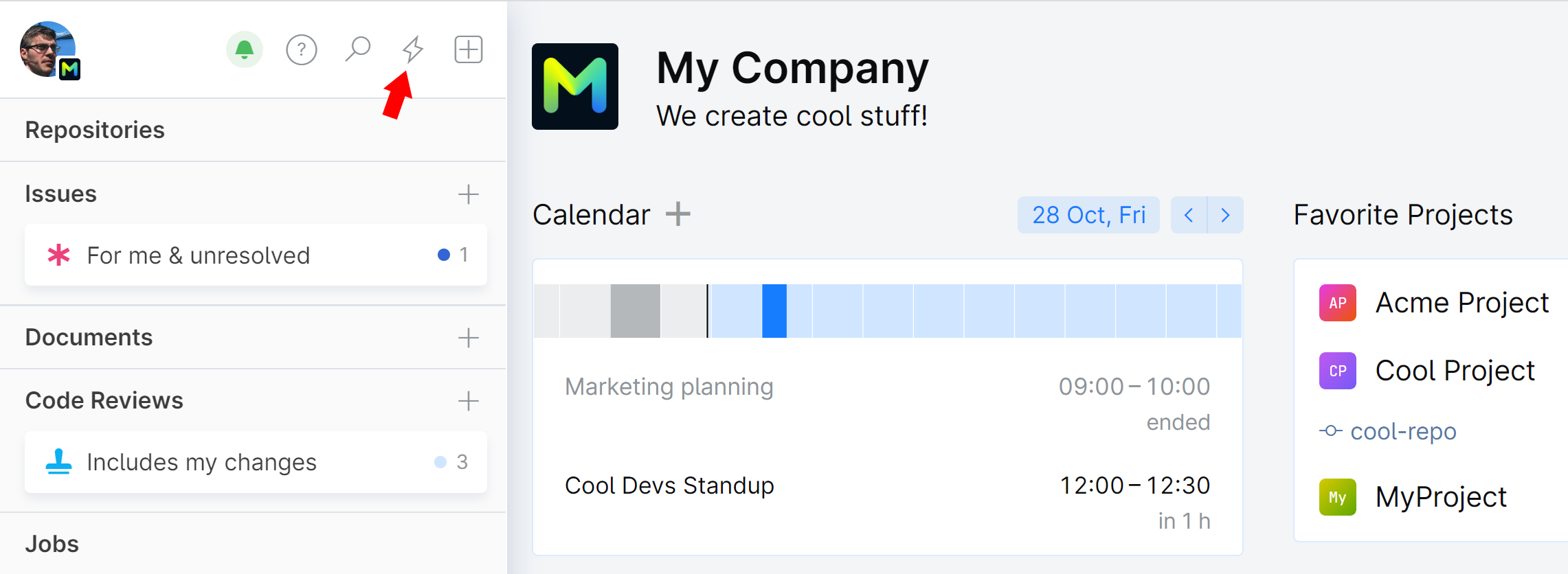
Manage your to-do list
To add an item to your list, type it into the text field and press Enter. Repeat for consecutive list items:
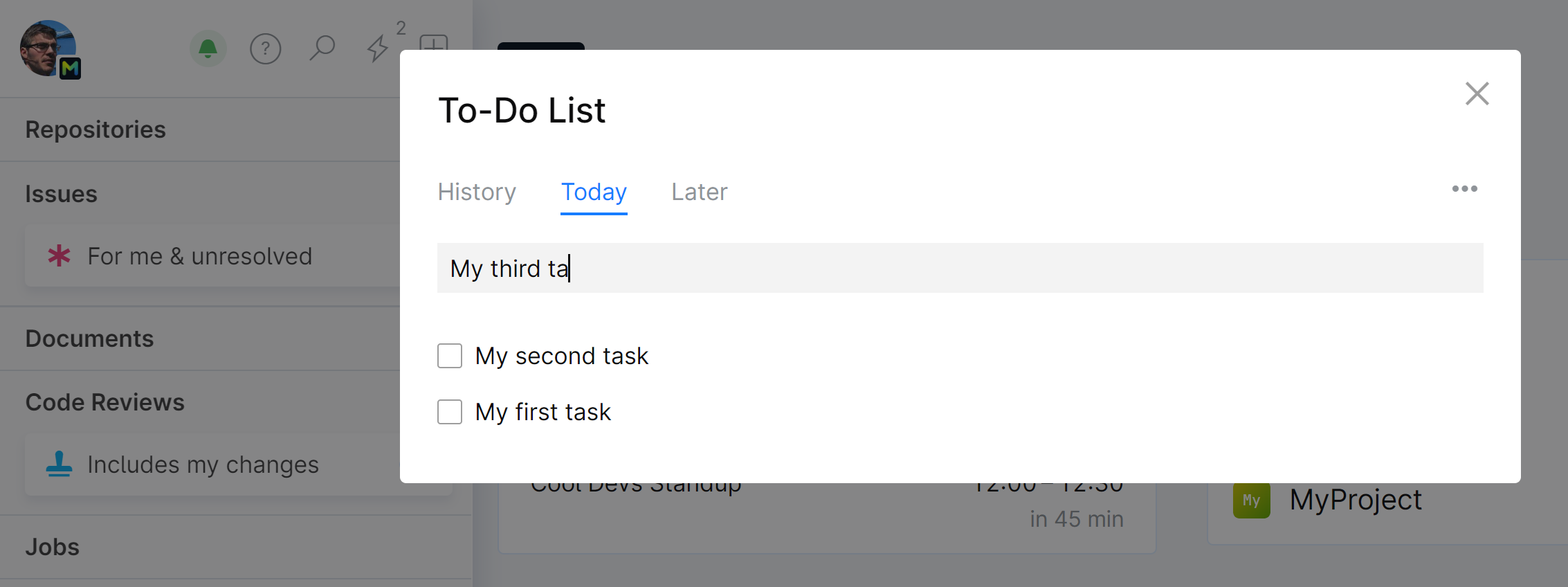
Added tasks are due today. The ones you don't check as done will be moved to the following day.
At any time you can reschedule a task for tomorrow or any future date:
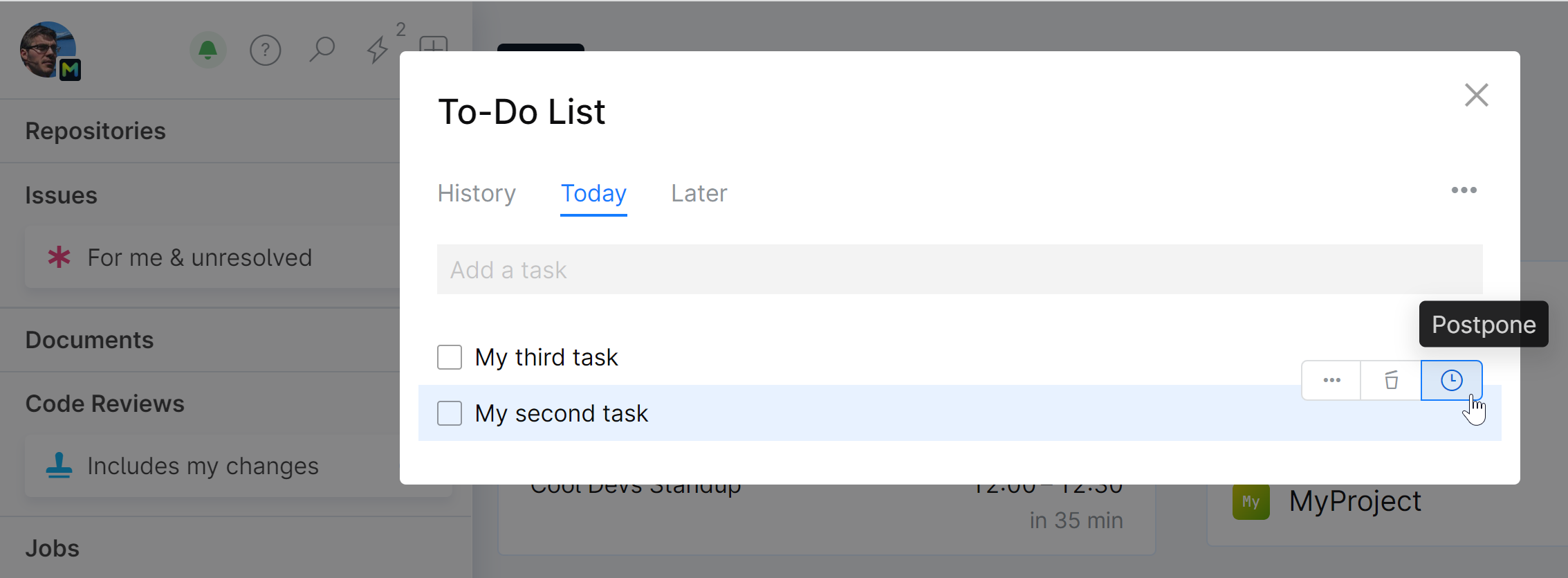
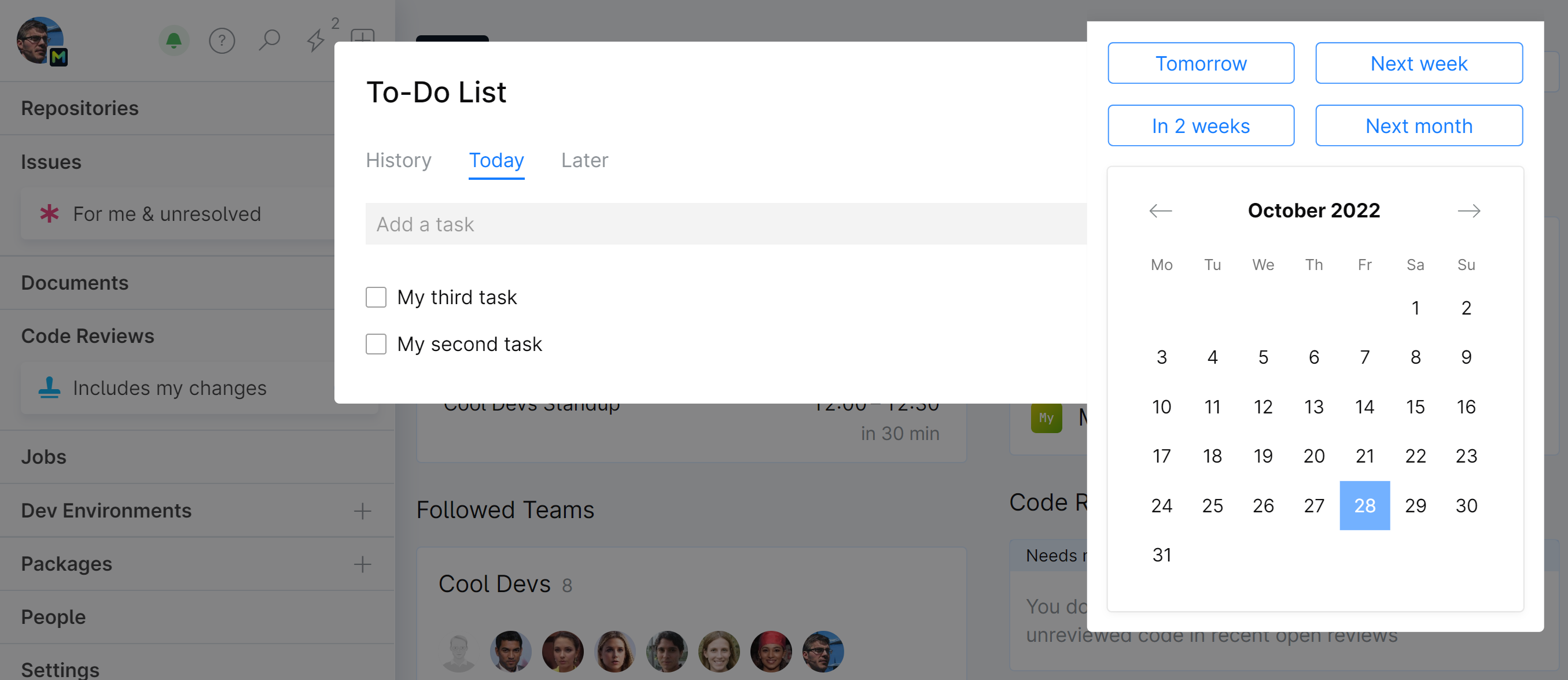
Postponed items will disappear from the Today list, but you can look them up on the Later list. All the tasks you have scheduled for tomorrow or any future date are listed here:
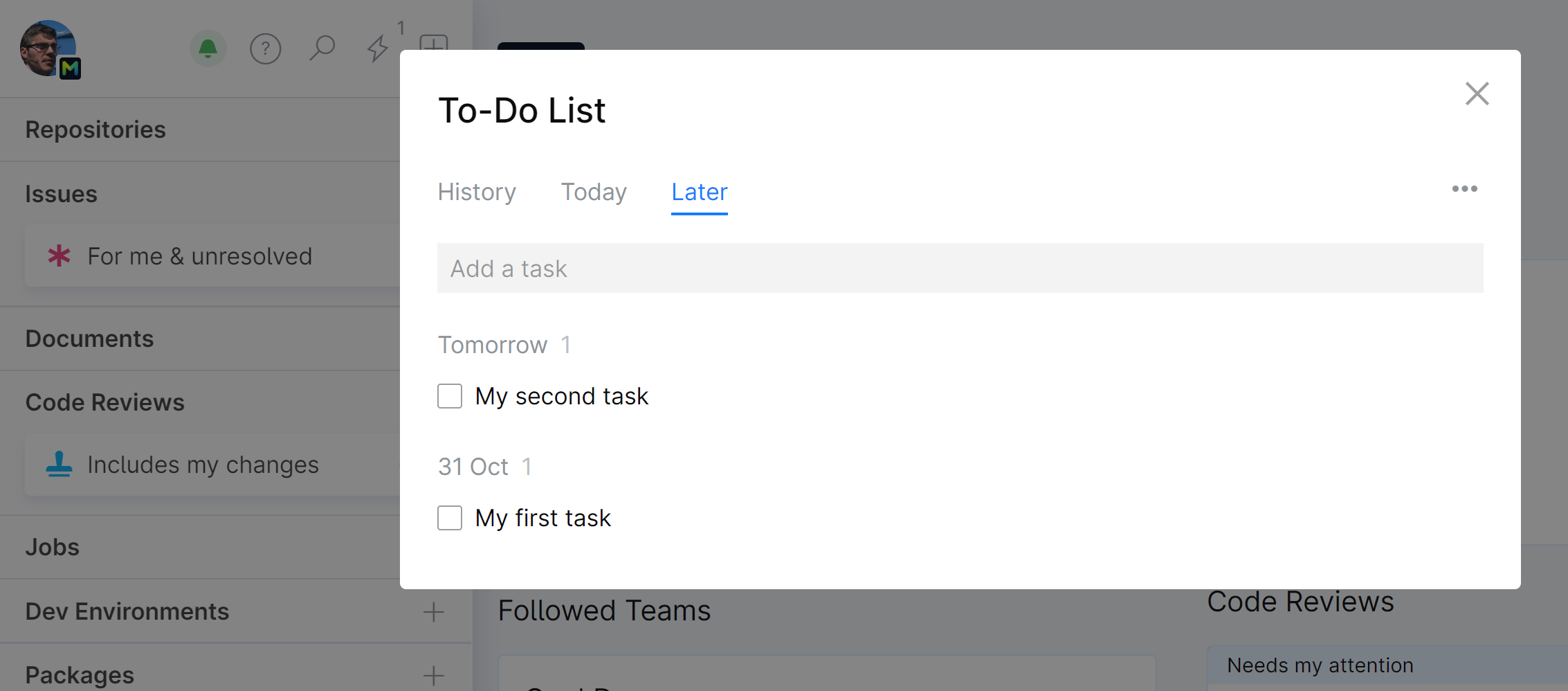
Add links to your to-do list
When you want to save an important comment or bookmark an article to get back to it later — just add them to your to-do list.
In addition to typing in your own list items, you can create an item right out of virtually any content in Space, including:
chat messages
comments
blog posts
documents
issues
code reviews
Whenever you see a to-do icon, you can click it to add this item to your to-do list. Here's how you can add:
a chat message
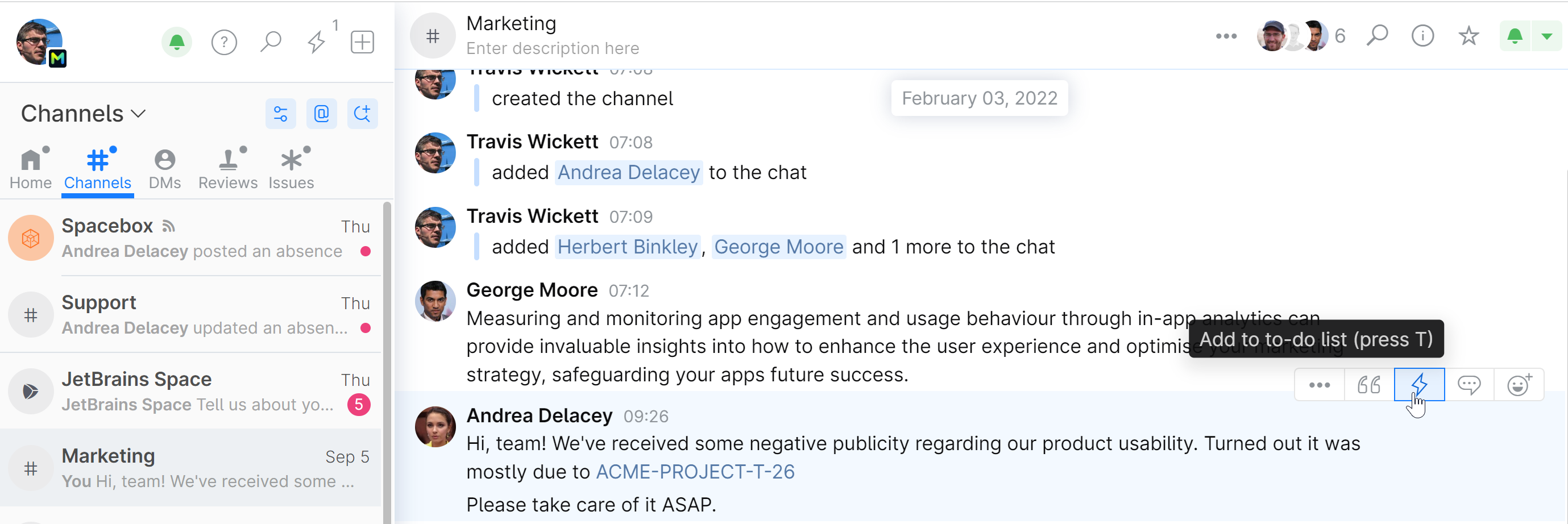
a blog post
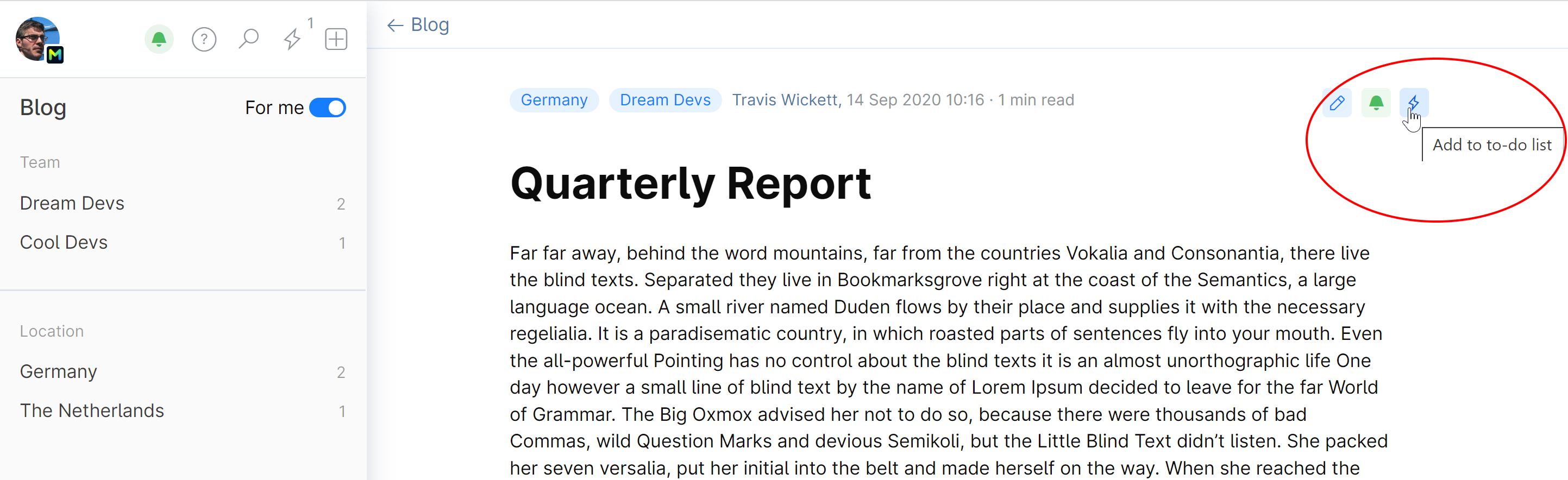
They are added to your to-do list as links to the original content:
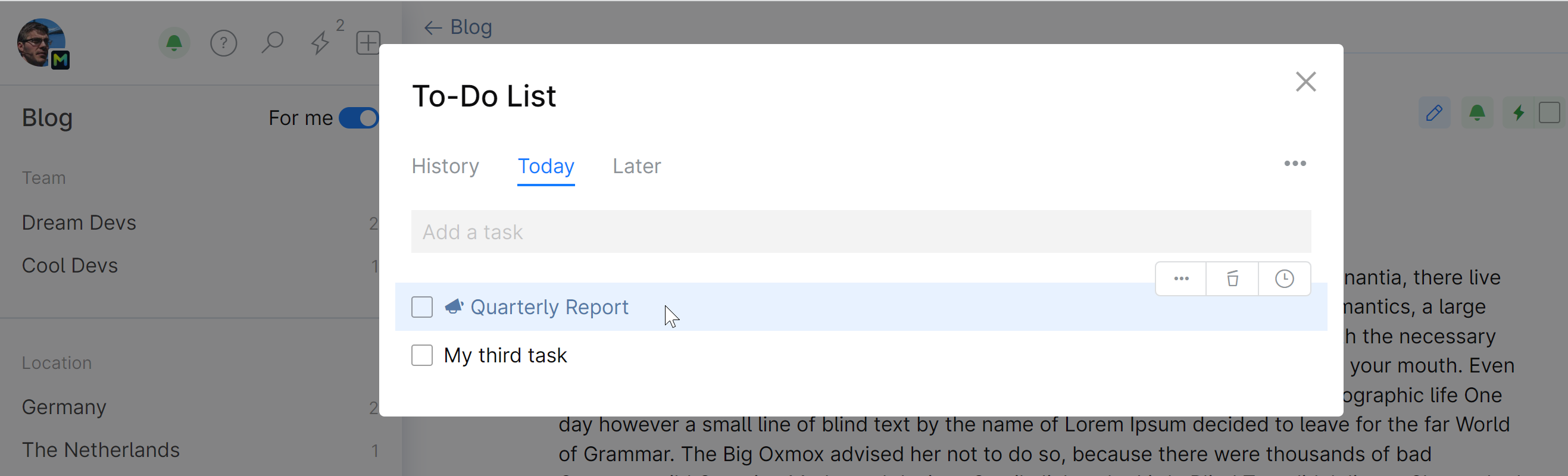
Create an issue out of a to-do item
When a casual note or a task in your to-do list needs to be further elaborated on or assigned to someone else, you can create an issue out of it in one of your projects.
Hover over the item, click ... and select Create issue:
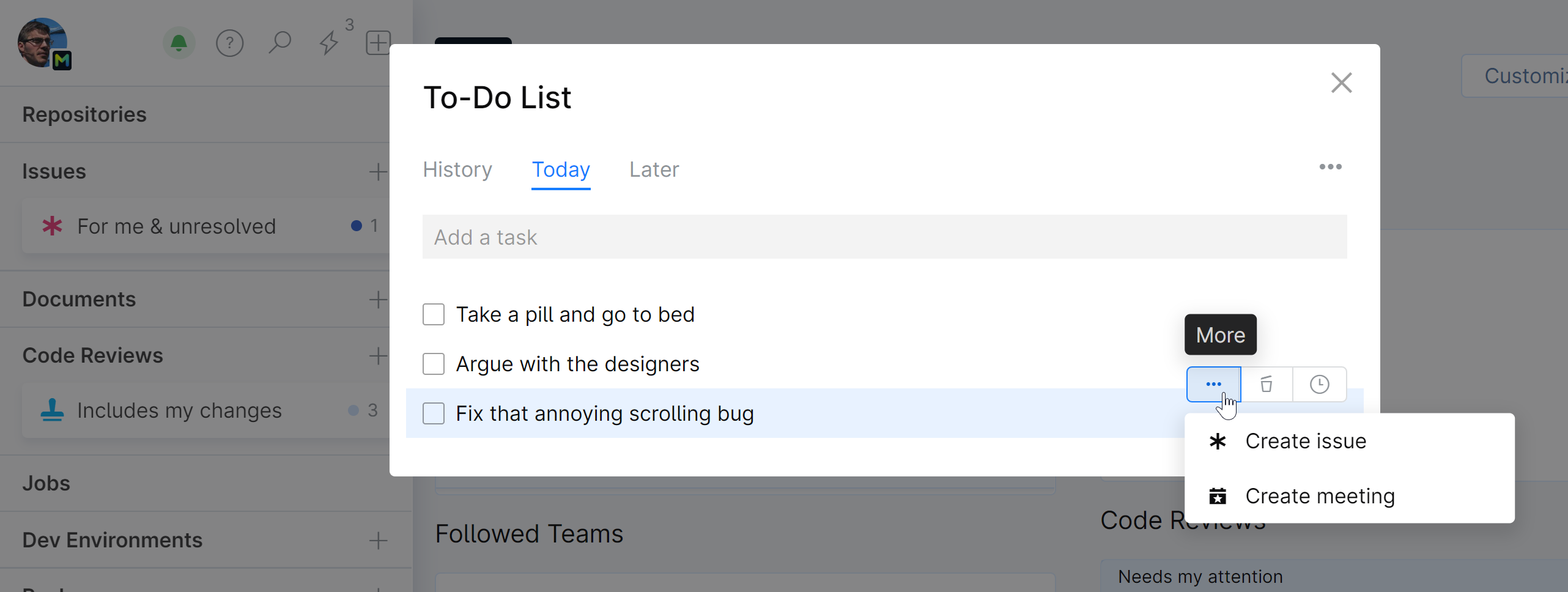
If you participate in multiple projects, choose the project in which you want the issue created:
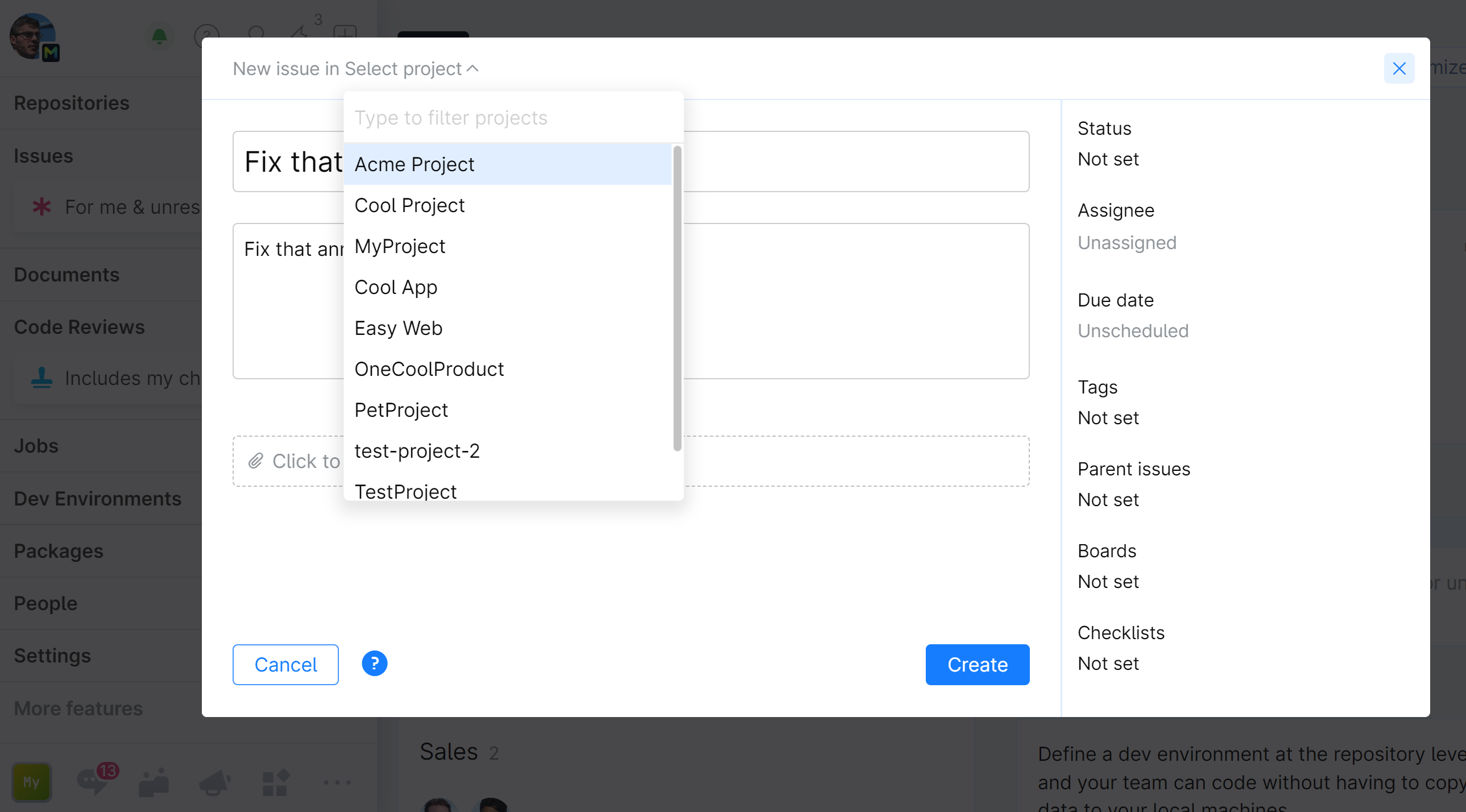
Click Create.
The issue will be created. Now you can open and edit it as any other issue.
The to-do item will be converted to a link pointing to this issue.
Create a meeting out of a to-do item
When you have a task in your to-do list that you want to discuss in person with your team mates, you can schedule a meeting right out of this to-do item.
Hover over the item, click ... and select Create meeting:
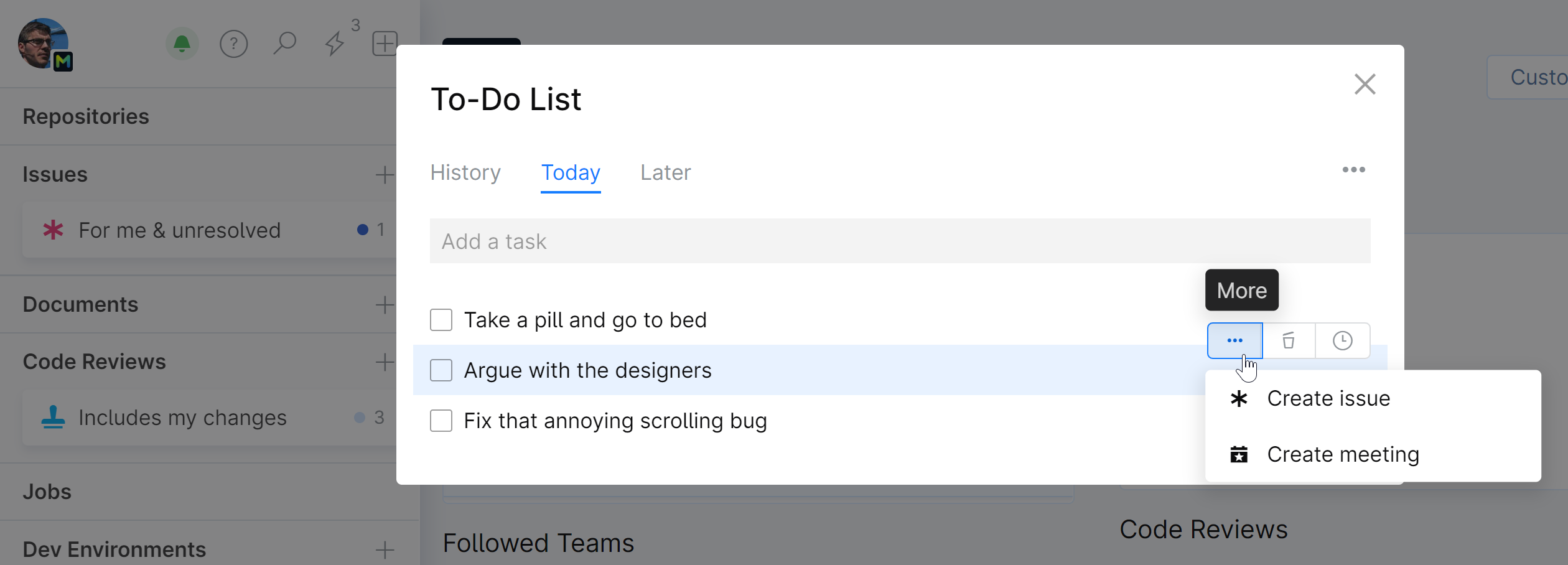
Set up a meeting as described in this instruction:
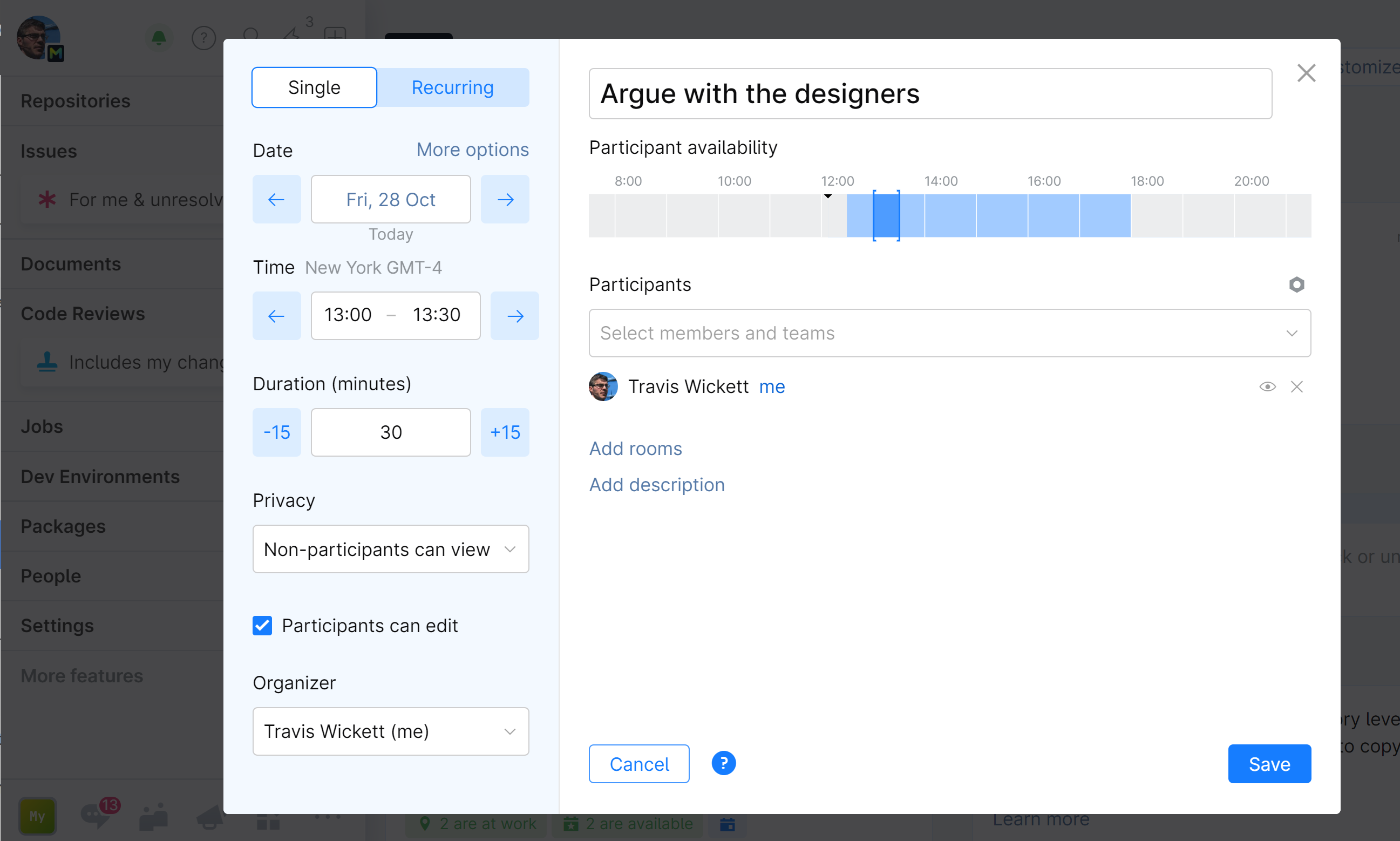
Click Save when done.
A meeting will be created. Now you can open and edit it as any other meeting.
The to-do item will be converted to a link pointing to this meeting.