Issue Tracker
Every project in Space comes with a built-in issue-tracking system. It's designed to help project participants keep track of bugs and requests, making the development and debugging processes more transparent and manageable through all stages of the project lifecycle.
An issue in Space is a unique record that can represent a problem, such as a bug, design flaw, or any defect in the product. It can also represent a suggestion or request to implement some enhancement or a new feature.
You create an issue when you want to report a problem or request a change.
An issue is assigned to a particular project member that will be responsible for working on it and eventually solving it.
You can filter, sort, and search issues by different criteria. Issues can also be tagged to categorize them as desired and facilitate the search.
In Space, each project has its own issue tracker. Issues are created for and contained within a particular project. There are no cross-project issues. However, in certain circumstances an issue can be moved from one project to another.
Your project issues can be accessed from your project page. If you partake in multiple projects, you can view and keep track of all your issues across the projects in a single place.
View your project issues
On the project sidebar, you can choose:
Issues — to list all existing issues associated with this project.
For me & unresolved — to only list unresolved issues assigned to you in this project.
The issue list displays issues according to your selection:
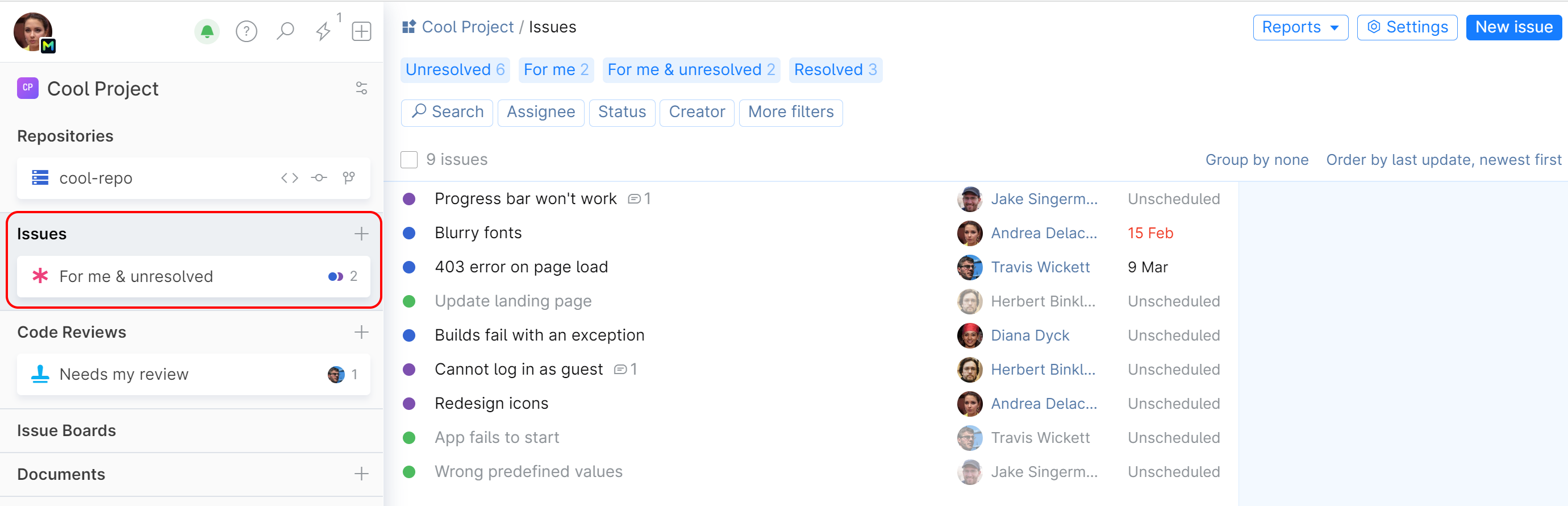
Use options on top of the list to search, filter, group, or order the issues as you like. The issue list will be updated accordingly.
To open an issue and view its details (the history of updates, comments, attributes, attachments, etc.) or update it (change status, post comments, etc.), click the issue entry on the list.
View your issues across multiple projects
On the main menu, choose
 Projects. If you don't see it, expand the menu:
Projects. If you don't see it, expand the menu: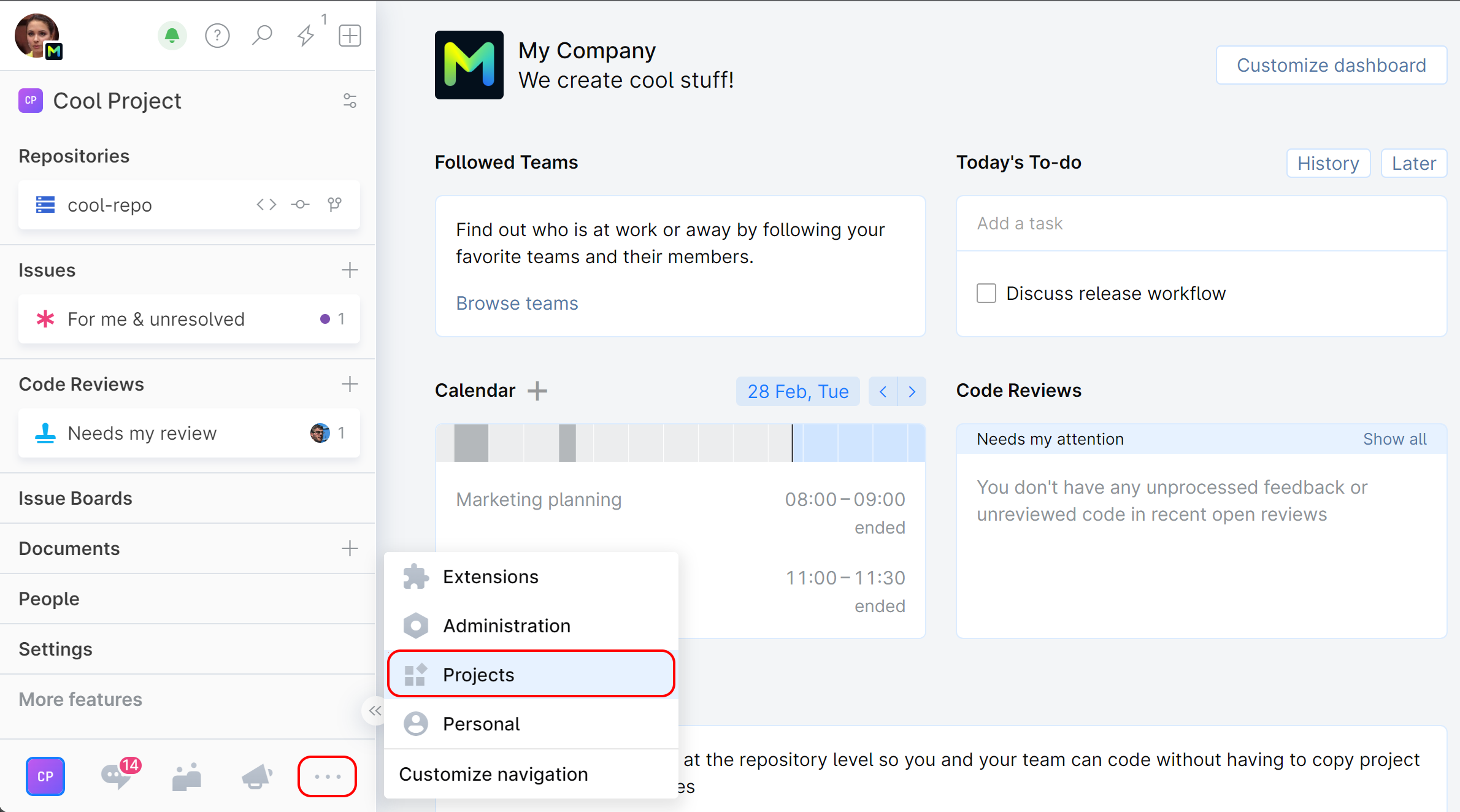
On the All projects sidebar, you can choose to display:
All issues — all issues across the projects you have access to.
For me & unresolved — unresolved issues assigned to you from all the projects you participate in.
The issue list displays issues according to your selection:
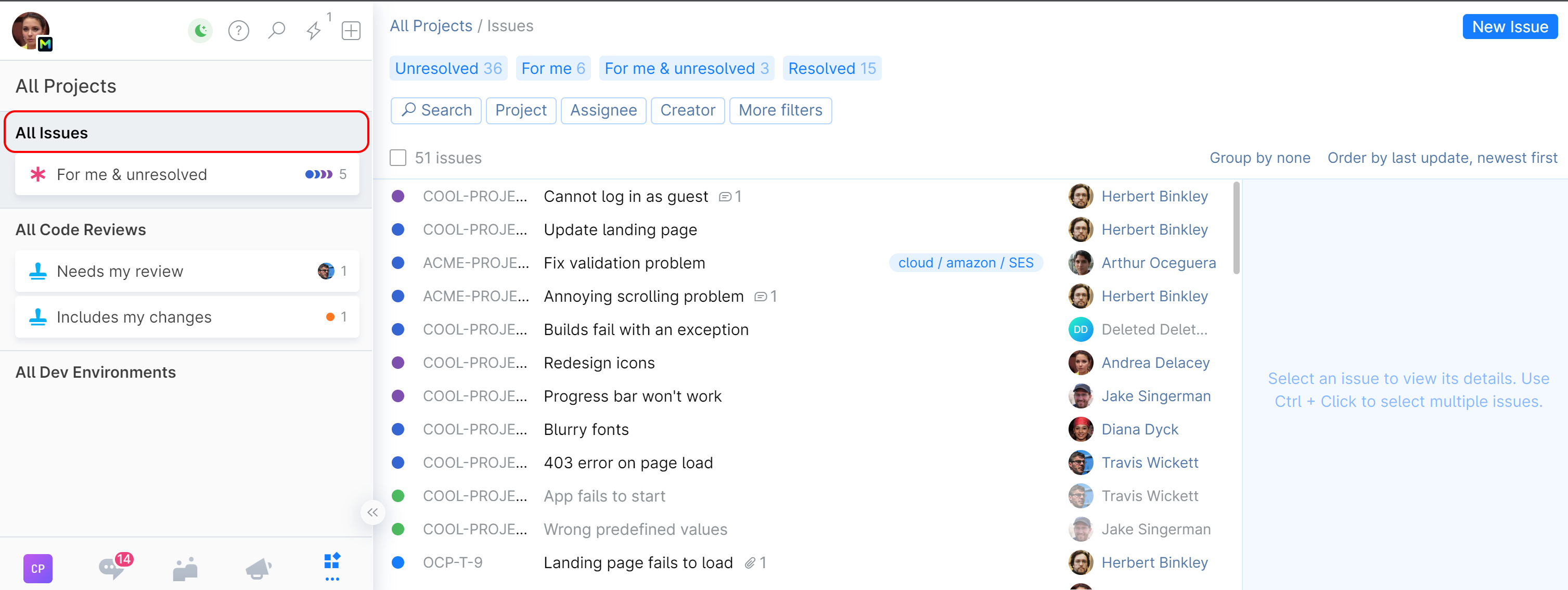
Use options on top of the list to search, filter, group, or order the issues as you like. The issue list will be updated accordingly.
To open an issue and view its details (the history of updates, comments, attributes, attachments, etc.) or update it (change status, post comments, etc.), click the issue entry on the list.
Understand issues
Issue list displays issues according to your initial selection, filters, and search criteria.
Each issue has:
Color status indicator showing at what stage the issue currently is.
Issue ID which is shown on the list if you access it from the All projects page
Each issue may also show:
Assignee — a person assigned to the issue and responsible for resolving it.
Due date — deadline for resolving the issue.
Comments, attachments, checklists.
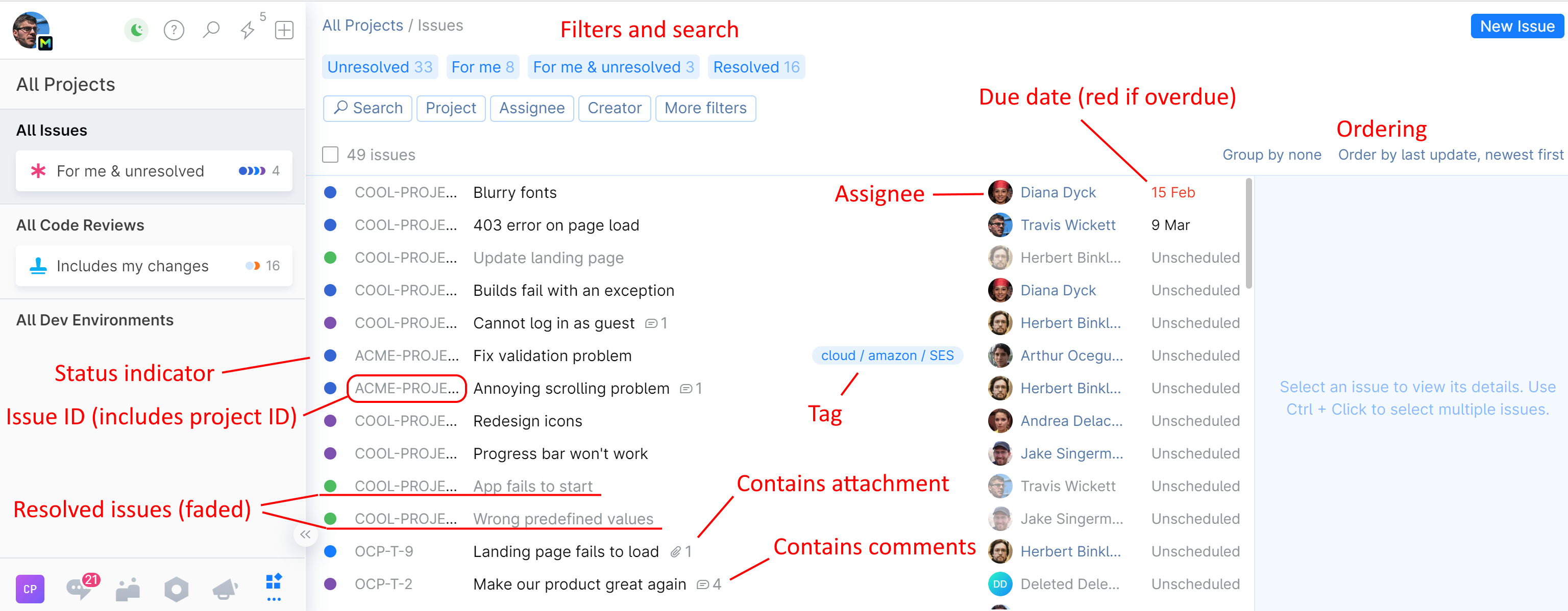
To open an issue and view its details (the history of updates, comments, attributes, attachments, etc.) or update it (change status, post comments, etc.), click the issue entry on the list:
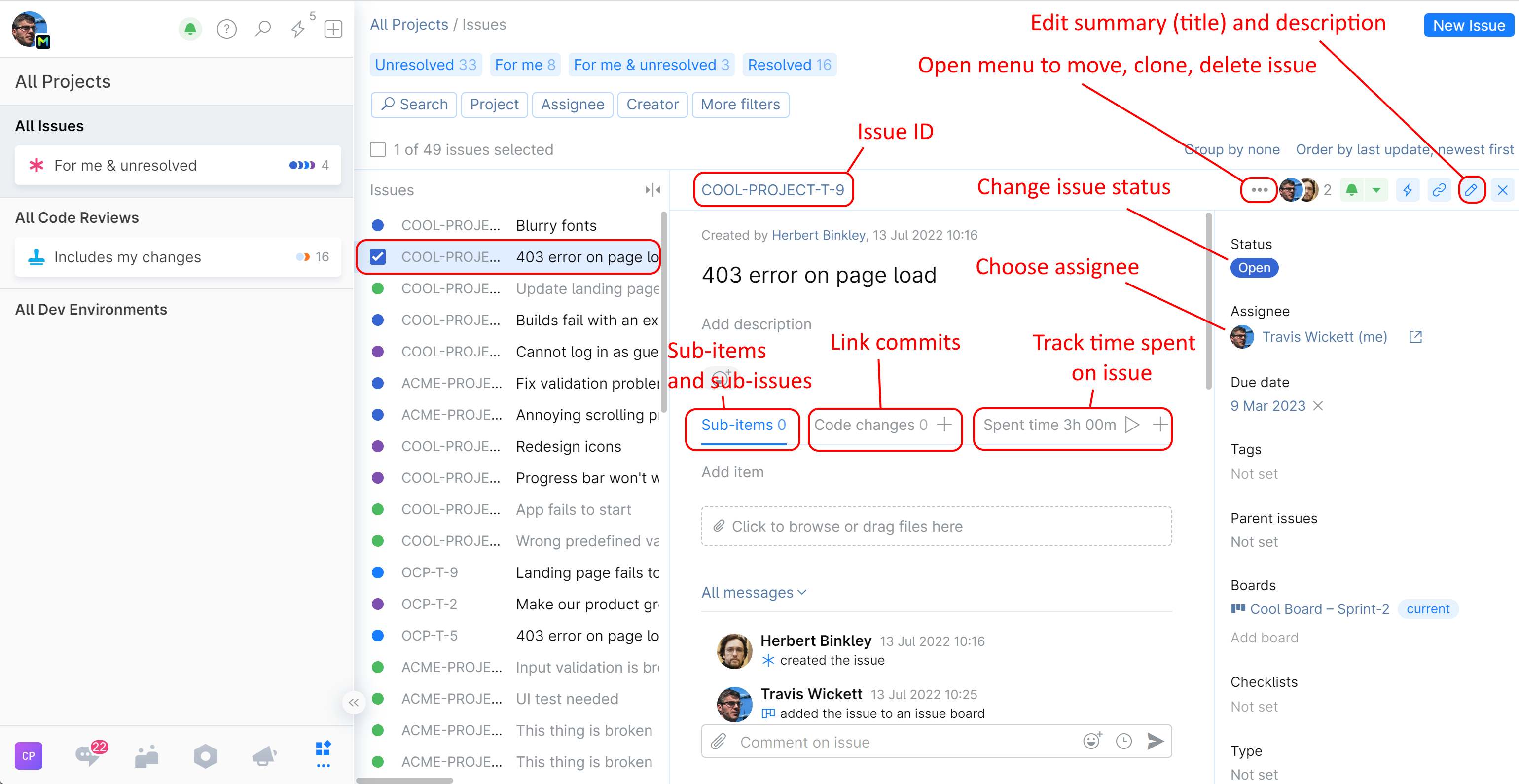
To view an issue on a separate page, click its ID in the middle panel.
For further instructions on how to work with and manage issues, check out the following topics: