Space for iOS and Android
Space mobile app lets you collaborate with your colleagues, get push notifications, and stay updated on your company events even when you are on the go. Space mobile app is available for iOS and Android.
Here is what you can do from your mobile device with the Space app installed:
Use the full functionality of Chats:
Participate in group or private chats.
Get blog post updates; read blog posts and comment on them.
Get notifications about absences, reviews, issues, etc.
If you are a team lead/manager, approve absences.
Collaborate on your projects:
Review code, discuss and approve changes, merge branches.
Manage issues and issue boards.
Access documents and checklists.
Search and view profiles:
Use the full search to find your colleagues by their name, phone number, car registration number, or any other unique personal records.
Open profiles to see a person's full contact information, location, positions, absences, and meetings.
Same as with the web version, start a chat or email your colleague directly from their profile.
Plan your daily activities with the To-do list.
Check your schedule for upcoming meetings and absences.
Report (add and edit) absences.
Change your availability status, turn off push notifications.
To install the iOS app:
Log in to Space on your laptop or PC.
On the top left, click the question icon and choose iOS in the Mobile section:
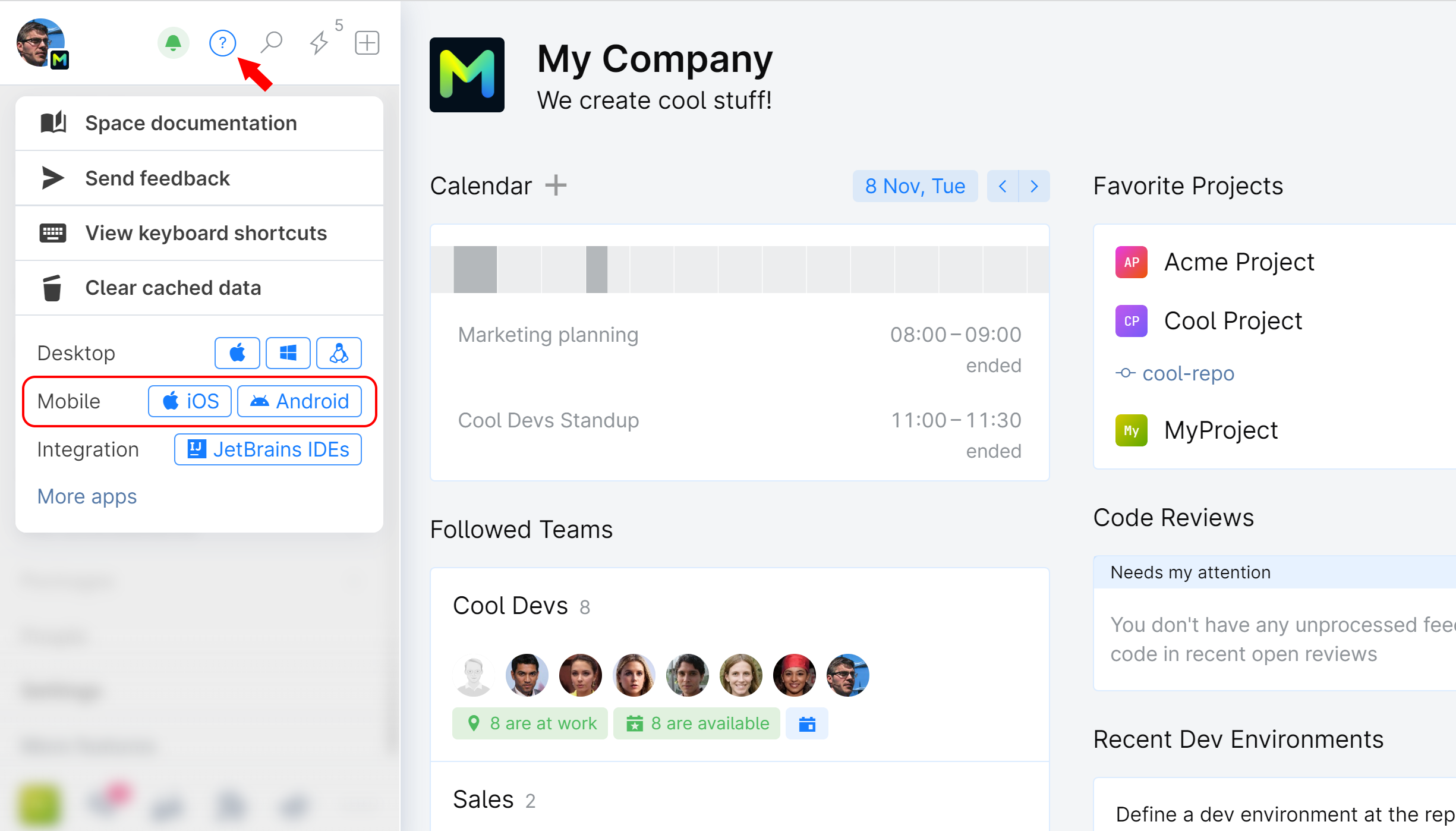
Using your phone camera (or a QR code scanner) scan the displayed QR code to download the mobile app.
Click Next: authorize with QR code.
Scan the QR code with your phone camera to log in to your Space app.
To install the Android app:
Log in to Space on your laptop or PC.
On the top left, click the question icon and choose Android in the Mobile section:
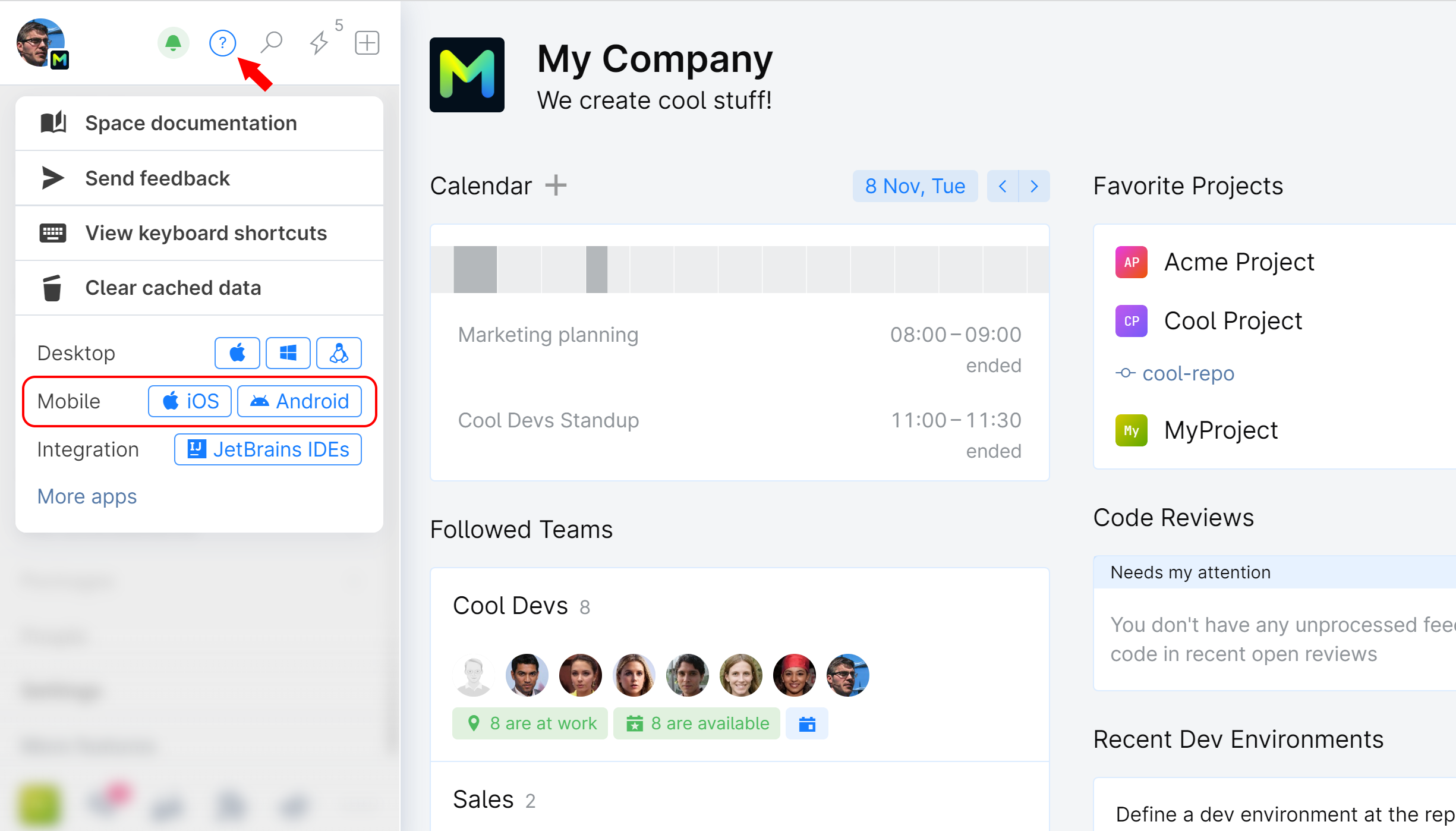
Using your phone camera (or a QR code scanner) scan the displayed QR code to download the mobile app.
Click Next: authorize with QR code.
Scan the QR code with your phone camera to log in to your Space app.
Why am I not getting push notifications?
Here is what you can do if you are not receiving push notifications on your mobile device.
Make sure you have notifications enabled and allowed on your device.
iOS: Navigate to .
Android: Navigate to .
If you are missing notifications on a specific channel, make sure they are enabled for that channel:
In your browser, go to Chats and open the channel.
Check if:
you're subscribed to this channel
Send push notifications is checked
desired option selected (get notified about all messages or only when your name is mentioned; in all threads or only the ones you follow)

If the problem persists, delete and reinstall the Space app on your mobile device.