Chats and Notifications
![]() Chats is the primary place to communicate with your colleagues and stay updated. It serves not only as a messenger, but also as your personal inbox for receiving notifications, requests, and alerts.
Chats is the primary place to communicate with your colleagues and stay updated. It serves not only as a messenger, but also as your personal inbox for receiving notifications, requests, and alerts.
All Chats activities are organized into:
Conversation channels
Notification feeds
Direct messaging
Conversation channels
Channel is a group chat created for a specific group or to discuss specific topics. For example, a dedicated channel can be created for a team to collaborate.
Channels can be public or private. While public channels are open for all organization members, a private channel requires you to have a permission from its owner to join.
Notification feeds
Notification feeds are your personal read-only channels for receiving notifications about Space events that you find important. These feeds are only visible to you.
Space comes with a single default personal feed — #Spacebox. It is already pre-configured to receive the most relevant updates from various sources: meetings you participate in, issues you’re assigned to, absence and membership approvals, finished automation jobs, etc.
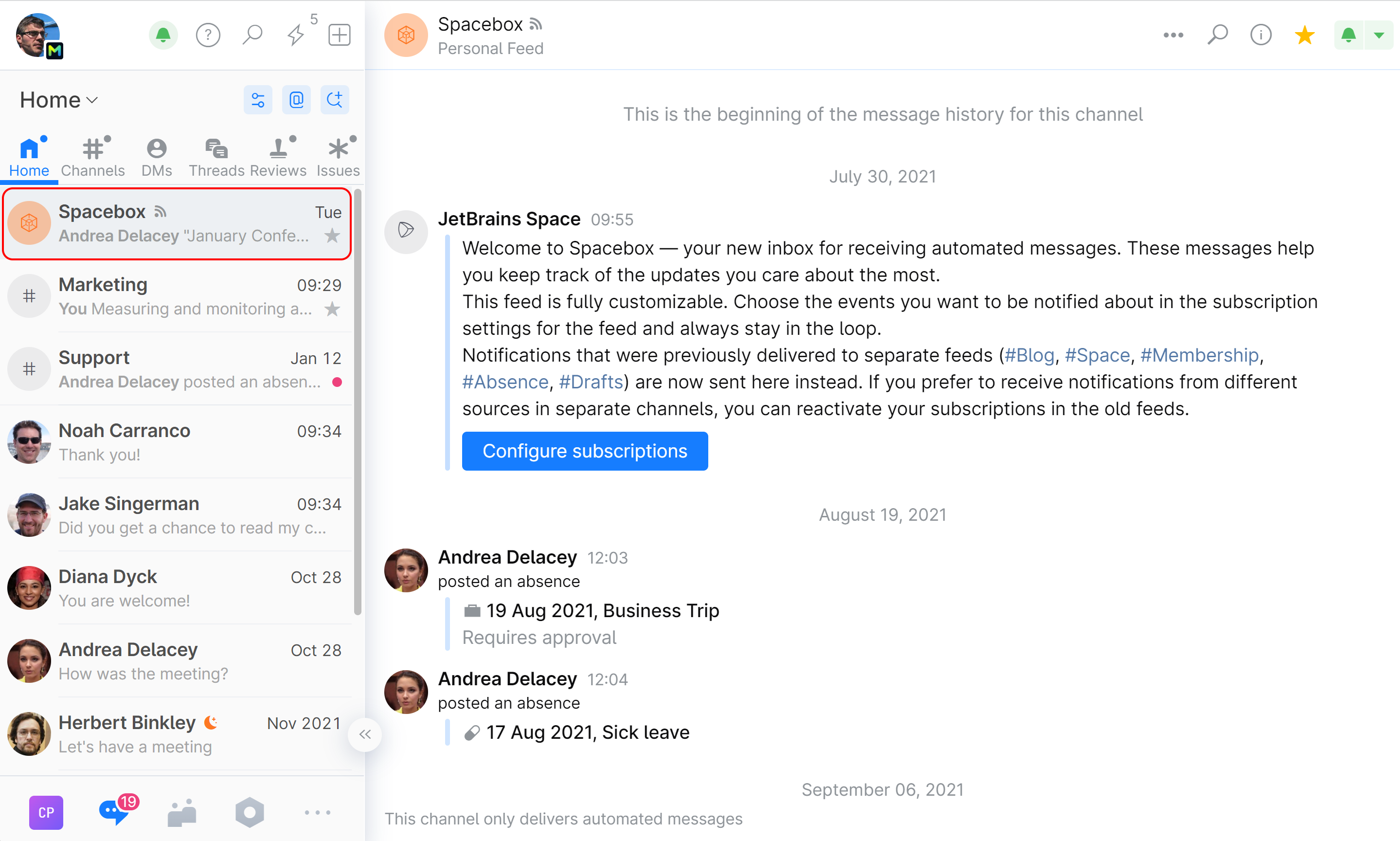
Your #Spacebox subscription preferences are customizable. You can unsubscribe from certain events and subscribe to different ones that you find more important.
In addition to #Spacebox, you can create as many personal feeds as you want. If you feel like you're getting too many notifications you can effectively track in a single feed, you may want to divide your notification flow among multiple feeds for easier processing and navigation. For example, you can create a separate feed named #Meetings and configure it to receive all your meetings invites and updates.
For detailed instructions on how to configure and add personal notification feeds refer to Notification Settings.