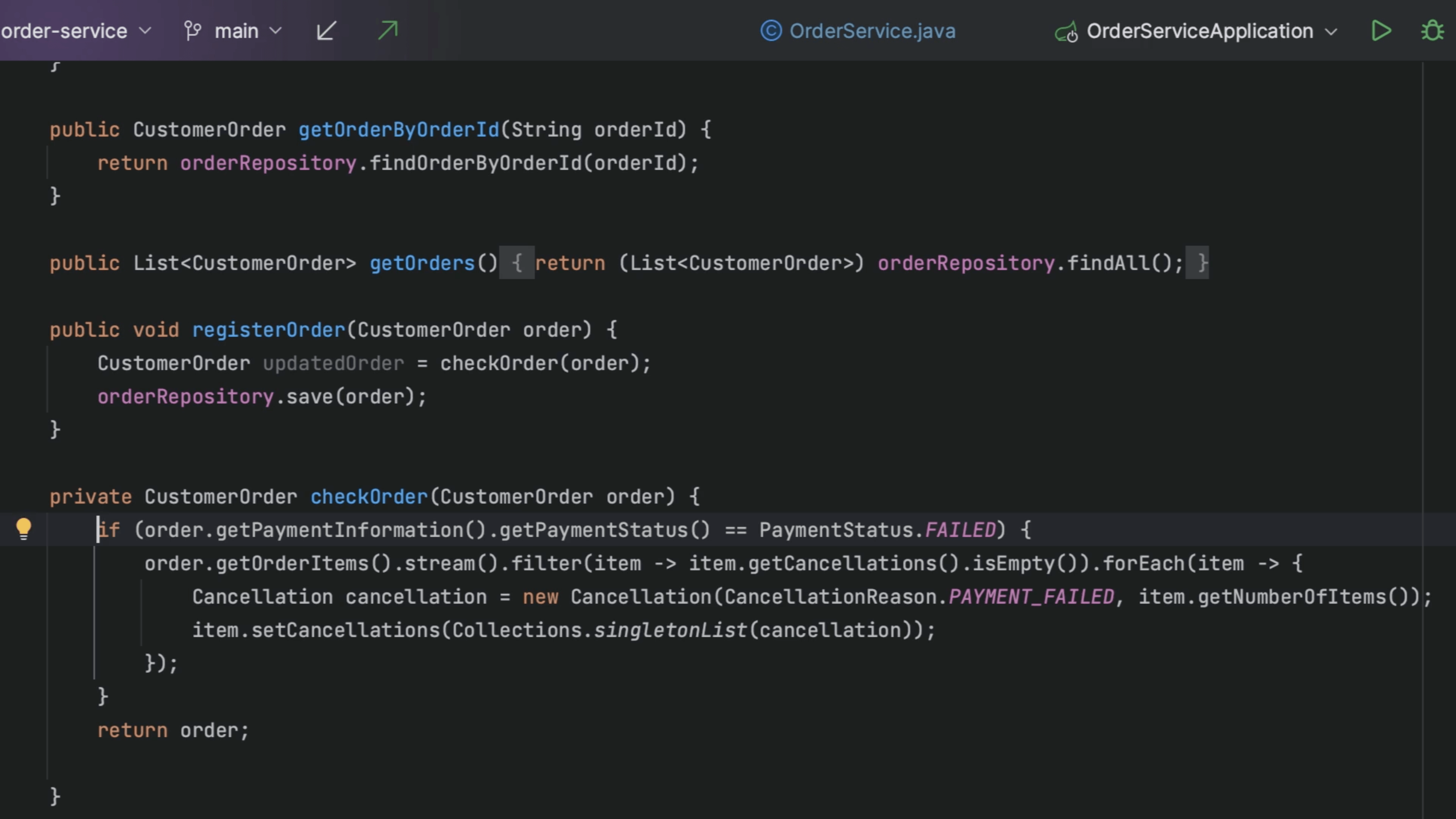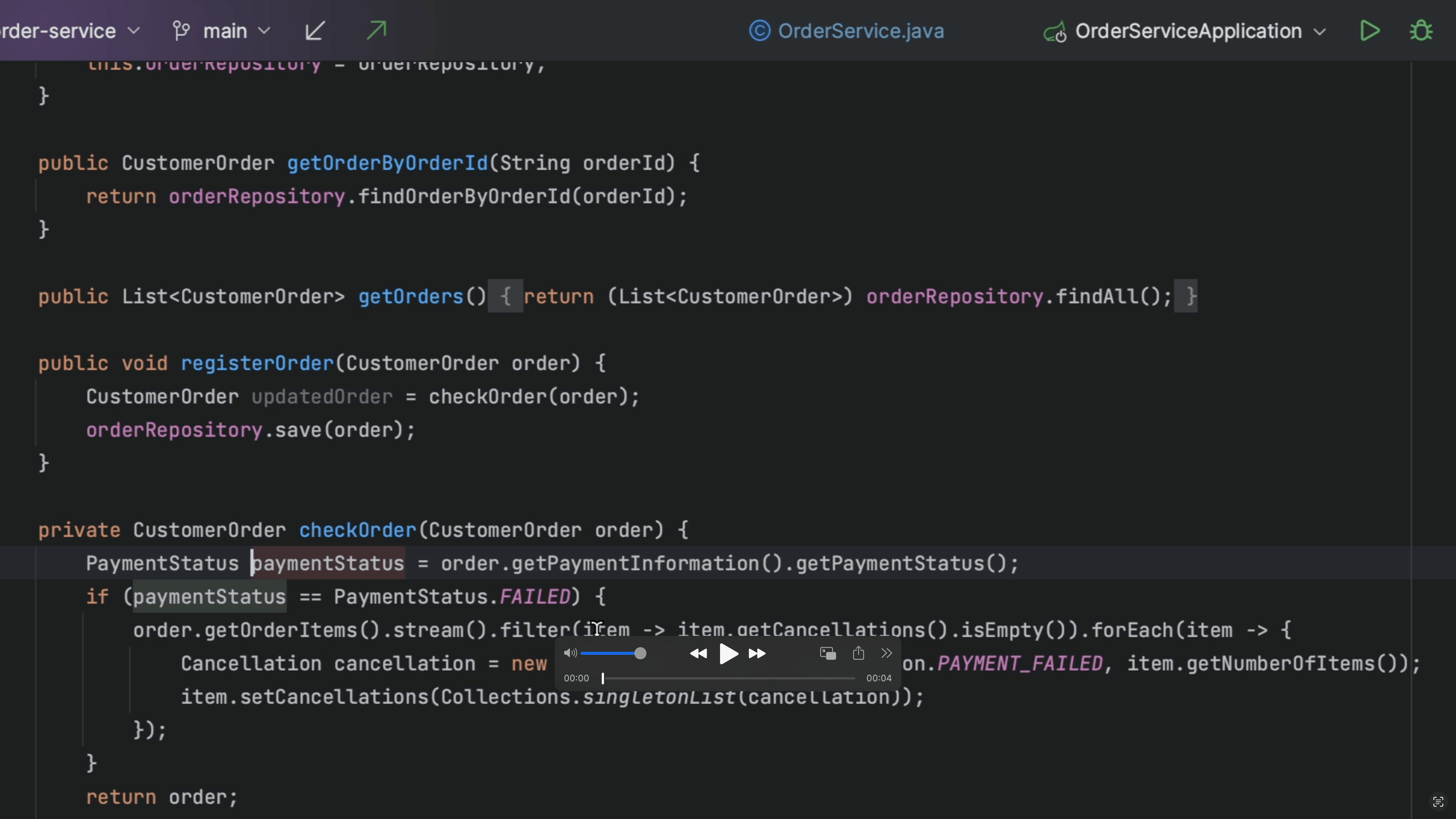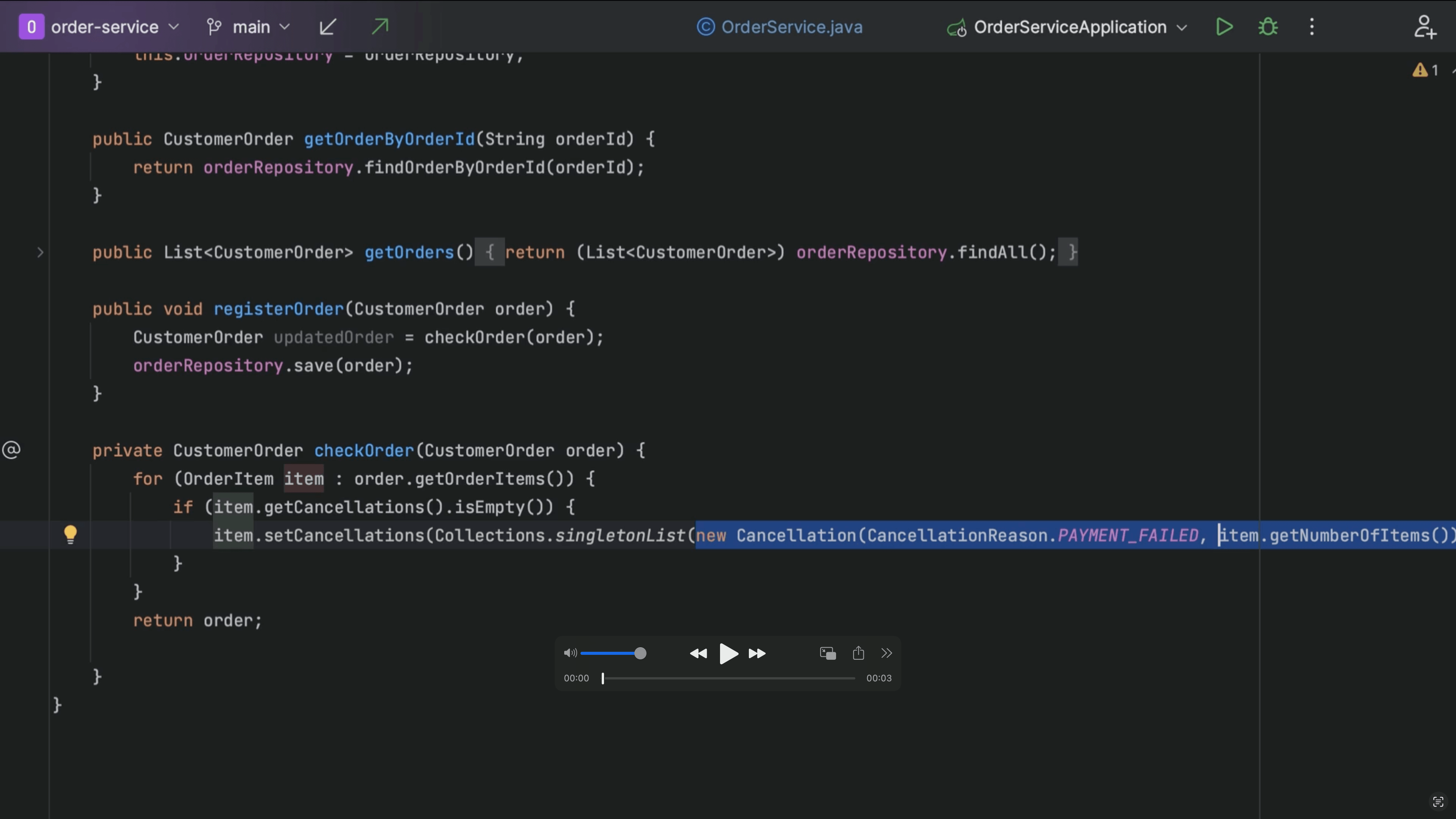Find & Select Multiple Occurrences
Select multiple occurrences of the same word and change them all at once
Place your caret on the word or text range you want to find and select multiple occurrences of and then use ⌘⌃G (macOS) / Ctrl+Alt+Shift+J (Windows/Linux) to find and select the next occurrence of the word. This is a case-sensitive search. You can use ⌘⌃G (macOS) / Ctrl+Alt+Shift+J to select all matching words in the document rather than selecting one at a time. You can use ^⇧G (macOS) / Alt+Shift+J (Windows/Linux) to remove the selection from the last selected occurrence. To skip an occurrence, use ⌘G (macOS) / F3 (Windows/Linux) and to go back to the last selected occurrence, use ⇧⌘G (macOS), or Shift+F3 (Windows/Linux).