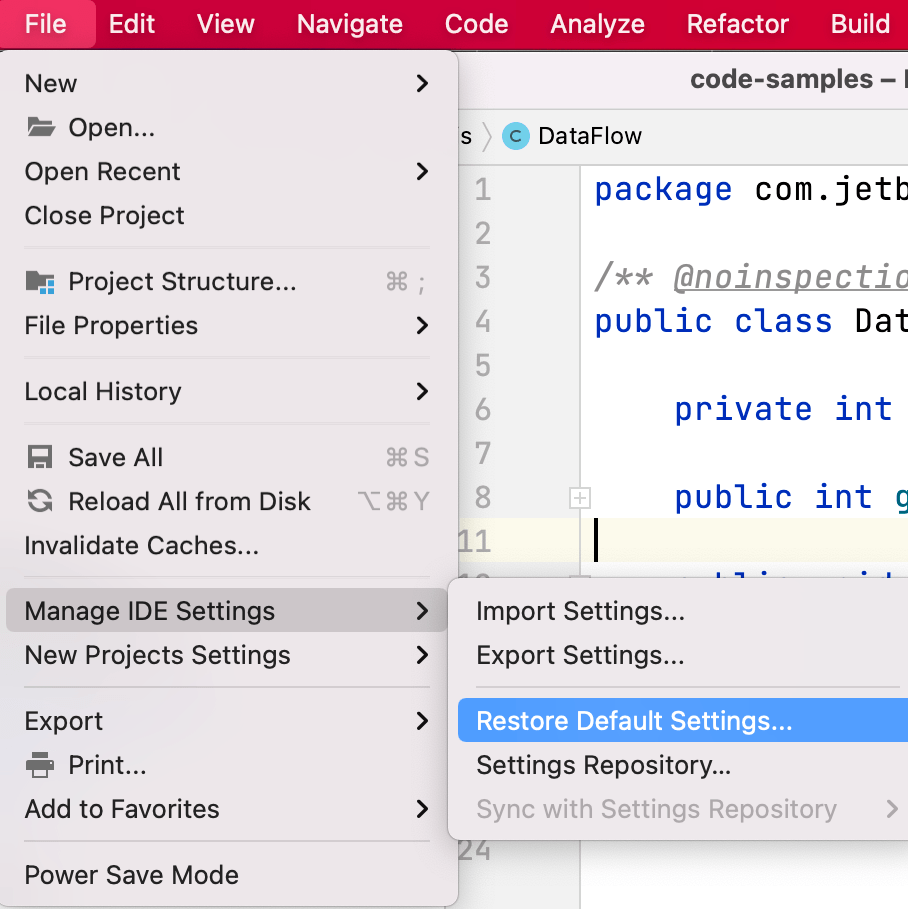Configuring Preferences/Settings in IntelliJ IDEA
There are lots of ways to make IntelliJ IDEA your own
Configuring IntelliJ IDEA
You can use ⌘, (macOS) / Ctrl+Alt+S (Windows/Linux) to display the Preferences/Settings dialog in IntelliJ IDEA.
These are the broad categories that you can change here, but we recommend being at least a little bit familiar with IntelliJ IDEA before you change too many of them!
- Appearance & Behaviour
- Keymap
- Editor
- Plugins
- Version Control
- Build, Execution, Deployment
- Languages & Frameworks
- Tools
The easiest way to navigate around this dialog is to type in what you're looking for. Some examples could be font, folding, comments, braces, commit, and much more.
If you need to reset your Preferences/Settings back to the default you can use File | Manage IDE Settings | Restore Default Settings.