Working with EditorConfigs
What is a .editorconfig file and how can you use it in IntelliJ IDEA
Ensuring EditorConfig File Functionality is Enabled
To use EditorConfig files in IntelliJ IDEA you need to make sure that the EditorConfig plugin is enabled. Have a look at the plugins help if you're not sure how to do this.
Working with .editorconfig Files
IntelliJ IDEA allows you to manage all code style settings with a .editorconfig file providing the plugin is enabled. You need to put your .editorconfig file(s) into the root directory that contains the files whose settings you want to be managed with the .editorconfig file.
All options from the .editorconfig file are applied to the directory it's in, as well as all of its sub-directories on top of the current project code style. If anything is not defined in .editorconfig, it's taken from the project settings. This means that it takes priority over settings that also appear in the IntelliJ IDEA Preferences/Settings dialog.
Some settings in an .editorconfig file are IntelliJ IDEA specific, these are prefixed with ij_.
Adding an EditorConfig File
Let's take a look at adding a .editorconfig file to your project
The easiest way to do this is by using ⌘1 (macOS) / Alt+1 (Windows/Linux) to display the Project Window and then use ⌘N (macOS) / Alt+Insert (Windows/Linux), in the correct directory. This opens the New dialog. Type in editor and the results will be filtered to the .editorconfig files.
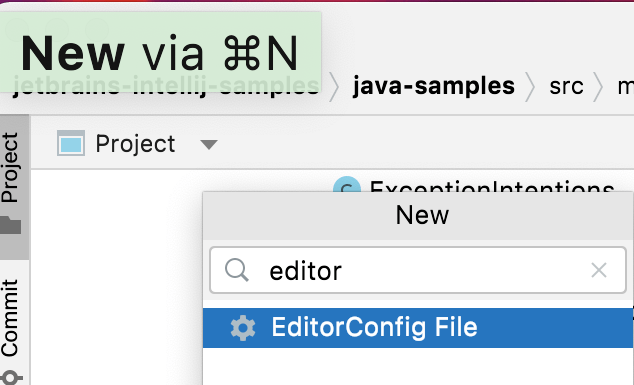
When you press Enter you will get the choice to configure your new .editorconfig file.
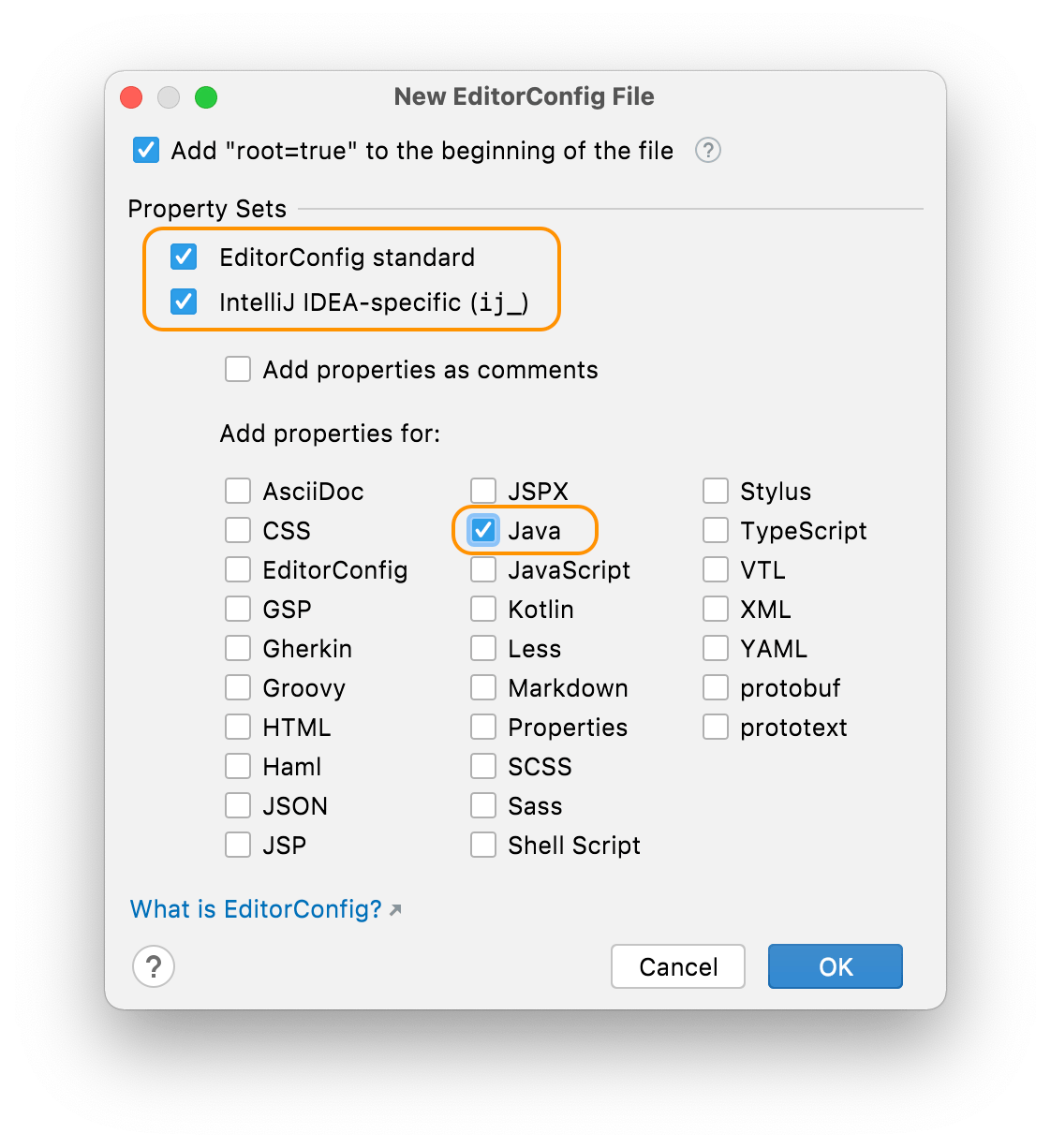
You can select the properties you want to define and IntelliJ IDEA will create stubs for them. If you leave the checkboxes empty IntelliJ IDEA will not populate the file with stubs - you can add them manually later.
Previewing Changes from EditorConfig File
You can preview how changes in your .editorconfig file will impact your code by pressing the eye gutter icon and selecting the file in the directory listing that you want to preview.
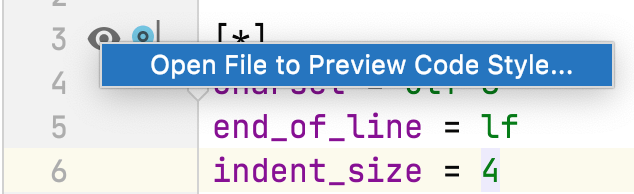
When you select your file, any changes you make in the .editorconfig file will be reflected in the preview. The changes won't be saved and applied in this view. If your preview window doesn't appear, ensure you have selected the Editor and Preview icon in the top-right hand corner.
A Worked Example for Reformat Code
Let's take a look at a worked example in the next step of this tutorial.
