Git Merge Dialog
Working with the Git Merge dialog to resolve conflicts
Git Merge Dialog
At some point in your career, probably many points, you'll have to resolve merge conflicts. A common cause of merge conflicts is when you're working on a feature branch while other changes have been applied to the main branch. In this tutorial, we are currently on the main branch, and we want to merge the feature branch into main. You can do this by selecting the feature branch in the Git tool window which you can open with ⌘9 (macOS) / Alt+9 (Windows/Linux). Select the feature branch and then choose Merge 'feature' into 'main'.
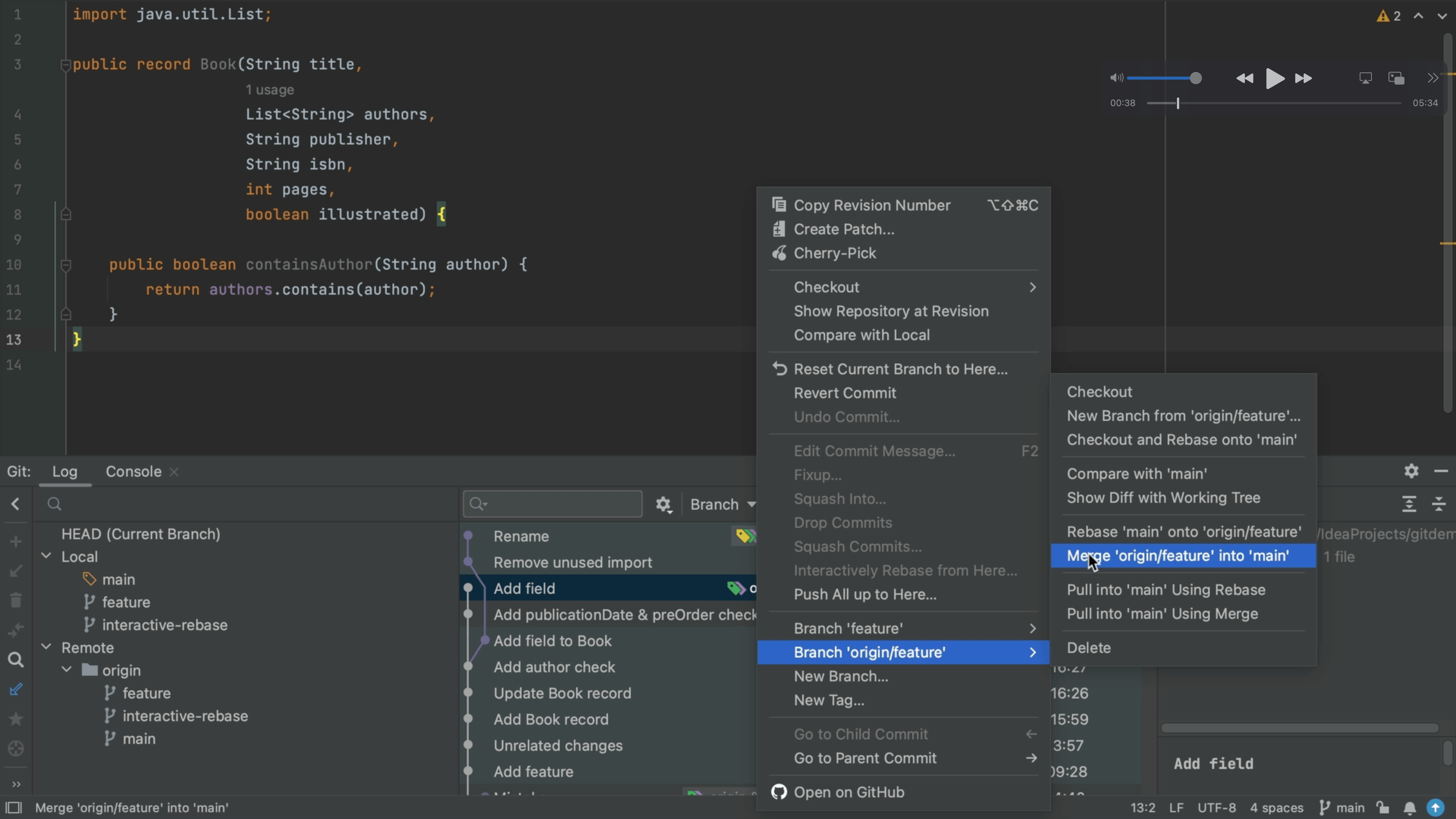
When you press ⏎ (macOS) / Enter (Windows/Linux), IntelliJ IDEA opens a popup telling us there are merge conflicts.
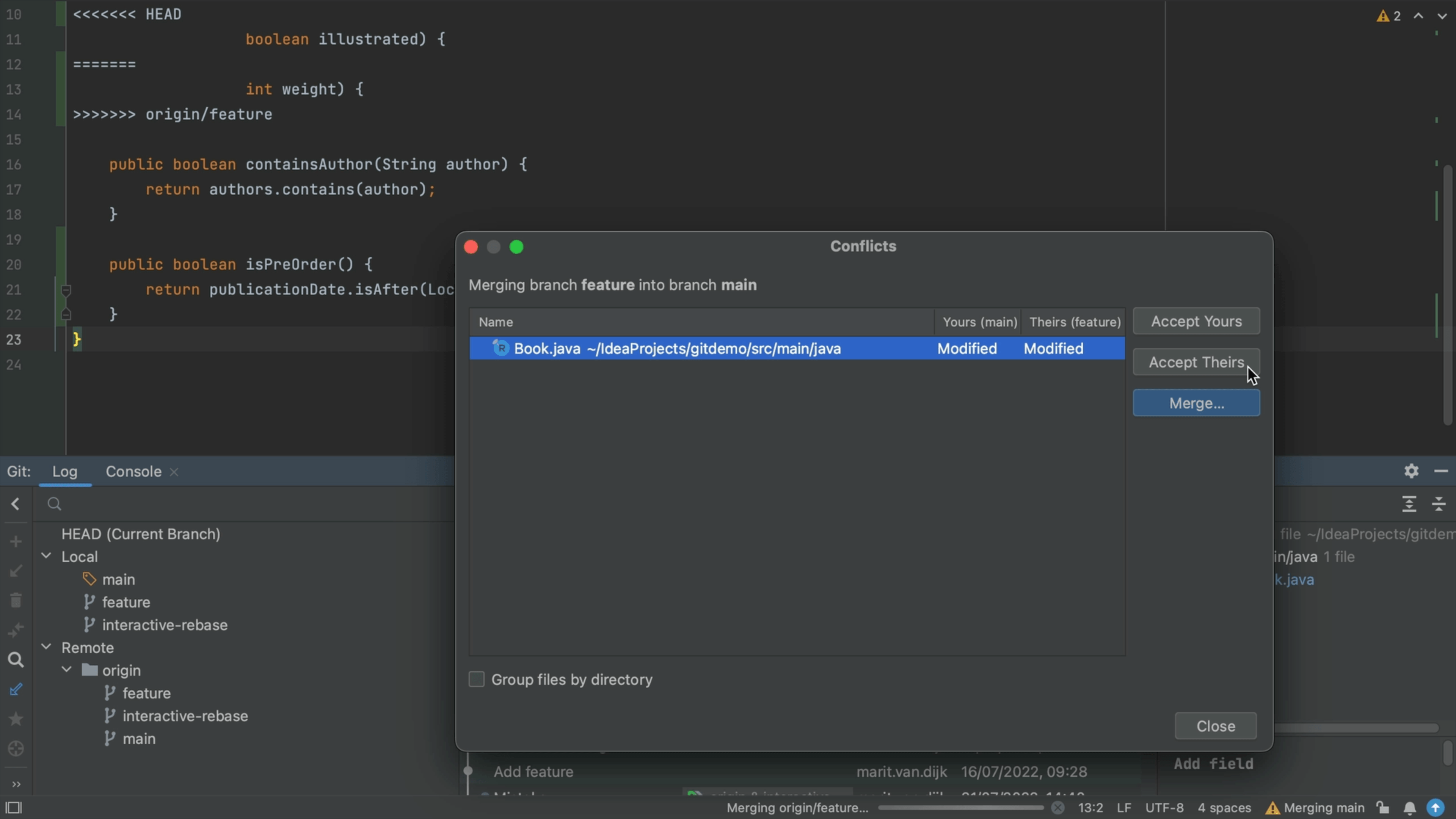
The Conflicts dialog offers several options:
- Accept yours will apply the changes on the current branch (
main) and discard the changes from the other branch (feature). - Accept theirs will apply the changes from the other branch (
feature) and discard the changes from current branch (main). - Merge will open up the Merge dialog. We will focus on this option in this tutorial.
If you are unsure about which is "yours" and which is "theirs", note that these are also visible in the table to the left of the buttons and the branch names are mentioned in brackets.
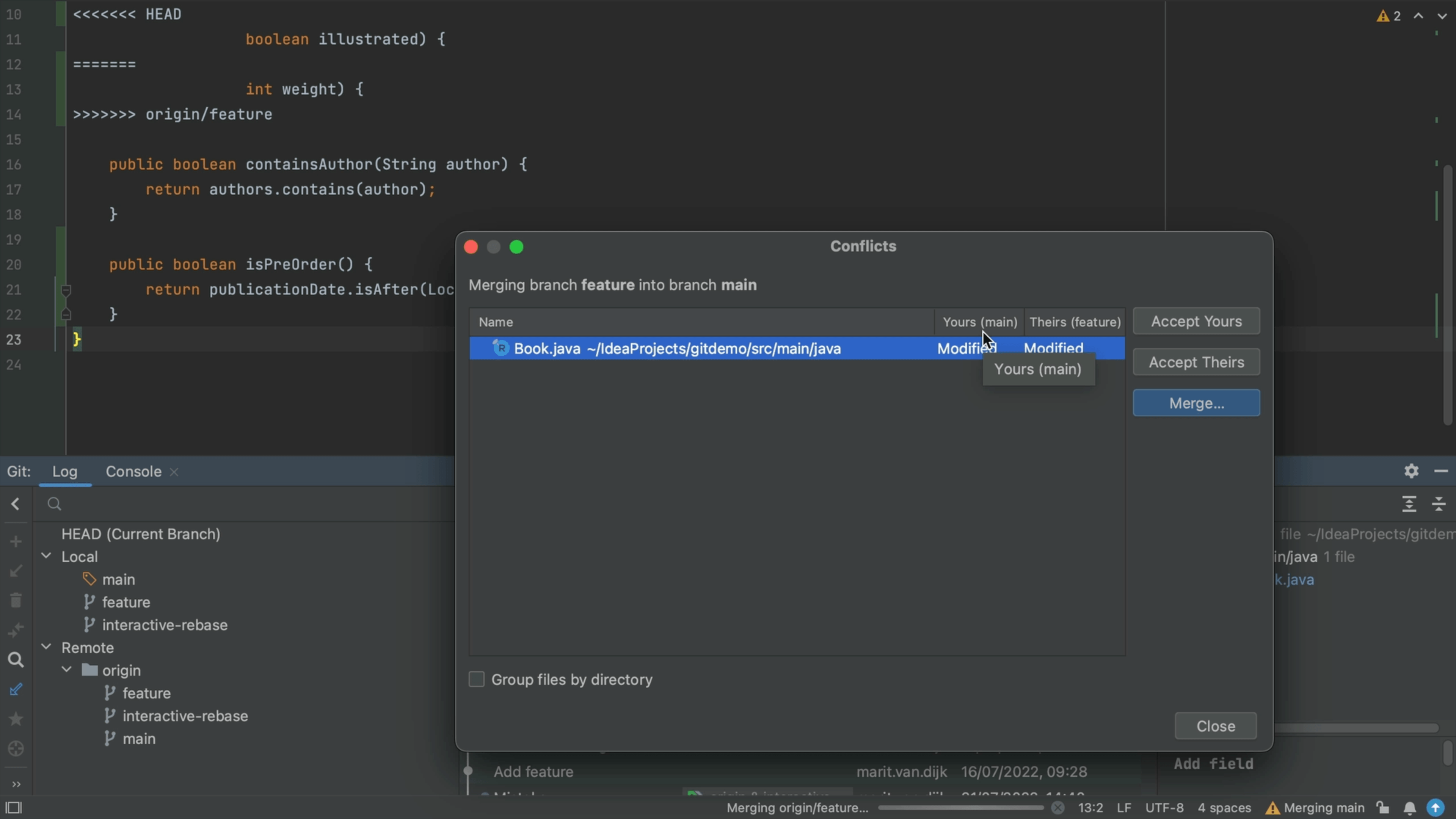
You see that both branches have been Modified. Choosing either Accept yours or Accept theirs in this case would discard the changes made on the feature or main branch respectively. Only choose those options if you want to discard those changes.
If you click Close in the Conflicts dialog, IntelliJ IDEA tells you that the feature was Merged with Conflict and you can click Resolve to reopen the Conflicts dialog.
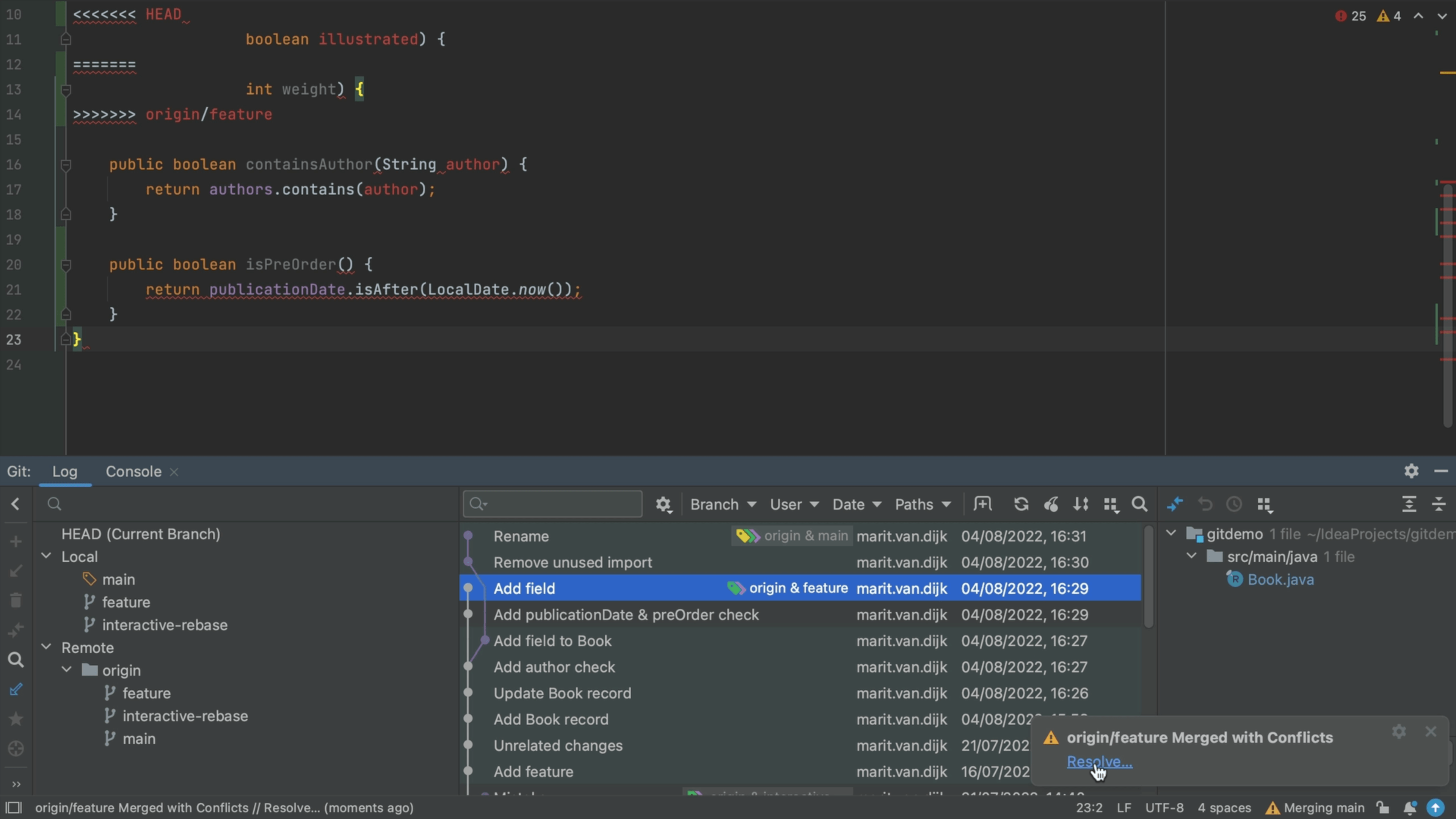
Alternatively, if you accidentally click Close, a Merge Conflicts node will appear in the Local Changes view too. You can open the Commit tool window using ⌘0 (macOS) / Alt+0 (Windows/Linux).
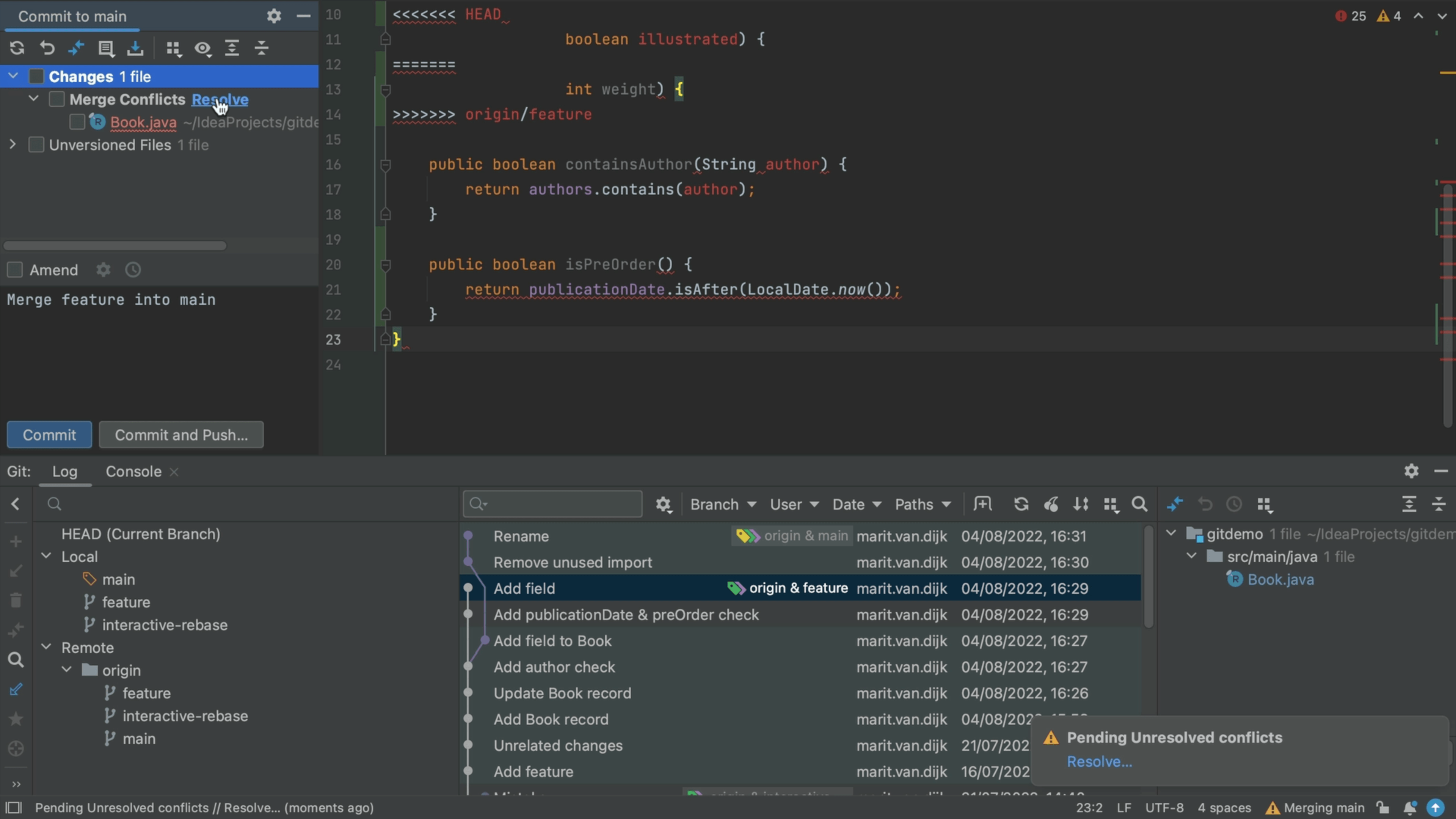
Click the arrow > to see the Merge Conflicts node. You can click Resolve to reopen the Conflicts dialog.
