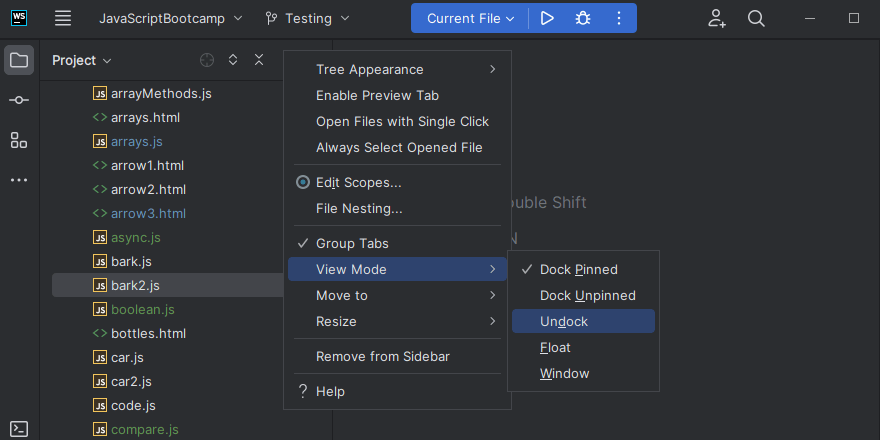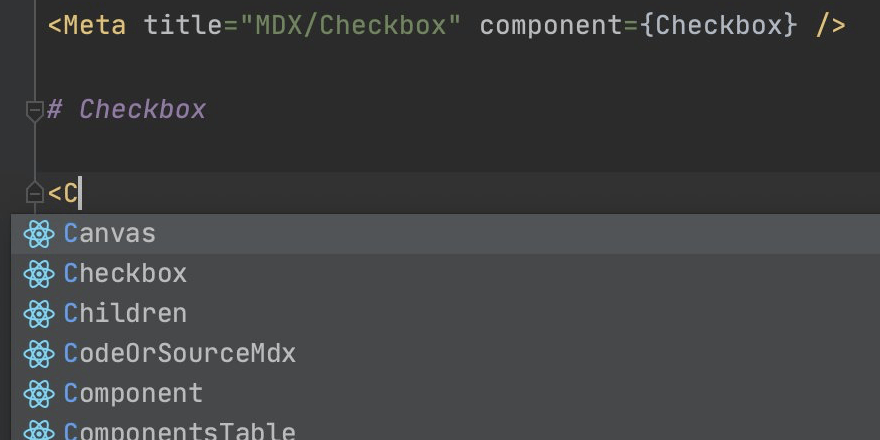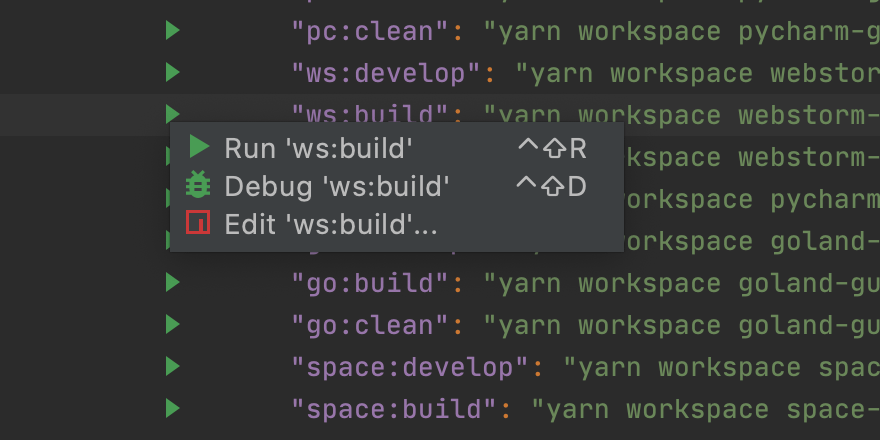Make Your Work Environment Distraction Free
Need to focus on just your code? You can switch to the distraction-free or zen mode.
Switch to the Distraction-free mode with ⌃` (macOS) / Ctrl+` (Windows/Linux) and View Mode | Enter Distraction Free Mode whenever you need to focus on coding – you’ll get the source code centered and all the UI elements hidden.
If you want to get rid of every part of the IDE except your code, you can combine the full screen and distraction-free modes by entering the Zen mode: ⌃` (macOS) / Ctrl+` (Windows/Linux) and View Mode | Enter Zen Mode.
To exit the modes, hit ⌃` (macOS) / Ctrl+` (Windows/Linux) and navigate to View Mode | Exit Distraction Free (or Zen) Mode.