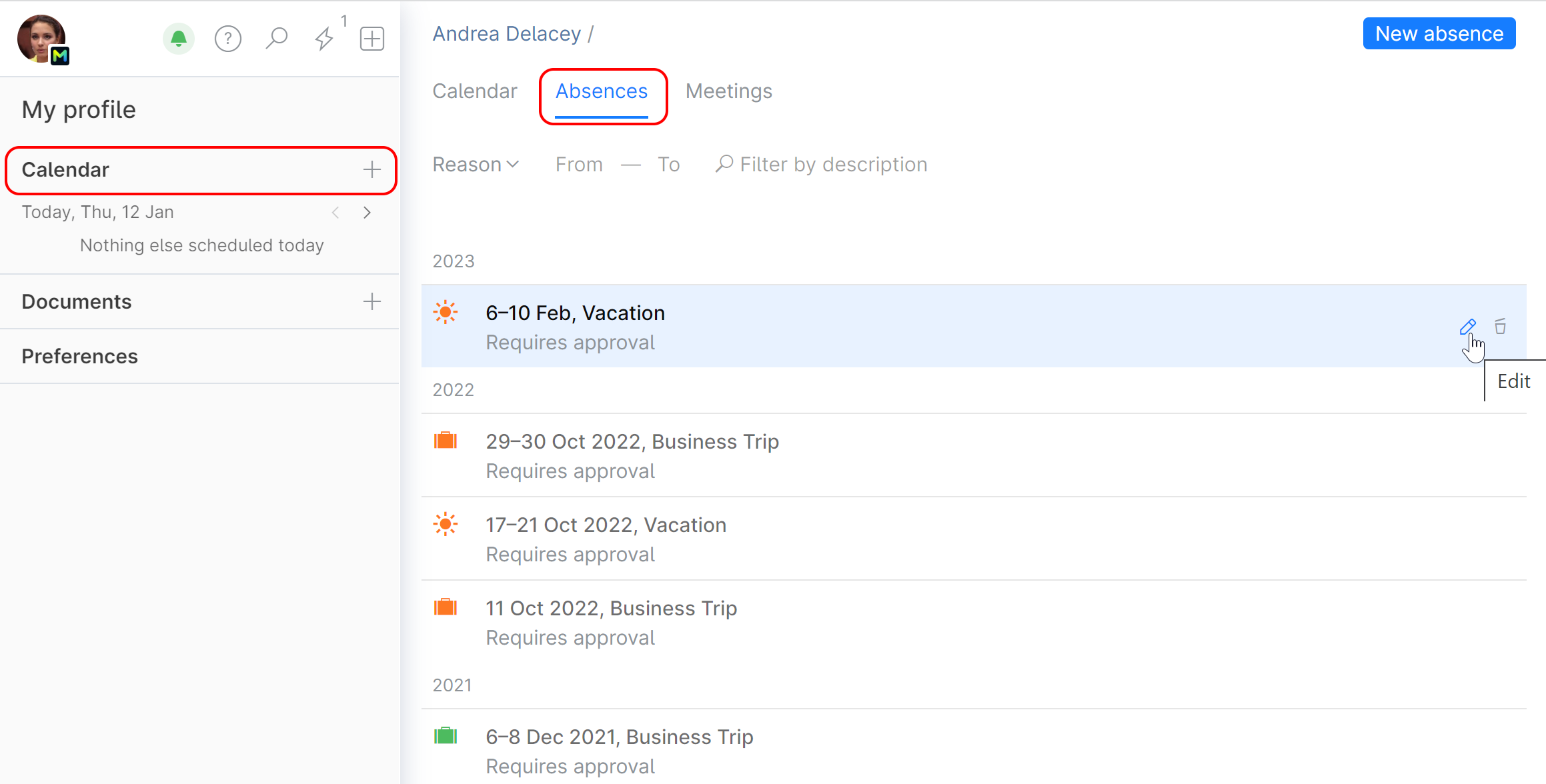Inform Others of Your Absence
To report your current or planned absence:
On the quick actions menu, click
 then New absence:
then New absence: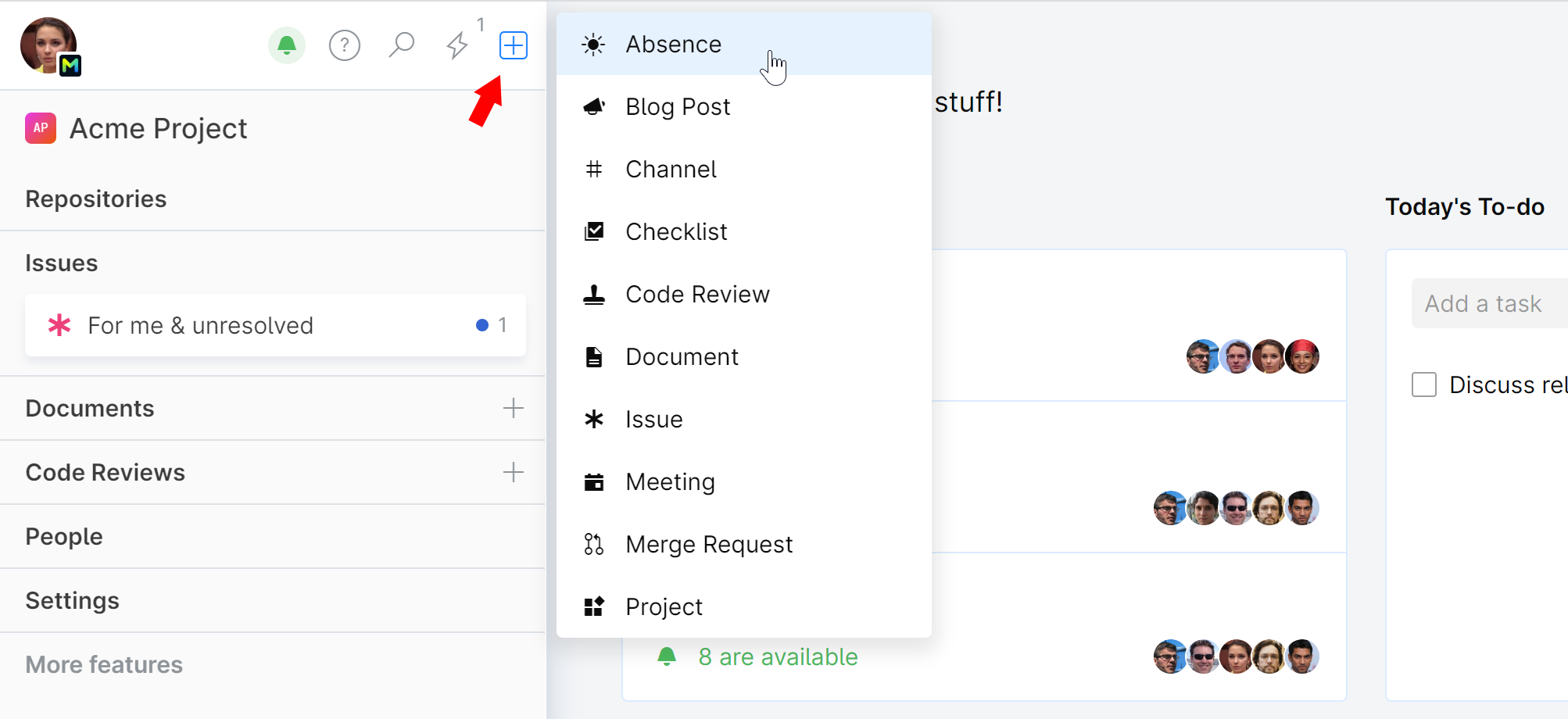
In the displayed form:
Specify the dates of your absence and the reason (e.g. vacation, sick leave). The absence reason is kept confidential — it is only visible to your Team Lead and authorized employees (e.g. System Administrator).
If you'd like everyone to see the reason, choose an icon denoting that reason. Otherwise, choose the non-specific
 "away" icon.
"away" icon.Check Available if it's okay to contact you while you are absent.
The Description and Location fields are optional.
When finished, click Add.
The absence will now become visible to everyone in your profile and the team's calendar.
If someone tries to reach you while you're absent (by sending you a message or mentioning you in a chat, assigning you a code review, or a new task), they will be informed of your absence and when you'll be back.
To view all your absences, open your Calendar and choose the Absences tab.
To view your team members' current and upcoming absences, navigate to your team page and choose the Calendar tab. Other members' absences can be also found in their profiles.
Absence approval
Some types of absences may have been configured to require approval from your Team Lead. When you add an absence, your Team Lead will get an absence request. In case the Team Lead can't approve it for some reason, he or she is supposed to contact you and discuss the matter. Following the discussion, you might want to change the requested absence dates or reason or delete the absence altogether.
As soon as the Team Lead approves your request, you'll be notified of it in the Chat, and a respective note will be added to the absence in your calendar:

The "Approved by" note is only visible to you, your Team Lead, and authorized employees (e.g. System Administrator).
Edit or delete absences
You can edit your scheduled absence (e.g. change its dates or reason) or delete it altogether.