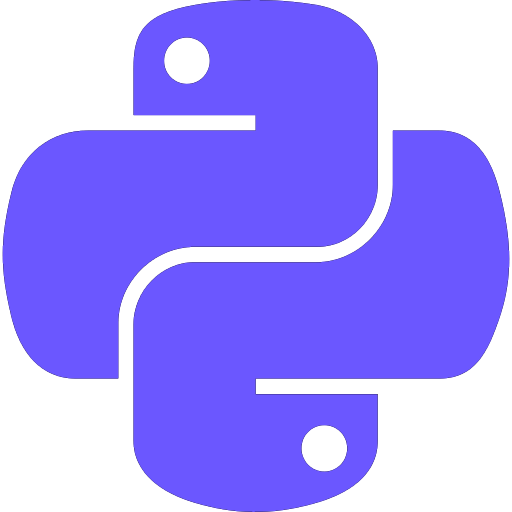Navigate to File
Jump to a file without using the Project Tool and your mouse.
Navigating your project files is a chore. Expanding folders and subfolders, scrolling, double-clicking. It breaks your flow and makes you think about administrivia.
Wouldn't it be great if your tool knew everything about every file, and let you just jump to things by typing?
The Navigate to File action ⌘⇧O (macOS) / Ctrl+Shift+N (Windows/Linux) makes this actually...fun. The non-disruptive popup appears and you just start typing parts of the filename until you see the file you're looking for. No trees, no mouse.
Use the same hump-case "speed search" syntax to filter the listing with parts of filename fragments. Use slashes to indicate that a file should be in part of the directory structure. Click the checkbox to look outside of your project files, into your dependencies.
If you want to jump to a file, Navigate to File is a speedy, non-disruptive option.