Navigate and search
ReSharper enables you to find your way through the source code using the declarations, members, method calls, inheritance hierarchy, errors, and so on .
The scope of navigation and search is not limited to files of your solution: if necessary, you can include symbols from referenced libraries in your navigation or search results.
You can start navigation from any place in the editor, from the Object Browser, Solution Explorer, Class View, File Structure, Find Results, and other ReSharper tool windows.
Navigation and search commands are available in the and menus, with keyboard shortcuts, as well as in the context menu of the editor and other windows.
Depending on your task, different sets of ReSharper's navigation and search features may help you:
If you need to find anything in your solution or referenced libraries by name, study the commands in the Search by name section.
If you need to go to any items related to the current code symbol, study the commands in the Navigate from symbols section.
ReSharper also provides a general-purpose Navigate To shortcut that groups all navigation options available from the current caret position. For more information about this shortcut, refer to Navigate To section.
If you want to find usages of a particular symbol in the current file, project, solution, or referenced libraries, study the commands in the Find Usages section.
Depending on the current caret position in the editor, ReSharper can suggest a lot of relevant navigation options. For more information about these options, refer to Navigate current context.
ReSharper keeps track of your actions and navigation history and offers various commands that let you navigate to places where you've been previously. For more information, refer to Navigate recent locations and changes.
ReSharper allows you to use the power of its Code analysis for custom search and replace purposes. For more information, refer to Structural Search and Replace.
Besides, ReSharper provides other means of navigation:
For types and type members that have base symbols or inheritors elsewhere in the solution and referenced assemblies, ReSharper shows gutter icons that let you navigate up and down the inheritance hierarchy:
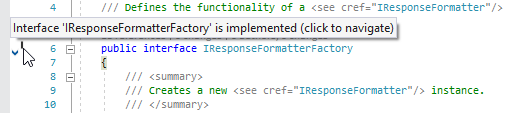
For more information, refer to Navigate inheritance hierarchy with gutter marks.
The File Structure window that represents the structure of the current file retaining navigation features. For more information, refer to Navigate file by its structure.
The To-do items that help you and your teammates organize your work in a convenient manner and easily retrieve positions in the source code that require attention. For more information, refer to To-do lists.
The Stack Trace Explorer window, which enables you to navigate from a stack trace to the error location in the source code, and thus pinpoint the malfunction.
Most of ReSharper's navigation and search features are available in C# and Visual Basic, some are available in several languages, others are language-specific. The table below lists all navigation and search features and languages/technologies where they are supported.
The instructions and examples given in the topics within this section address the use of navigation and search features in C#. For more information about navigation and search features available for specific languages, refer to the corresponding topics in the ReSharper by language section.
Feature | |||||||||||||||
|---|---|---|---|---|---|---|---|---|---|---|---|---|---|---|---|
| | ||||||||||||||
| |||||||||||||||
| | | | | | | |||||||||
| | | | | | | | ||||||||
| | ||||||||||||||
| | | | | | | | ||||||||
| | | | | | | | ||||||||
| | | | | | | | ||||||||
| | | | | | | | ||||||||
| |||||||||||||||
| | | | | | ||||||||||
| |||||||||||||||
| | | | | | | |||||||||
| |||||||||||||||
| | | |||||||||||||
| |||||||||||||||
| |||||||||||||||
| |||||||||||||||
| | | | | | | | | | | | | |||
| | | | | | | | | | | | | |||
| | | | | | | | | | | | | |||
| | | | | | | | | | | | | |||
| | | | | | | | | | | | | |||
| | | | | | | | | | | | | |||
| | | | | | | | | | | | | |||
| | | | | | | | | | | |||||
| | | | | | | | | | | | | |||
| | | | | | | | | | | |||||
| | | | | | | | | | | | | |||
| | | | | | | | | | | | | |||
| | | | | | | | | | | | | |||
| | | | | | | | | | | | | |||
| | | | | | | | | | | | | |||
| | | | | | | | | | | | | |||
| | | | | | | | | | | | | |||
| | | | | | | | | | | | | |||
| |||||||||||||||
| | | | | | | |||||||||
| | | | | | | | | | ||||||
| | | | | | | | | | | | | | ||
| | | | | | | | | | | | | | ||
| | | | | | | | | | | | | |