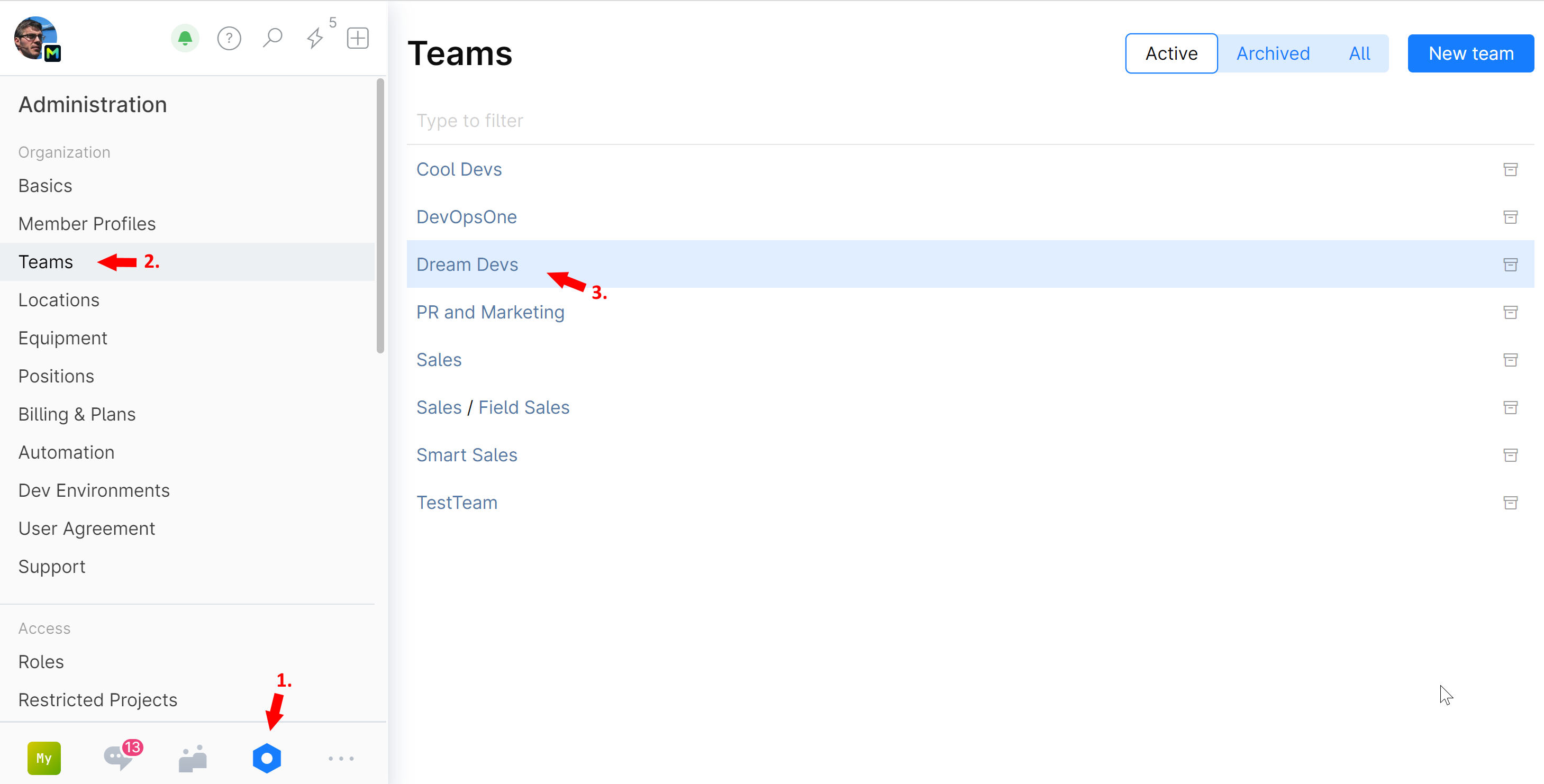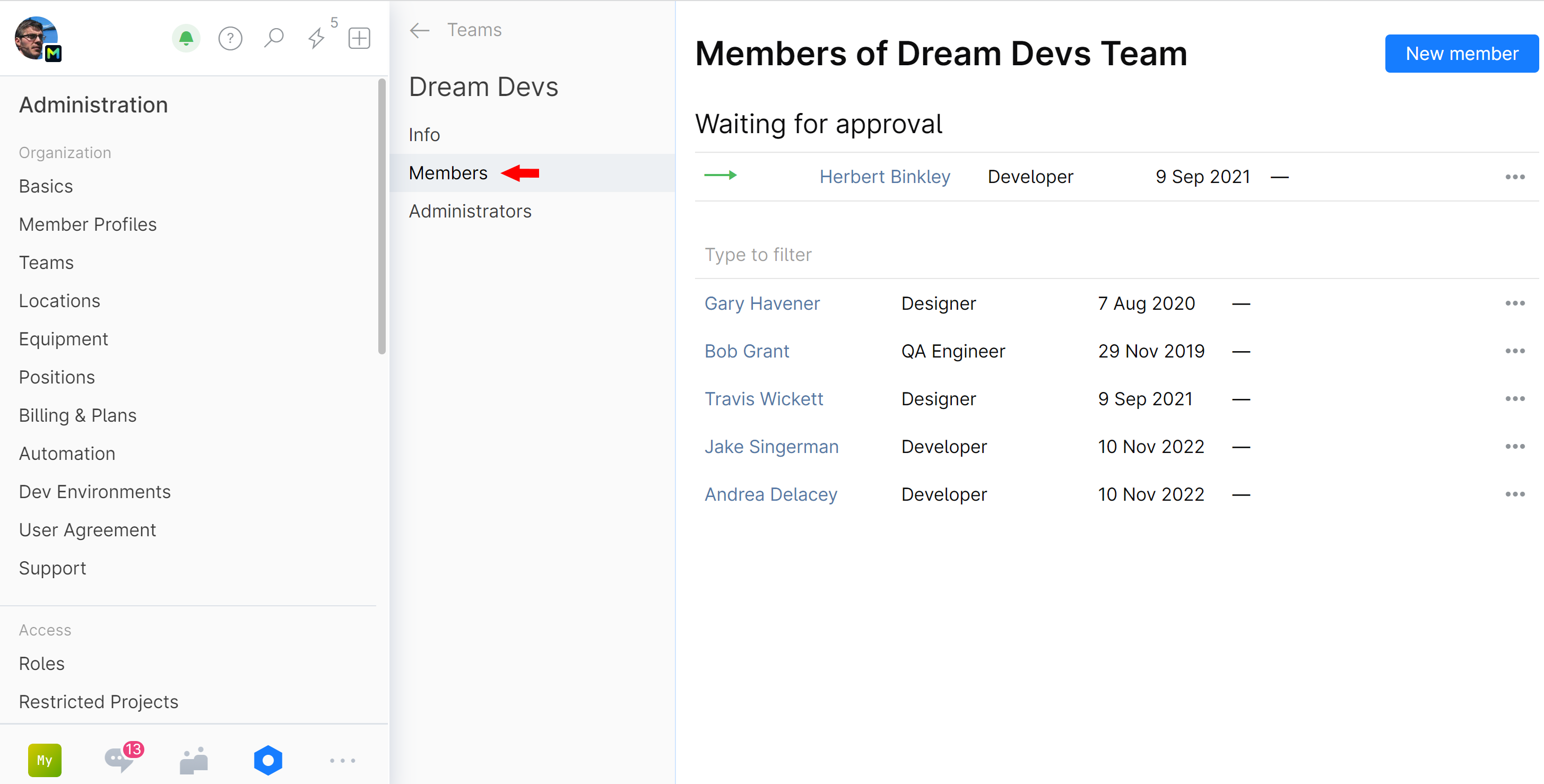Create and Manage Teams
Whatever your organization structure is, it can be reflected in the Space Teams directory.
To create a team:
On the main menu, click
 Administration and choose Teams.
Administration and choose Teams.All teams to which you have administrative rights will be listed here:
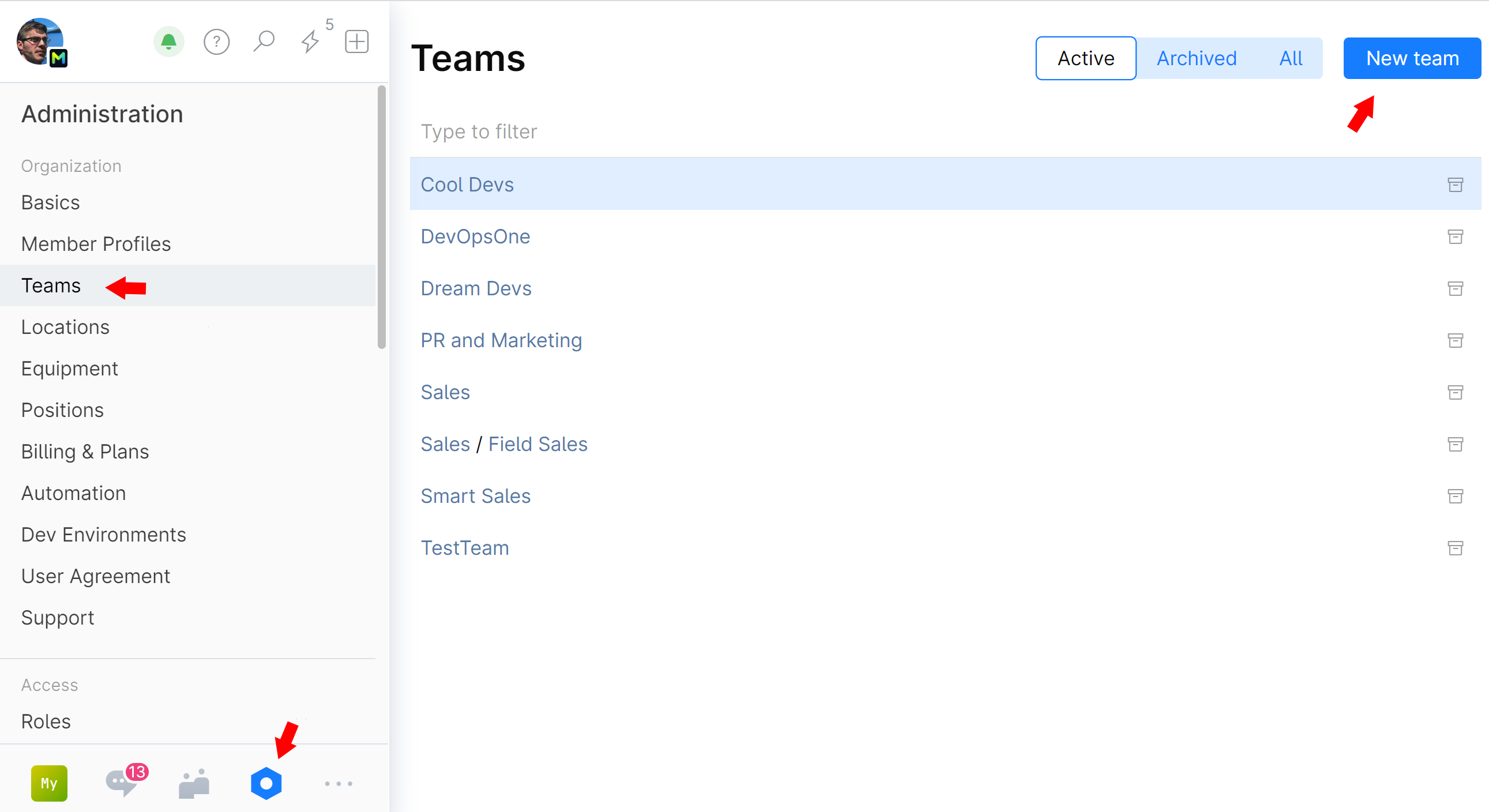
Click New team.
Specify the new team's name and description (optional). If you want to create a sub-team, choose a Parent team for it.
You can optionally add the team's email address which will be displayed on the team's page. It can be the team admin or team lead email, or a dedicated address for others to contact the team.
Click Create.
To add members to a team:
Advanced team features
Advanced team directory can be enabled by a system administrator to manage administrative tasks in big organizations.
You can take advantage of the following additional functionality:
Setting up an advanced team directory usually involves the following:
First you create one or more root (parent) teams, giving them names and descriptions.
Next, you assign Team Admins that will manage these teams.
Then, if your organization has a multi-level hierarchy, either you or the Team Admins create sub-teams. Team Admin is allowed to create a sub-team only off of the parent team they are assigned to.
When the team directory is created, each team can be populated with members. This can be done in several ways:
You or other members with global editing rights (e.g. HR) can add members to teams.
Team Admins can add members to their teams.
Members can request a membership in desired teams and join them if approved by their Team Admin.