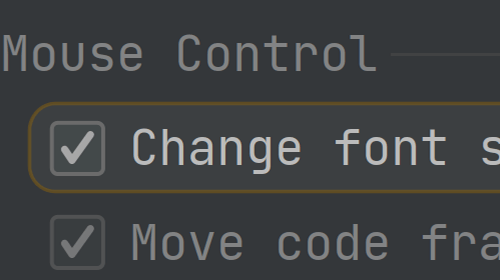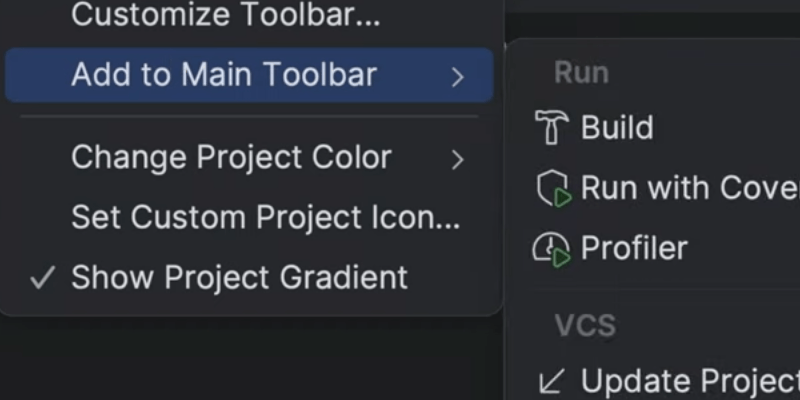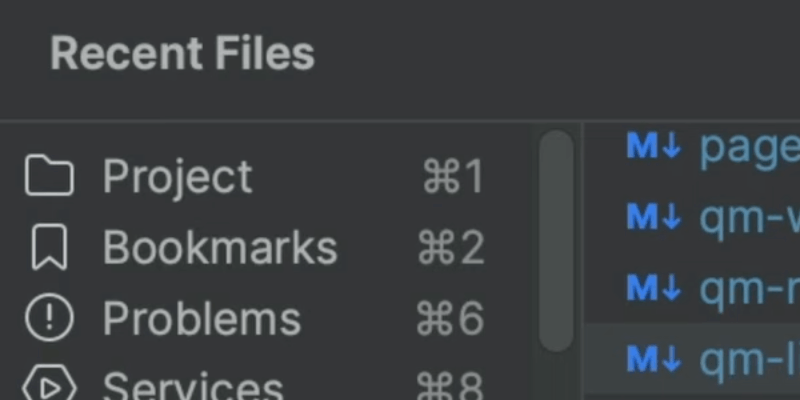Select the Builtin Terminal Shell
Run multiple shells from the same UI with ease
Use the shell that you need in each Terminal tabs with only a few clicks.
Click on the ⋁ button next to the existing tabs and select which shell to use. You can also create a new SSH session from it, if you have any servers configured or configure a new one.