Creating a New Spring Boot Project
Use the Spring Initializr to create a new Spring Boot project.
First, we'll create a new project in IntelliJ IDEA Ultimate by clicking New Project in the Welcome Screen. We'll select Spring Initializr from the left menu. Then, we'll specify our project's name - you can call it SpringDataJPA. We can also change the Group field to our company name. For the rest of the fields, you can accept the defaults. Feel free to use the latest Java version for your project.

Then, we'll click Next.
In the next window, we'll select the latest Spring Boot version available to us. Then under Dependencies, we'll search for data in the search field. Under SQL, we'll select the checkboxes for Spring Data JPA and H2 Database from the list. For this tutorial, we'll be using H2 as our database because it is easy to setup. If you want to use a different database, such as MySQL or HyperSQL, feel free to select those dependencies instead or add them later to your pom.xml file.
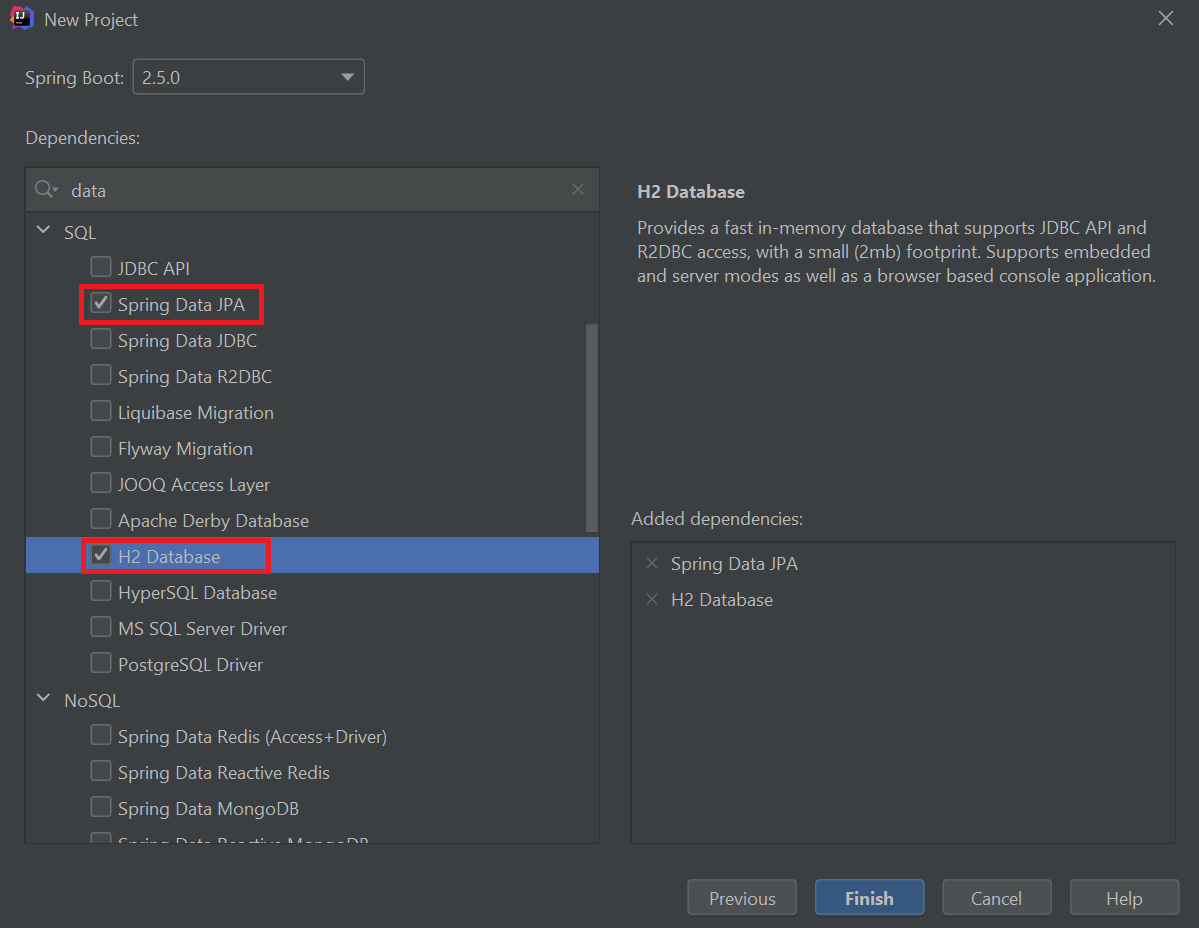
Once we click Finish, IntelliJ IDEA creates a new Spring Boot project with the Spring Data JPA and database dependencies.
