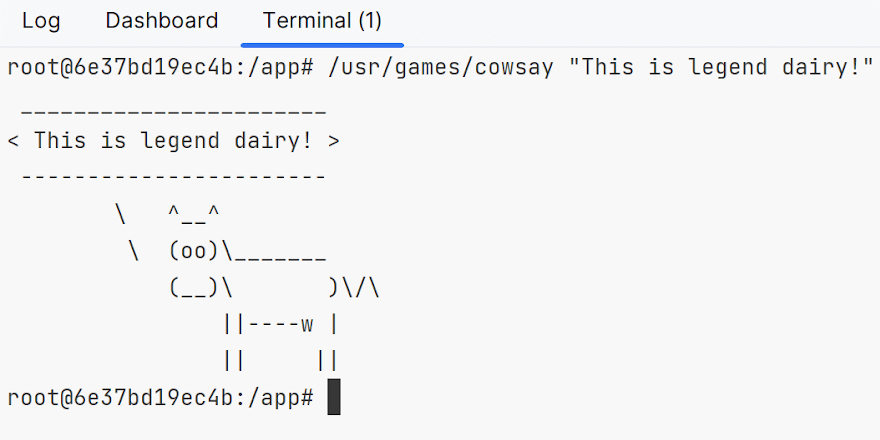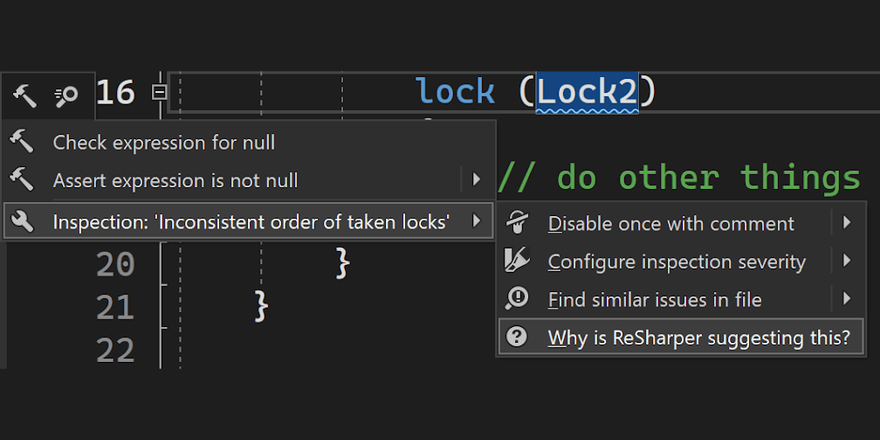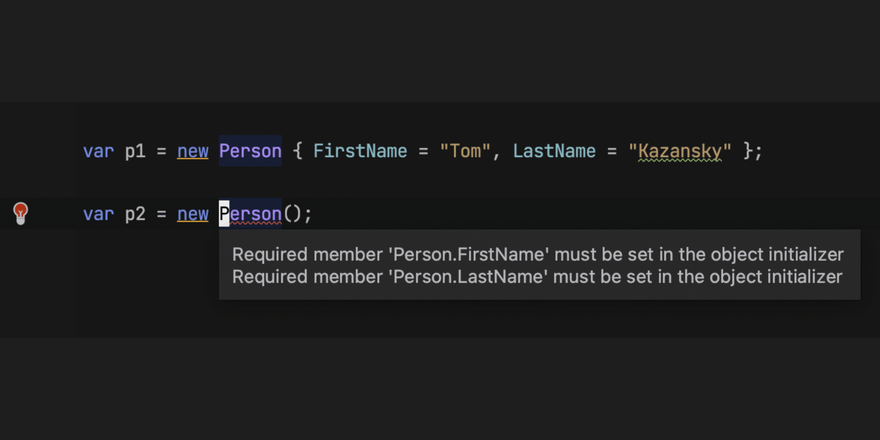Remote development with JetBrains Rider
Experience the power of developing .NET applications remotely!
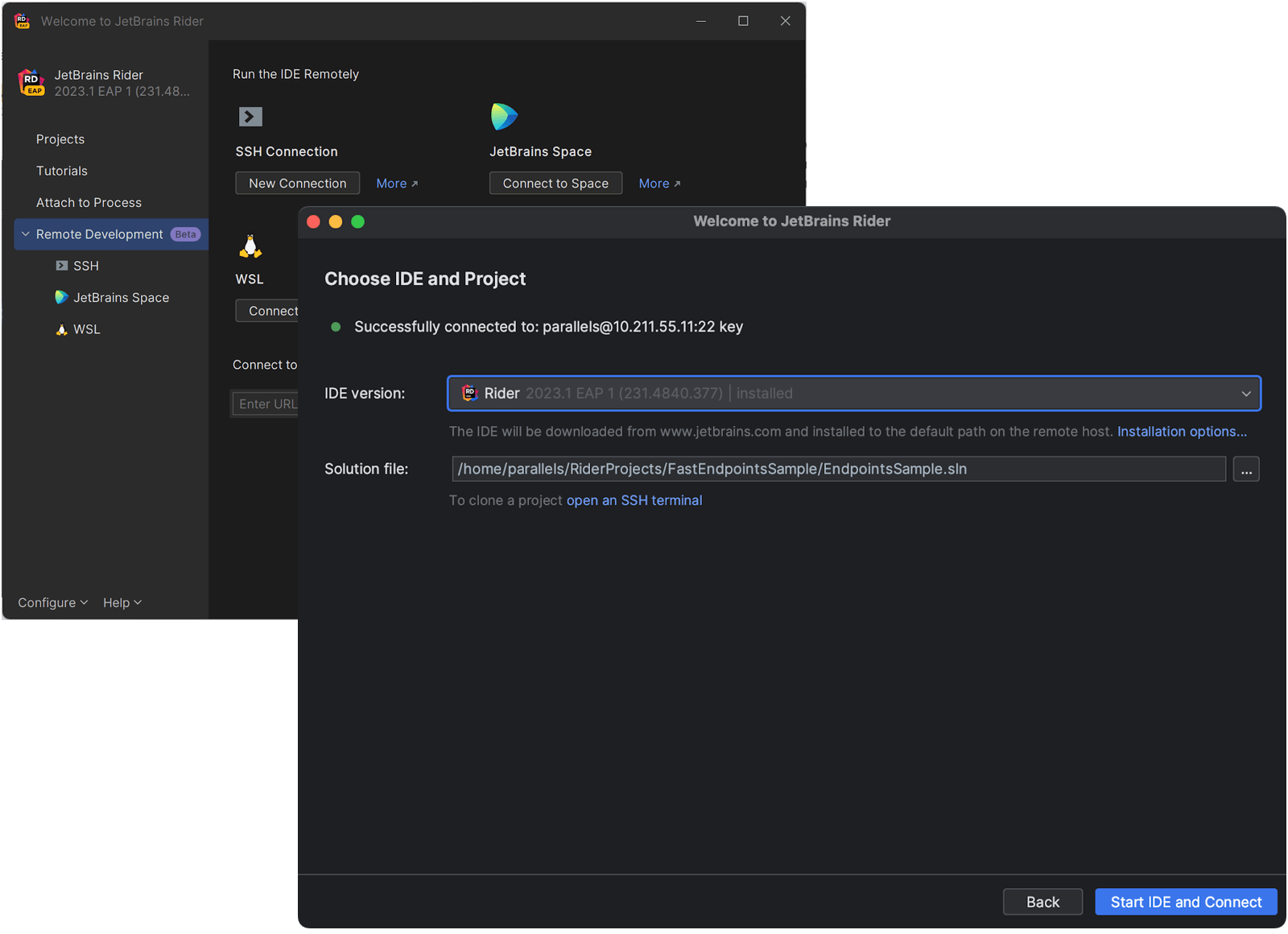
When starting JetBrains Rider, notice the Remote Development section on the right-hand side of the welcome screen, with two options: SSH and JetBrains Space. If needed, you can install providers from partners like GitHub, GitPod, Google, Amazon, and Windows Subsystem for Linux (WSL).
After authenticating to your remote server, you'll have the option to choose the JetBrains backend along with the solution file you'd like to open. You can select Rider as a backend and open an SSH terminal to clone an existing solution from source control. Once you have selected all the options, click Start IDE and Connect.
And that's it! The JetBrains client will present you with the familiar JetBrains Rider experience, except it's running on a remote server.