Localization Basics
Working with Cultures, Resources, & Apps.
Localization is the process of modifying our application to fit within a particular culture. We can think of culture as the customs, language, and social constructs of a specific nation, people, or social group. When attempting to localize an application, we should keep in mind all the presentational elements: language, images, and colors are a few examples. Language, the way we communicate thoughts, is ideally where most folks would start.
This tutorial will show how to localize a Hello, World console application utilizing Rider's Localization Manager. Let's aim to keep it simple. Many of the steps it takes to localize for one culture we can apply to all cultures.
Before we delve into the code, let's talk about the main components of .NET localization. These building blocks have existed since .NET 1.1 and continue to be relevant in the latest versions of .NET Core.
CultureInfo
The CultureInfo class provides the rules specific to a particular culture.
The information includes the names for the culture, the writing system, the calendar used, the sort order of strings, and formatting for dates and numbers. -- Microsoft
Using a unique culture can dramatically impact a user's experience, and we should always store our information in the invariant culture format to avoid conversion issues.
Resource Files
The first essential element of localization is the resource file, commonly recognized by its unique file extension of resx. Resource files are XML based and contain key/value pairs. Typically the key is the identifier used within our code to access the value we present to the user. Below, we'll see a resource item with a key of HelloWorld and a string value of Hello World!.
<data name="HelloWorld" xml:space="preserve">
<value>Hello World!</value>
</data>
Resource values are usually string values, but there are no restrictions on what we can store in our resource files. We can choose to store images and any other serializable data in a resx file. The .NET compilation process embeds our resources into our final assembly artifacts using a ResXFileCodeGenerator custom tool. When creating resource files in Rider and Visual Studio with ReSharper, the tool will be automatically set and run when changes to the resource file are detected.
Resource Manager
The .NET framework provides a ResourceManager class that enables us to access any resource value at runtime. We can use the ResourceManager directly, but .NET can also process resx files and generate strongly-typed interfaces for more straightforward usage. The ResxFileCodeGenerator tool generates a C# object with explicit properties that utilize an internal ResourceManager instance. Here is our same HelloWorld resource value converted into a C# property.
internal static string HelloWorld {
get {
return ResourceManager.GetString("HelloWorld", resourceCulture);
}
}
One downside of using the generated class is its ties to early .NET development. While it can be useful in client application scenarios, such as desktop and mobile, its use of static makes it difficult to use in ASP.NET systems.
Localizing "Hello World"
Let's start by creating a brand new Console Application. Once Rider has our project loaded, we should see a typical Hello World console application in Program.cs.
using System;
namespace HelloWorld
{
class Program
{
static void Main(string[] args)
{
Console.WriteLine("Hello World!");
}
}
}
We can see that the string "Hello World!" is hard-coded in our application. Our goal is to move the string value into a resource file and localize for the German culture.
Our first step is to create a new resource file. We can start by creating a folder named Resources at the root of our console application. Within the folder, let's make a new file called Program.resx. Naming files based on the elements we're localizing is an excellent practice to get into the habit of doing. It becomes essential as our application grows in size and complexity.
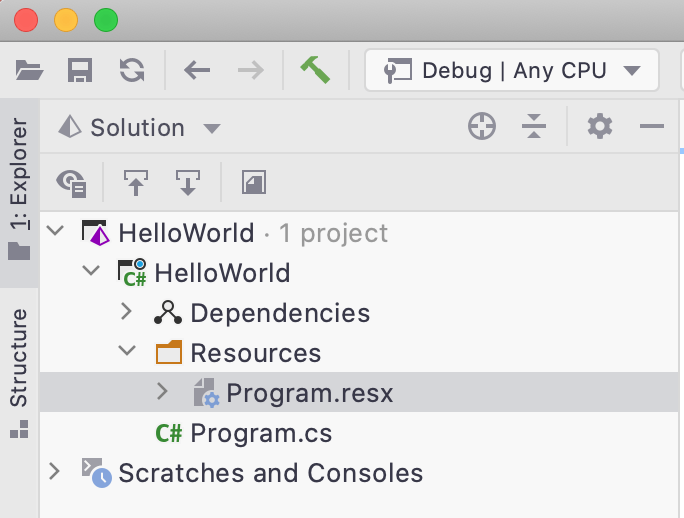
In our editor, we'll notice that our "Hello, World!" string know shows a hint. Using Rider, we can now move this value to our newly created resource file using the "Quick Fix" menu.
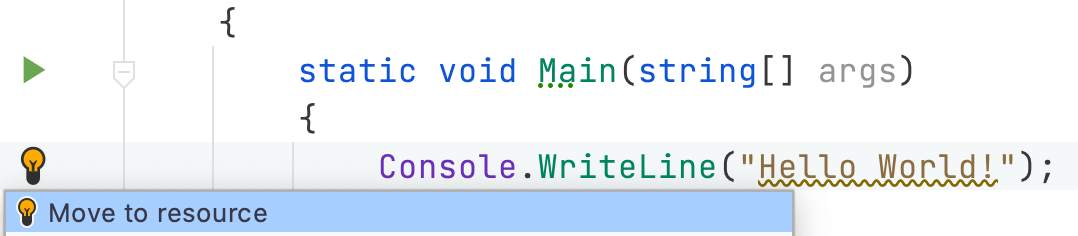
We'll see a "Move to Resource" dialog to set the options for our new resource value item. Let's change the name to HelloWorld to be more in line with C# idioms. When done, we should see our value in Rider's Localization Manager.
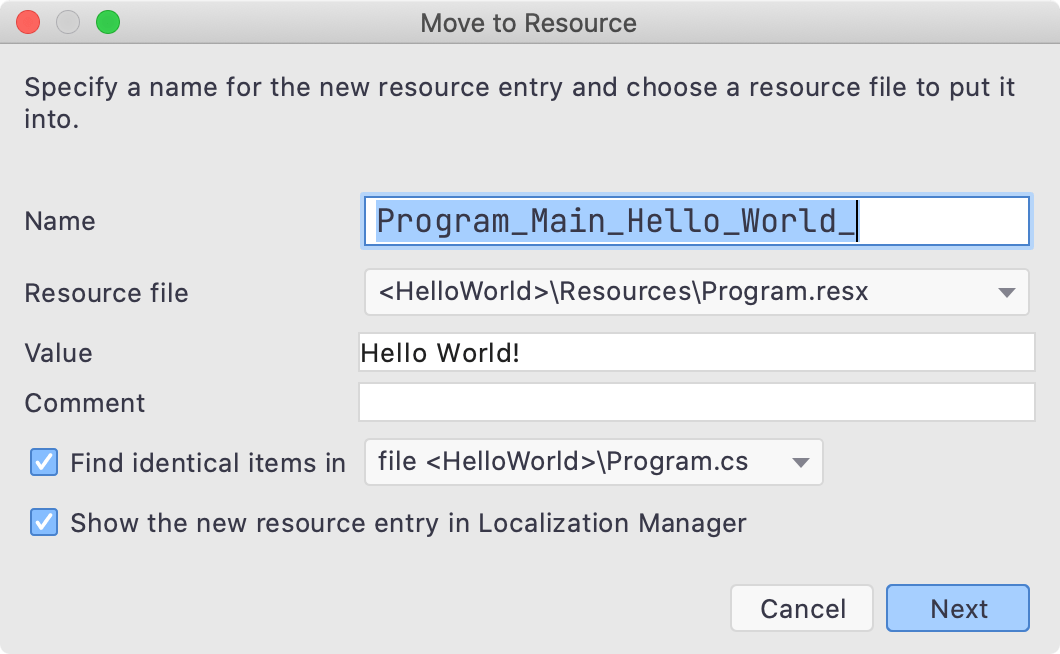
We can also see that our Program class is accessing our value using the generated interface.
using System;
namespace HelloWorld
{
class Program
{
static void Main(string[] args)
{
Console.WriteLine(Resources.Program.HelloWorld);
}
}
}
Let's get to some German. In the Localization Manager, we need to click the plus (+) symbol located over the left-hand pane. It is to the left of the phrase "Group by". Clicking the icon, we see a dialog box with a text input.
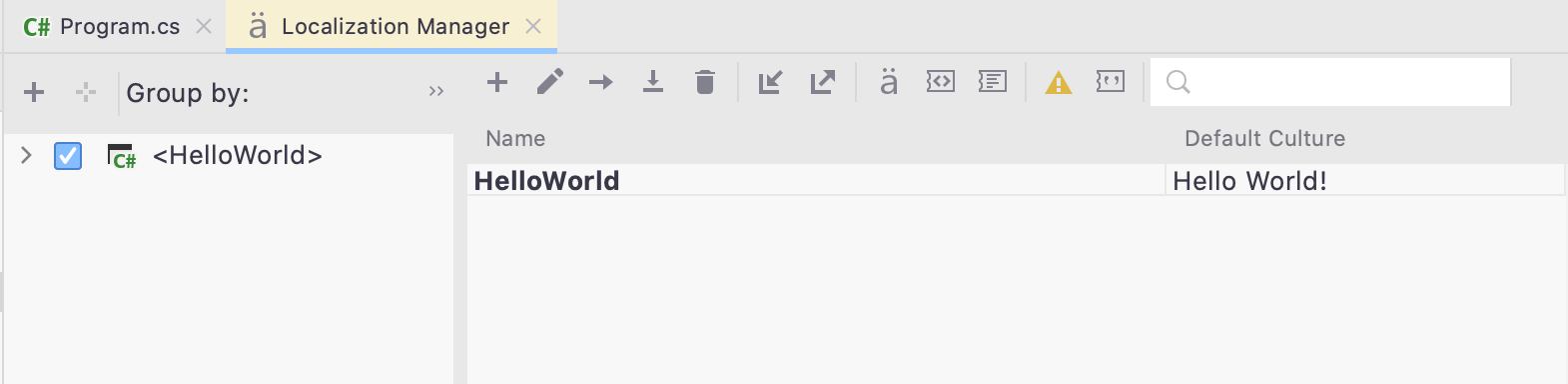
Let's type German or de, the culture code, and hit OK. The Localization Manager now has a German column. Let's add a translation of "Hallo Welt".
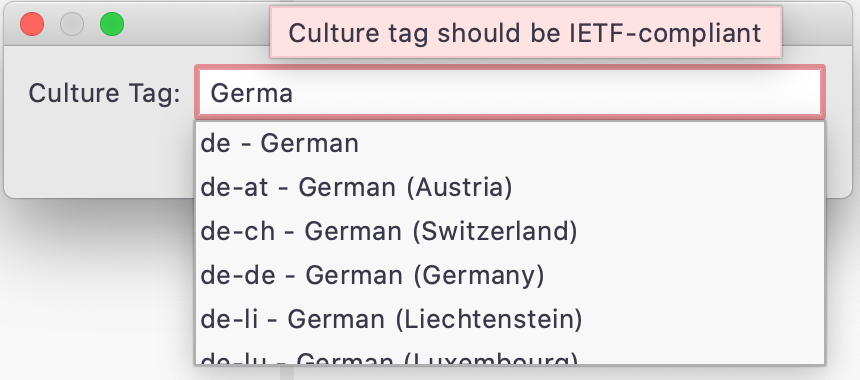
We'll also notice that we now have a new resource file named Program.de.resx in the solution explorer. The naming of files based on culture is a necessary mechanism for selecting the correct culture.

Great! We're so close to the end. Let's start changing the culture in our Program. Our generated interface has a Culture static property that we'll set using a new CultureInfo instance with a value of "de".
using System;
using System.Globalization;
namespace HelloWorld
{
class Program
{
static void Main(string[] args)
{
Resources.Program.Culture = new CultureInfo("de");
Console.WriteLine(Resources.Program.HelloWorld);
}
}
}
Running our application, we see the following output in the console window.
Hallo Welt
We did it! We've localized our console application for our German friends.
Conclusion
Localization has some essential mechanical parts in .NET, from CultureInfo, resource files, and ResourceManager. Rider's localization manager can make the process of managing multiple cultures more straightforward. Ultimately, the process of localizing a client application for a single user scenario is the easiest to grasp. Many of the steps necessary for localizing are tedious, but with great tooling, a systematic approach, and a few translators, any application is ready to be localized.
