Bookmarks
Using bookmarks for navigation.
Another way to navigate through code, is to use bookmarks. Press F3 (on Mac) or F11 (on Windows/Linux) to create an anonymous line bookmark.
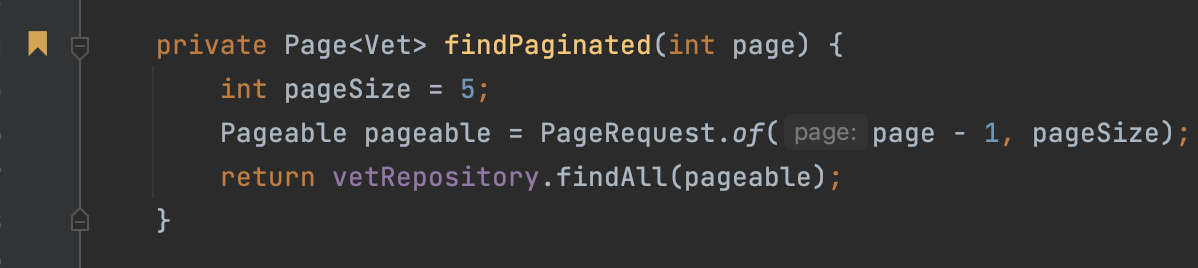
To add a mnemonic line bookmark, press ⌥F3 (macOS) / Ctrl+F11 (Windows/Linux). In the popup that opens, select a number or a letter that you want to use as an identifier for this bookmark. ⏎ (macOS) / Enter (VS Windows/Linux) to save the bookmark. To bookmark files, packages, folders, and modules, right-click the item you want to bookmark in the Project tool window, and add an anonymous bookmark F3 (macOS) / F11 (Windows/Linux), or a mnemonic bookmark ⌥F3 (macOS) / Ctrl+F11 (Windows/Linux).
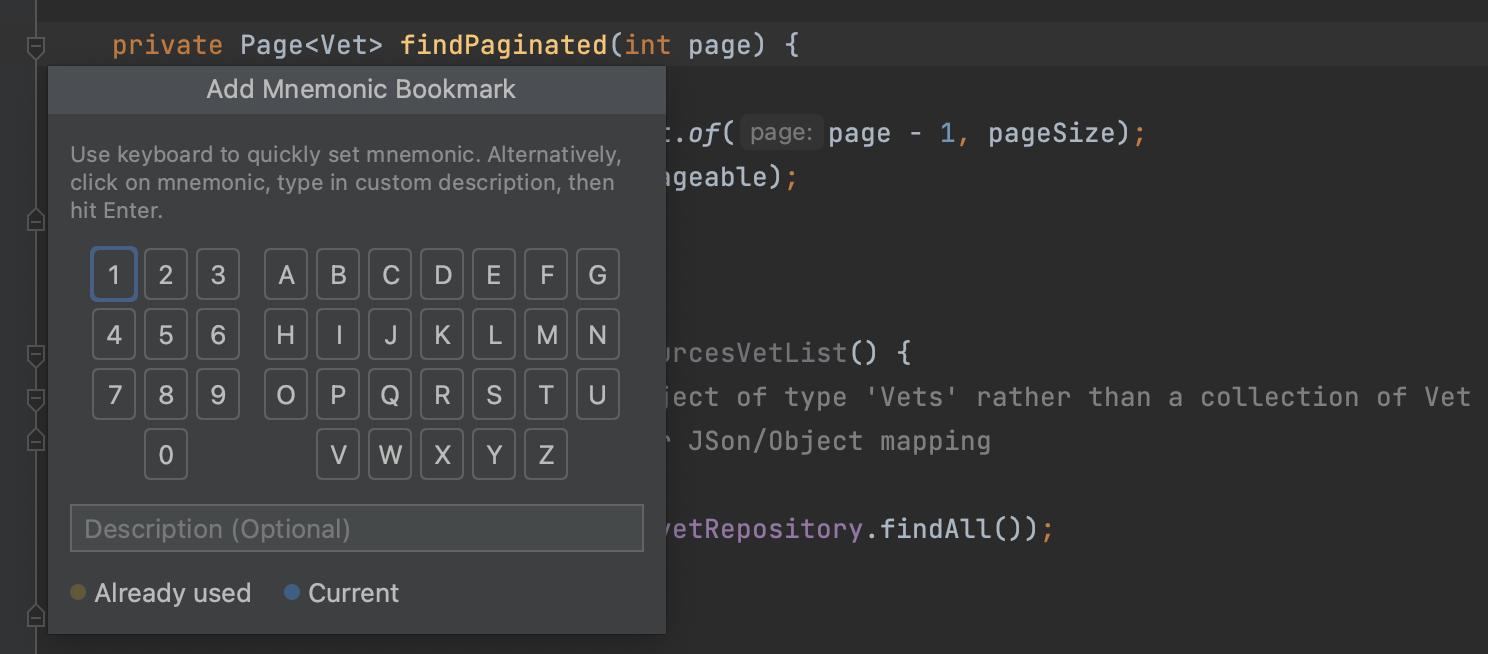

There are several ways to navigate between bookmarks. Press ⌘F3 (macOS) / Ctrl+Shift+F11 (Windows/Linux) to open a popup showing bookmarks and select the desired bookmark with the keyboard and press ⏎ (macOS) / Enter (Windows/Linux), or select the corresponding digit or letter for a mnemonic bookmark.
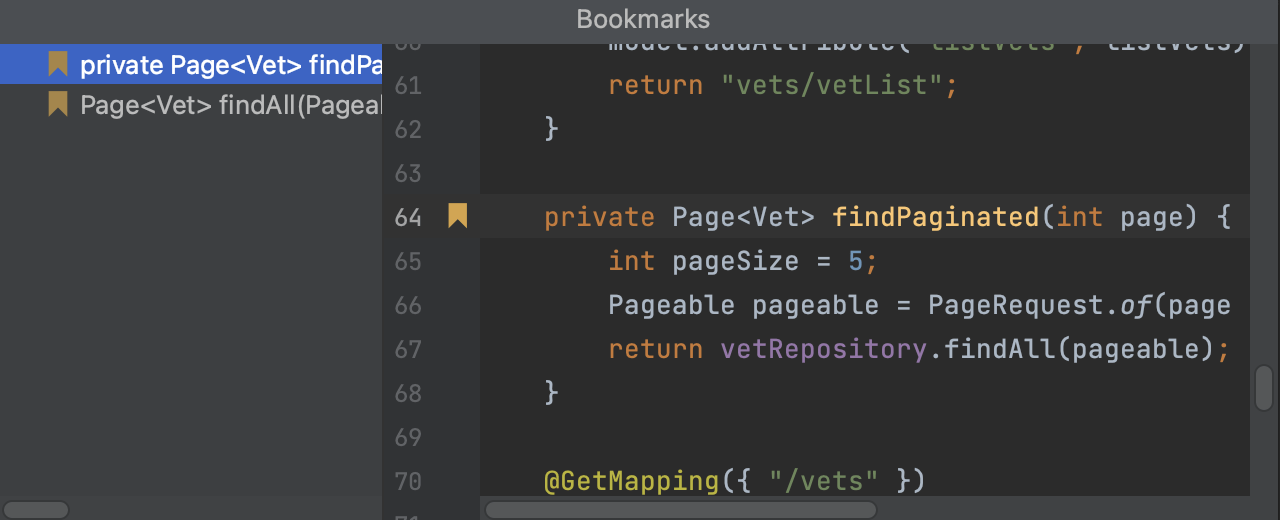
To jump straight to a mnemonic bookmark, ^+mnemonic / Ctrl+mnemonic.
