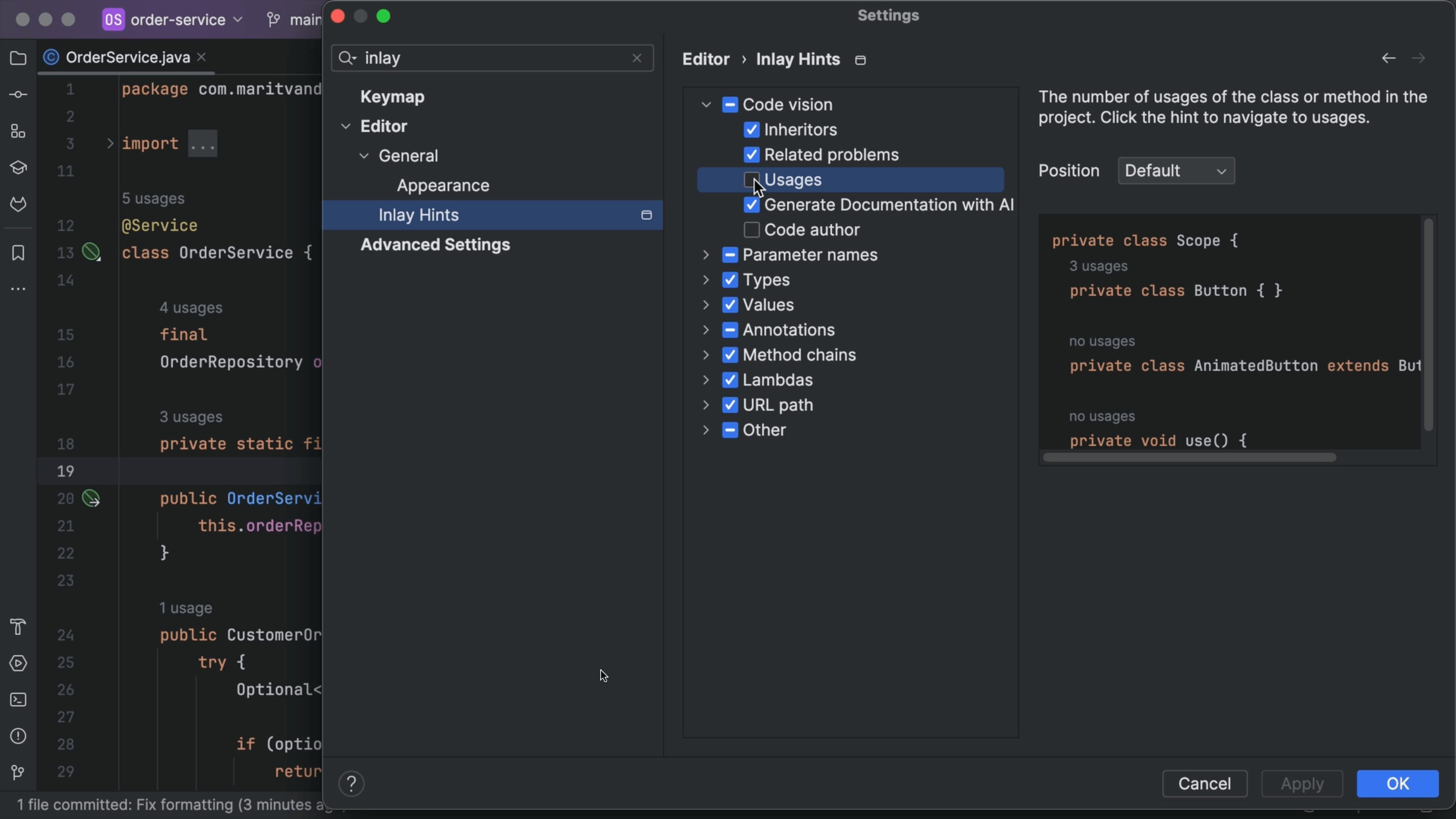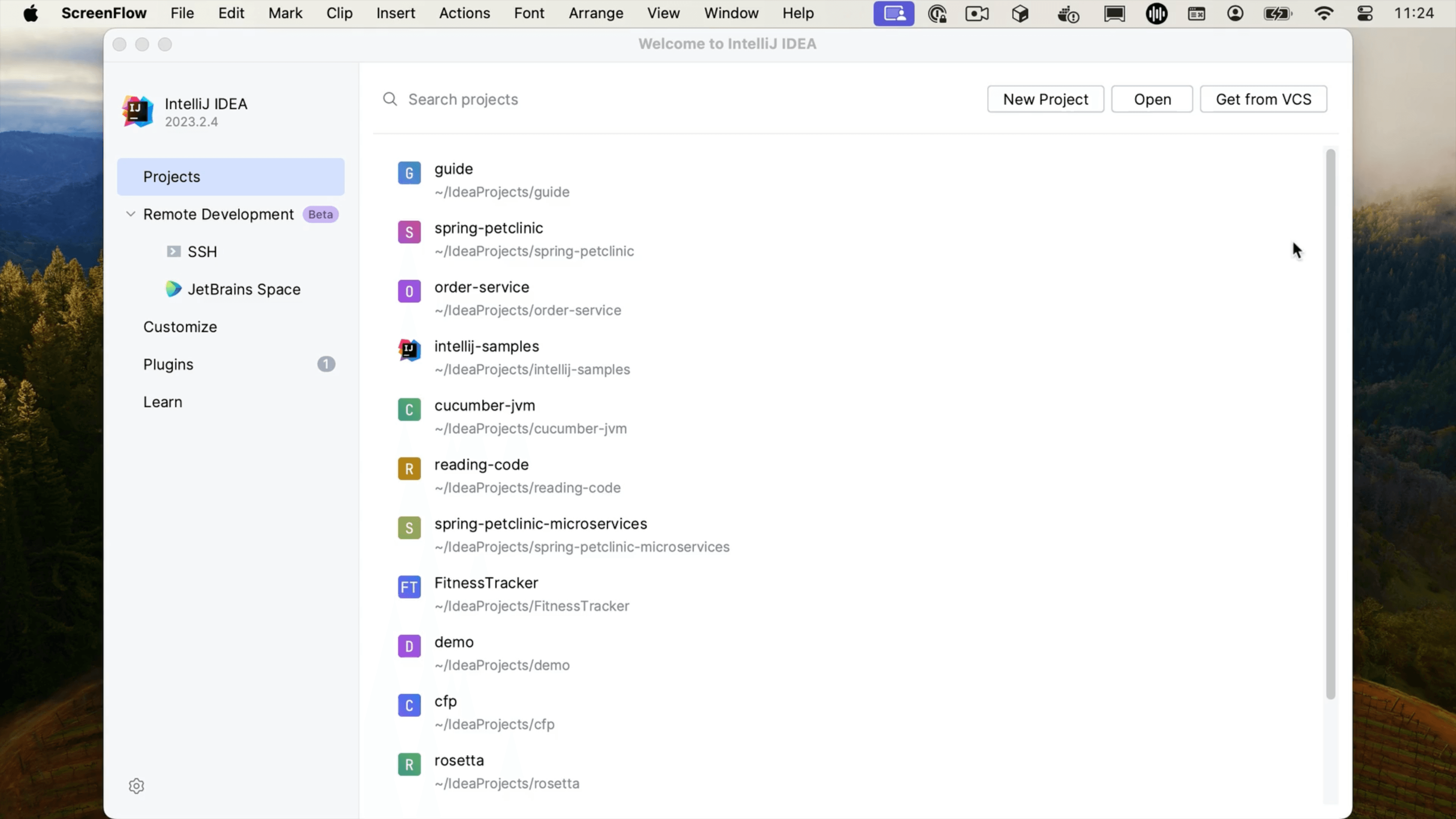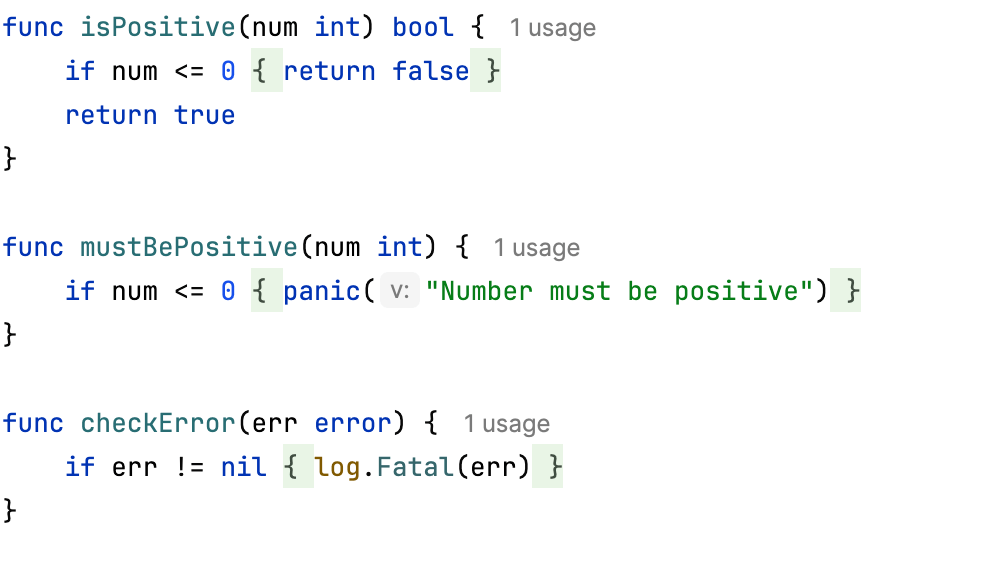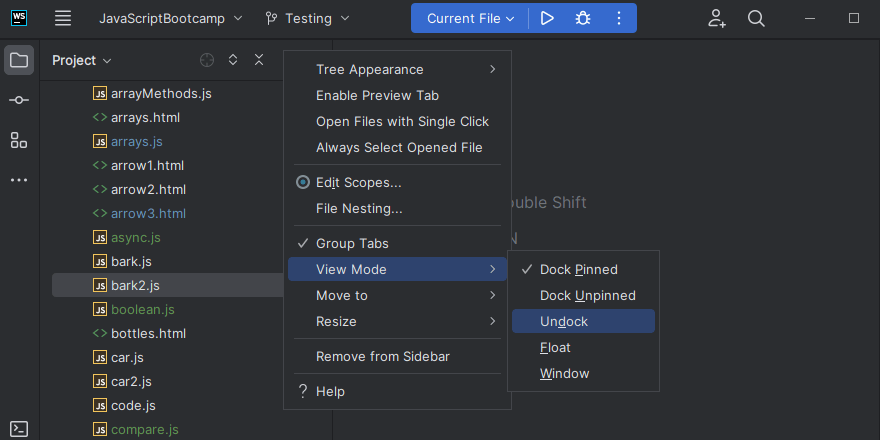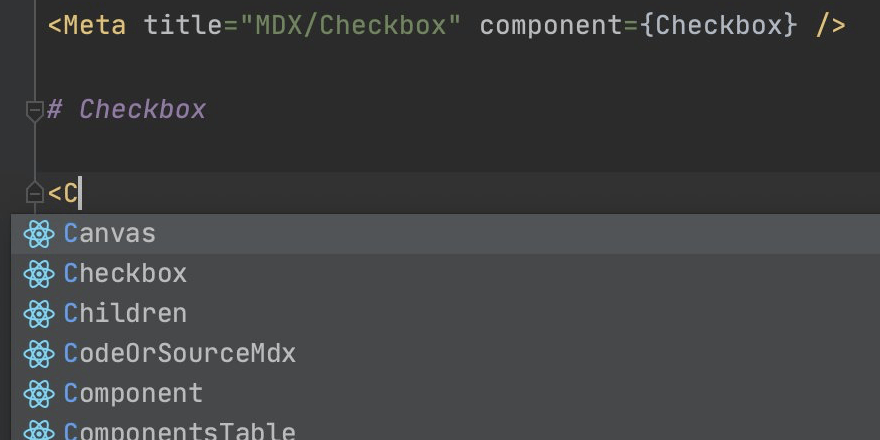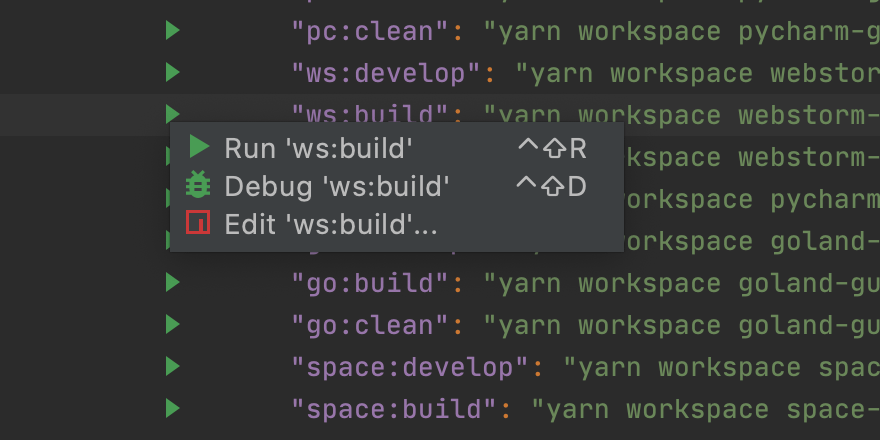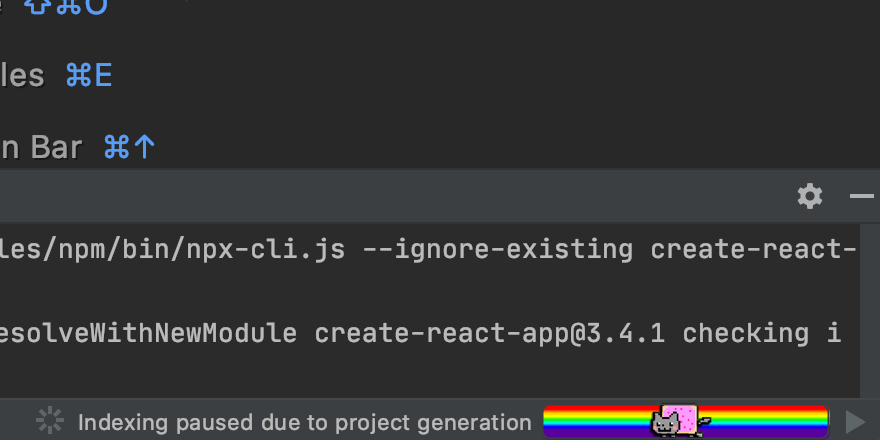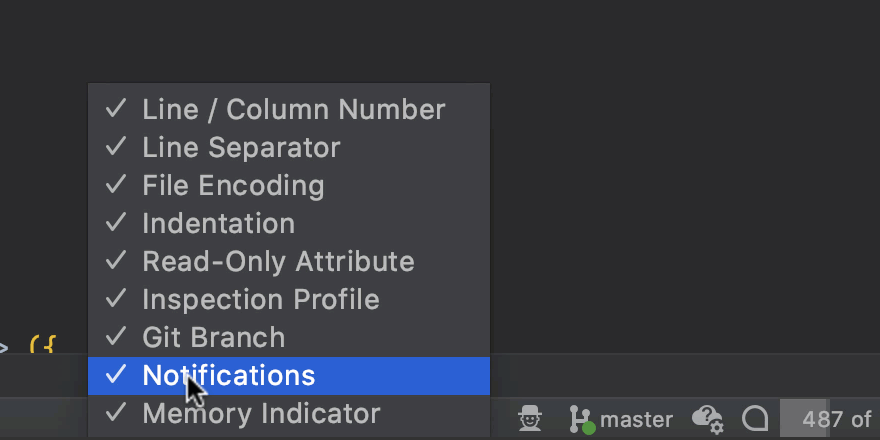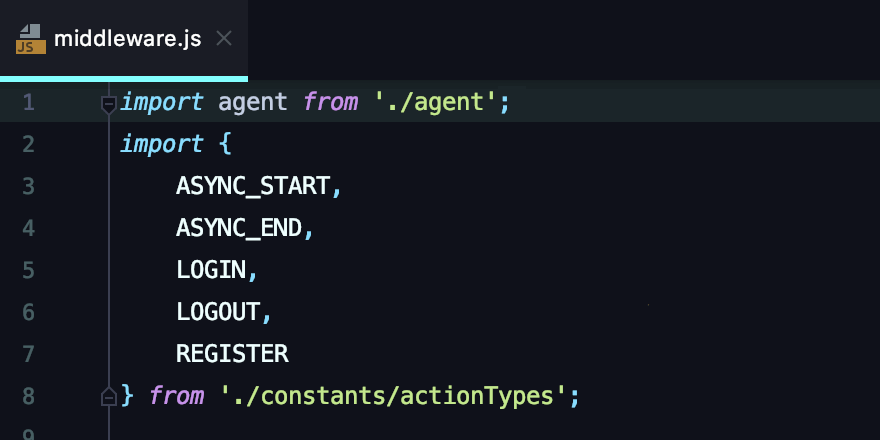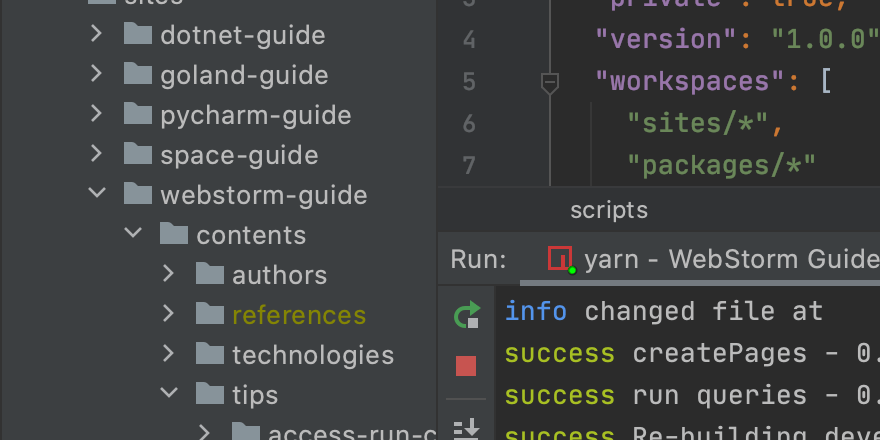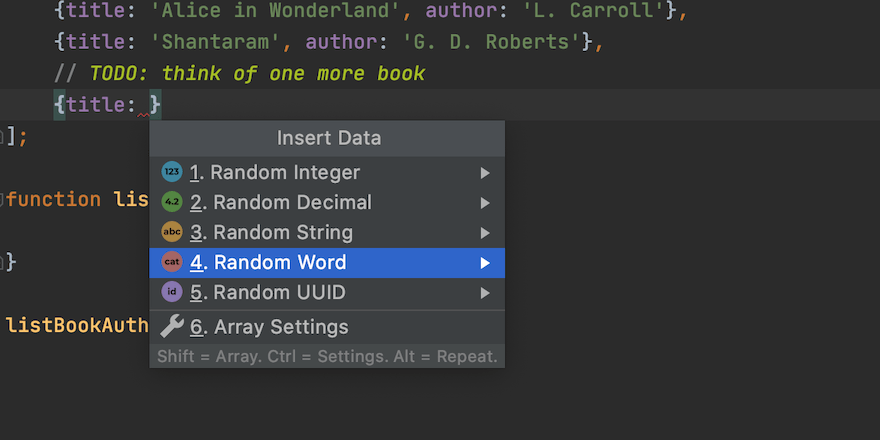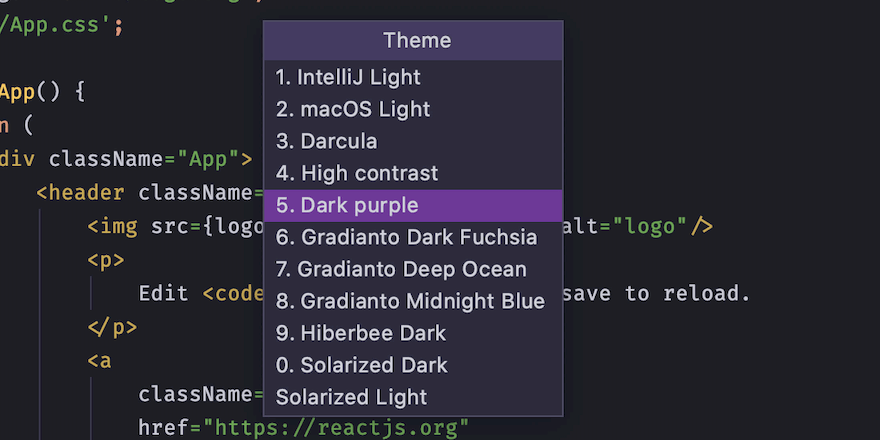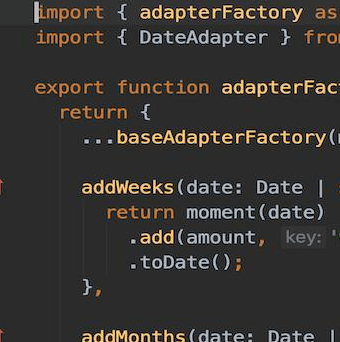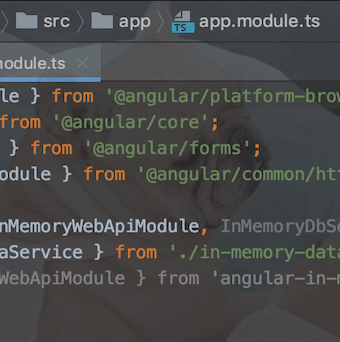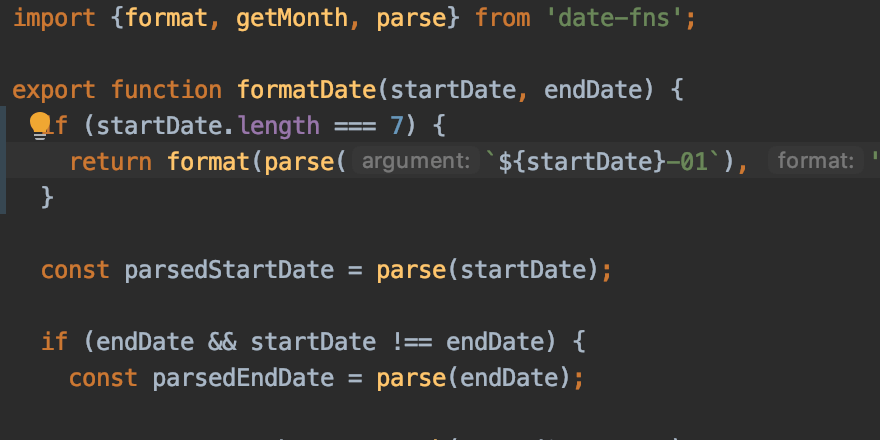Customizing the IDE
Extend the built-in functionality and change the look and feel
Don’t feel like using the defaults? Adjust the appearance and behavior of the IDE by playing around with themes, code styles, plugins, and more, so that it fits your unique needs better.