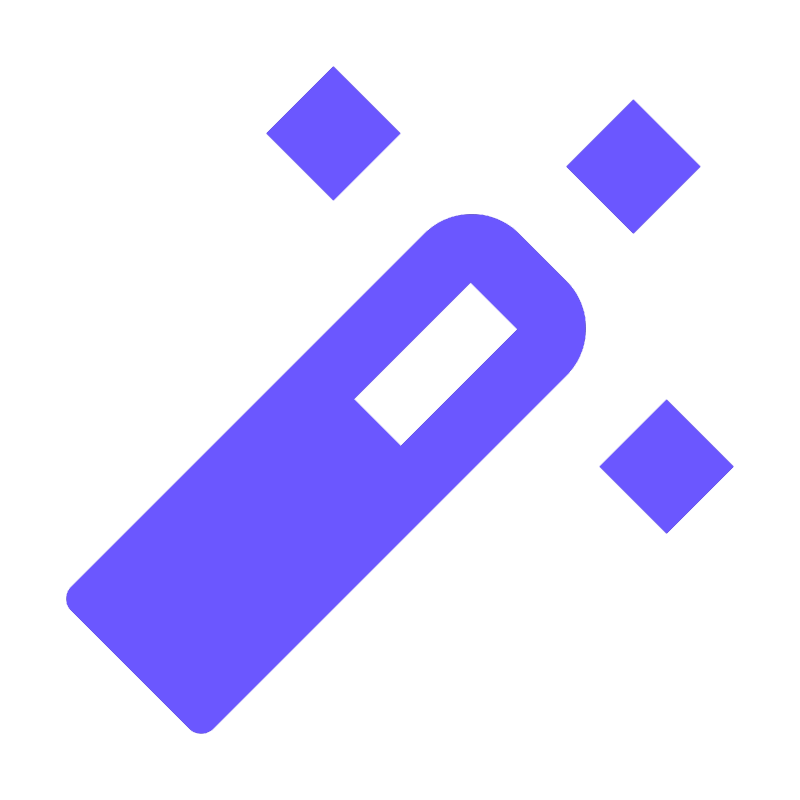
Tricks
Little IDE tricks that you might not know about.
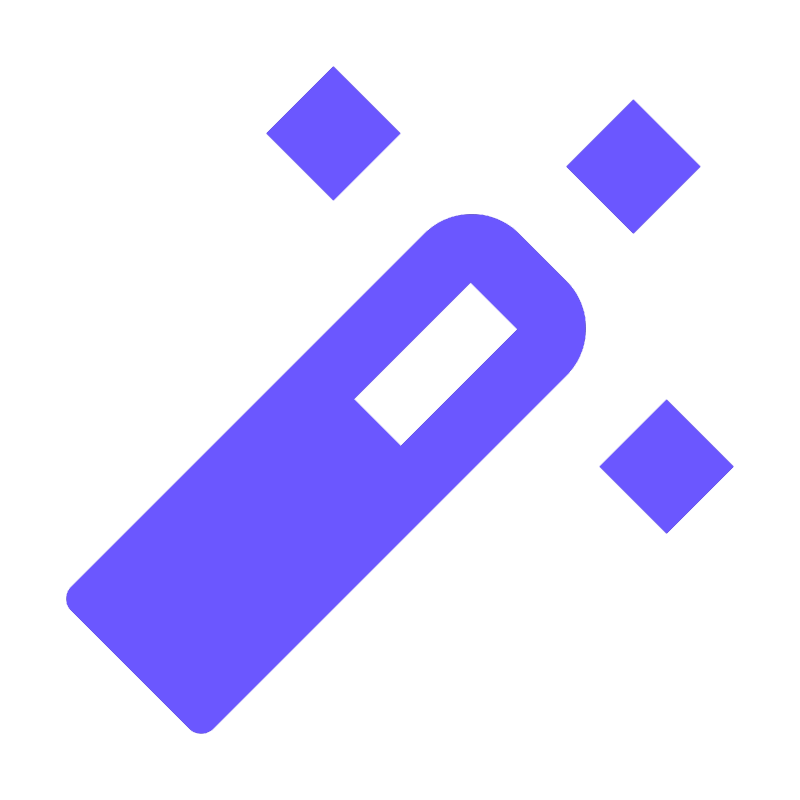
Little IDE tricks that you might not know about.
Tip
Reformat Your CodeTip
Evaluate ExpressionTip
Hide Tool WindowsPart of tutorial
Version control (Git) historyTip
Parameter InformationTip
Recent Files & LocationsTip
Multiple caretsTip
Select Kotlin Multiplatform dependenciesTip
Go to Declaration or ImplementationTip
Shortcuts and AbbreviationsPart of tutorial
Open multiple projectsTutorial
Presenting with IntelliJ IDEA.Tip
Built in Spell CheckingTip
Code Completion for the Stream APITip
Different Viewing Modes for Your CodeTip
Run AnythingTip
Add Your Favourite Photo as a BackgroundTip
Complete StatementTip
Type Into Any Dialog to SearchPart of tutorial
Setting an abbreviation